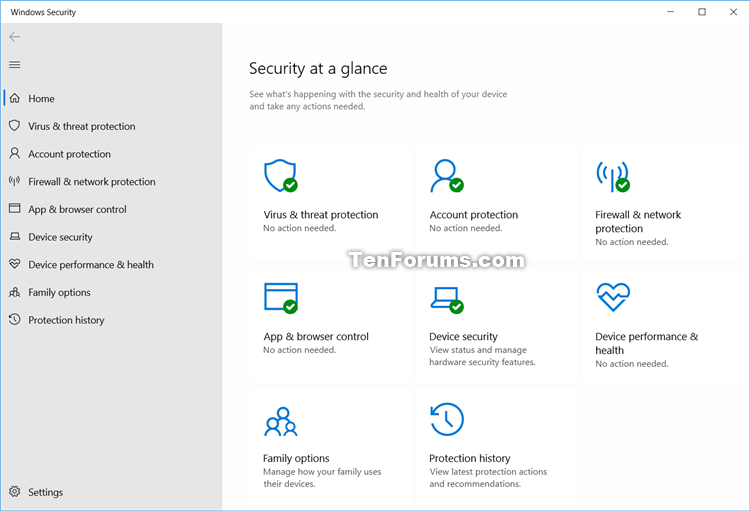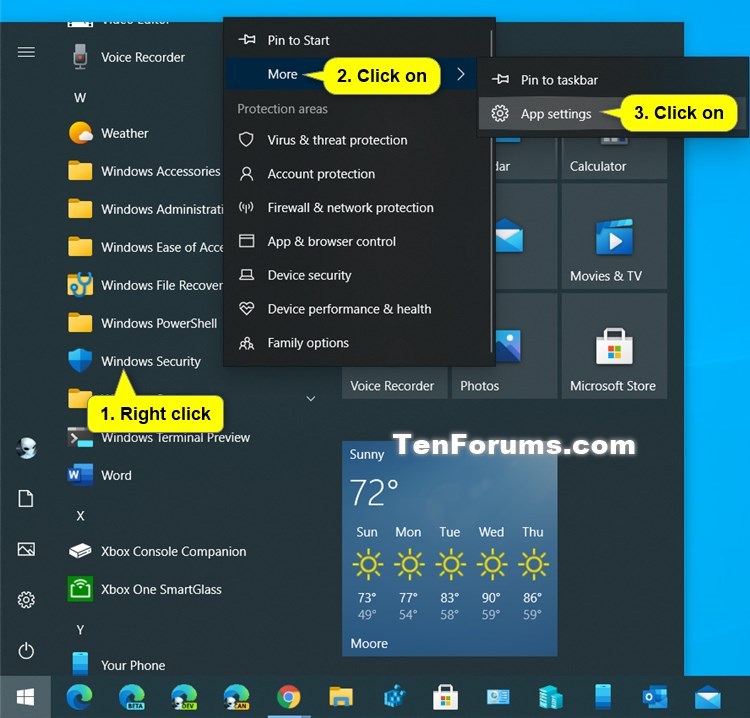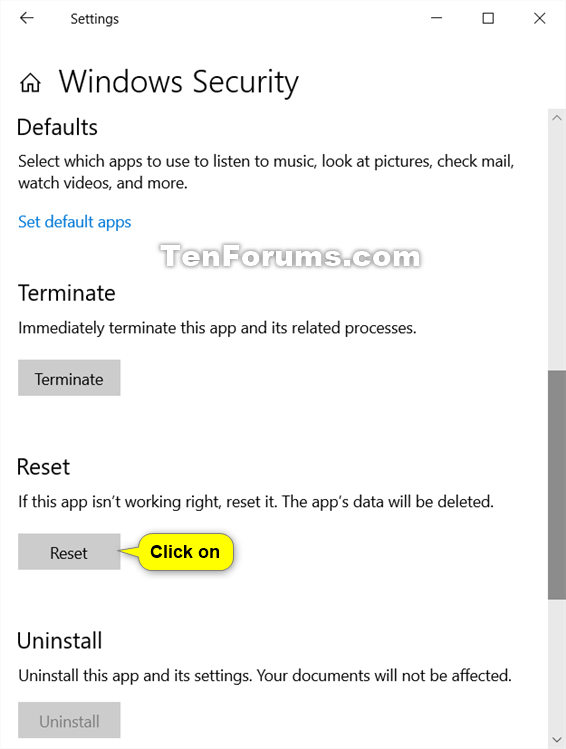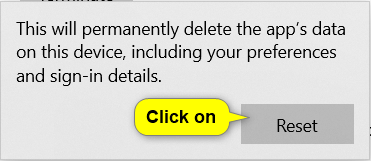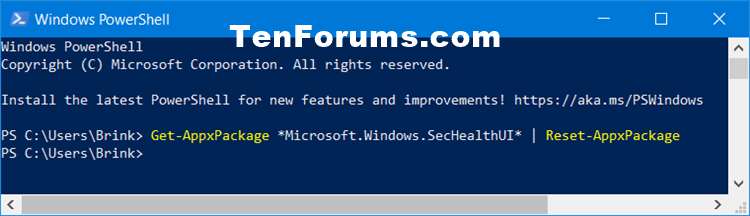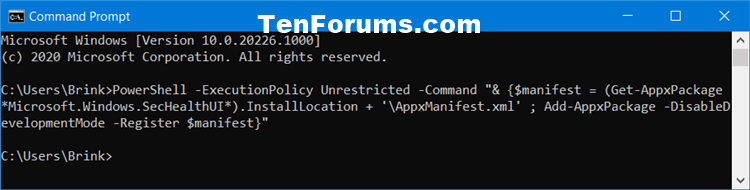How to Reset Windows Security App in Windows 10
Windows 10 includes Windows Security, which provides the latest antivirus protection. Your device will be actively protected from the moment you start Windows 10. Windows Security continually scans for malware (malicious software), viruses, and security threats. In addition to this real-time protection, updates are downloaded automatically to help keep your device safe and protect it from threats.
If Windows Security is crashing or not opening, you can reset and/or re-register the Windows Security app to hopefully fix it.
This tutorial will show you how to reset and re-register the Windows Security app for your account in Windows 10.
Contents
- Option One: Reset Windows Security App from Start Menu
- Option Two: Reset Windows Security App in PowerShell
- Option Three: Reinstall and re-register Windows Security App in Command Prompt
EXAMPLE: Windows Security app in Windows 10
1 Open the Start menu .
2 Right click or press and hold on Windows Security on the Start list, click/tap on More, and click/tap on App settings. (see screenshot below)
3 Click/tap on the Reset button in Settings. (see screenshot below)
4 Click/tap on Reset to confirm. (see screenshot below)
5 You can now close Settings if you like.
This option is only available starting with Windows 10 build 20175.
1 Open Windows PowerShell.
2 Copy and paste the command below into PowerShell, and press Enter. (see screenshot below)
Get-AppxPackage *Microsoft.Windows.SecHealthUI* | Reset-AppxPackage
3 When finished, you can close PowerShell if you like.
1 Open a command prompt.
2 Copy and paste the command below into the command prompt, and press Enter. (see screenshot below)
Code:PowerShell -ExecutionPolicy Unrestricted -Command "& {$manifest = (Get-AppxPackage *Microsoft.Windows.SecHealthUI*).InstallLocation + '\AppxManifest.xml' ; Add-AppxPackage -DisableDevelopmentMode -Register $manifest}"
3 When finished, you can close the command prompt if you like.
That's it,
Shawn Brink
Related Tutorials
- How to Reset an App in Windows 10
- How to Reinstall and Re-register All Built-in Windows Apps in Windows 10
- How to Open Windows Security in Windows 10
- How to Enable or Disable Windows Security in Windows 10
- How to Create Windows Security Shortcut in Windows 10
- How to Hide or Show Windows Security Notification Area Icon in Windows 10
- How to Add Support Contact Information to Windows Security in Windows 10
- Hide or Show Virus and Threat Protection in Windows Security in Windows 10
- Hide or Show Account Protection in Windows Security in Windows 10
- Hide or Show Device Security in Windows Security in Windows 10
- Hide or Show Device Performance and Health in Windows Security in Windows 10
- Hide or Show Firewall and Network Protection in Windows Security in Windows 10
- Hide or Show App and Browser Control in Windows Security in Windows 10
- Hide or Show Family Options in Windows Security in Windows 10
How to Reset Windows Security App in Windows 10
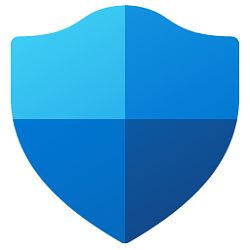
How to Reset Windows Security App in Windows 10
Published by Shawn BrinkCategory: Security System01 Nov 2022
Tutorial Categories


Related Discussions