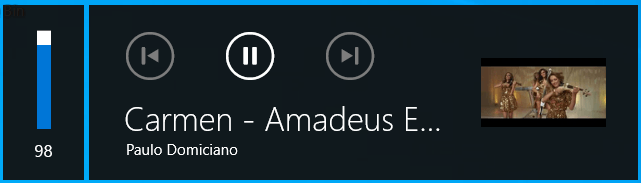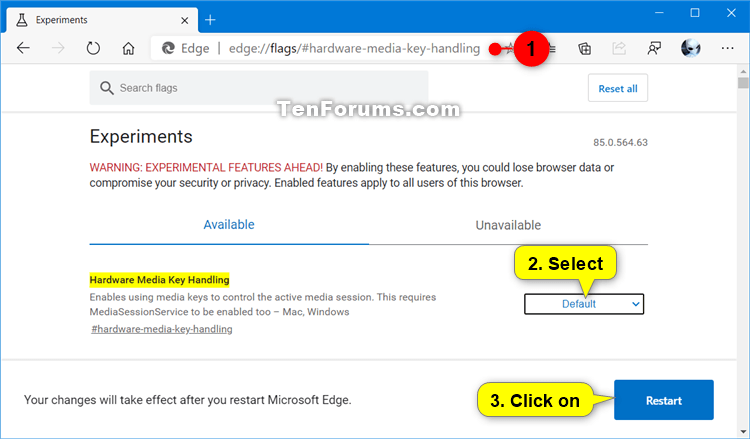How to Enable or Disable Volume Control and Hardware Media Key Handling in Microsoft Edge Chromium
Microsoft has adopted the Chromium open source project in the development of Microsoft Edge on the desktop to create better web compatibility. This new Microsoft Edge runs on the same Chromium web engine as the Google Chrome browser, offering you best in class web compatibility and performance.
The new Chromium based Microsoft Edge is supported on all versions of Windows 7, Windows 8.1, Windows 10, Windows Server (2016 and above), Windows Server (2008 R2 to 2012 R2), and macOS.
You can control media (audio or video) playback inside Microsoft Edge without clicking on the video or audio itself. You can now control it by pressing the hardware control buttons on a keyboard or headset, pressing the button on the virtual control interface or by ending commands via specific protocol, such as MPRIS.
For example, if you press the Volume Up, Volume Down, or Mute media keys on your keyboard, you will see media controls (Reverse, Play/Pause, Forward) next to the volume control on your desktop that you can use to control the active media session in Microsoft Edge.
This tutorial will show you how to enable or disable the Hardware Media Key Handling and volume control feature in the Chromium based Microsoft Edge for your account in Windows 7, Windows 8, and Windows 10.
EXAMPLE: Microsoft Edge media controls next to the volume control on desktop
Here's How:
1 Open Microsoft Edge.
2 Copy and paste edge://flags/#hardware-media-key-handling into the address bar, and press Enter. (see screenshot below)
3 Select Default (same as enabled), Enabled, or Disabled in the Hardware Media Key Handling drop menu for what you want, and click/tap on Restart to apply.
4 When finished, you can close the Experiments tab if you like.
That's it,
Shawn
Related Tutorials
- How to Enable or Disable Volume Control and Hardware Media Key Handling in Google Chrome
- How to Enable or Disable Volume Control and Hardware Media Key Handling in Mozilla Firefox
- How to Enable or Disable Global Media Controls on Toolbar in Microsoft Edge Chromium
- How to Enable or Disable Media Autoplay in Microsoft Edge Chromium
How to Enable or Disable Hardware Media Key Handling in Microsoft Edge

How to Enable or Disable Hardware Media Key Handling in Microsoft Edge
How to Enable or Disable Volume Control and Hardware Media Key Handling in Microsoft Edge ChromiumPublished by Shawn BrinkCategory: Browsers & Email
26 Oct 2020
Tutorial Categories


Related Discussions