How to Change Zoom Level in Microsoft Edge Chromium
Microsoft has adopted the Chromium open source project in the development of Microsoft Edge on the desktop to create better web compatibility. This new Microsoft Edge runs on the same Chromium web engine as the Google Chrome browser, offering you best in class web compatibility and performance.
The new Chromium based Microsoft Edge is supported on all versions of Windows 7, Windows 8.1, Windows 10, Windows Server (2016 and above), Windows Server (2008 R2 to 2012 R2), and macOS.
Microsoft Edge allows you to set a default zoom level between 25% and 500% used for all sites by default. The default setting is 100%.
Microsoft Edge also allows you to set an individual zoom level between 25% and 500% to always be used for specific sites instead of the default zoom level (ex: 100%).
This tutorial will show you how to set and change the default zoom level for sites in the Chromium based Microsoft Edge.
Contents
- Option One: Set a Default Zoom Level for All Sites
- Option Two: Change Zoom Level of Specific Site using Keyboard
- Option Three: Change Zoom Level of Specific Site using Mouse Scroll Wheel
- Option Four: Change Zoom Level of Specific Site using Touchpad
- Option Five: Change Zoom Level of Specific Site in Microsoft Edge Settings Menu
- Option Six: Change Zoom Level of Specific Site from Zoom Button in Address Bar
- Option Seven: Reset Zoom Level to Default for Specific Sites from Site Permissions Settings
EXAMPLE: Zoom toolbar button when zoom level of site is not default
1 Open Microsoft Edge.
2 Click/tap on the Settings and more (Alt+F) button (3 dots), and click/tap on Settings. (see screenshot below)
3 Click/tap on Appearance on the left side, and select a default zoom level (25%, 33%, 50%, 67%, 75%, 80%, 90%, 100%, 110%, 125%, 150%, 175%, 200%, 250%, 300%, 400%, or 500%) you want in the Zoom drop menu on the right side. (see screenshot below)
If you do not see a left pane, then either click/tap on the 3 bars menu button towards the top left OR widen the horizontal borders of the Microsoft Edge window until you do.
The default zoom level is set to 100% by default.
4 You can now close the Settings tab if you like.
1 While on a site you want to change the zoom level for, press the Ctrl + - (minus) OR Ctrl + + (plus) keys to cycle between the zoom levels (25%, 33%, 50%, 67%, 75%, 80%, 90%, 100%, 110%, 125%, 150%, 175%, 200%, 250%, 300%, 400%, or 500%). You can press the Ctrl + 0 (zero) keys to reset the zoom level to default (ex: 100%).
1 While on a site you want to change the zoom level for, press and hold the Ctrl key, and scroll the mouse wheel up (zoom in +) or down (zoom out -) to cycle between the zoom levels (25%, 33%, 50%, 67%, 75%, 80%, 90%, 100%, 110%, 125%, 150%, 175%, 200%, 250%, 300%, 400%, or 500%). You can press the Ctrl + 0 (zero) keys to reset the zoom level to default (ex: 100%).
1 While on a site you want to change the zoom level for, pinch (zoom out -) or stretch (zoom in +) on the touchpad to cycle between the zoom levels (25%, 33%, 50%, 67%, 75%, 80%, 90%, 100%, 110%, 125%, 150%, 175%, 200%, 250%, 300%, 400%, or 500%). You can press the Ctrl + 0 (zero) keys to reset the zoom level to default (ex: 100%).
1 While on a site you want to change the zoom level for, click/tap on the Settings and more (Alt+F) button (3 dots). (see screenshot below)
2 Under Zoom, click/tap on - (minus) or + (plus) to cycle between the zoom levels (25%, 33%, 50%, 67%, 75%, 80%, 90%, 100%, 110%, 125%, 150%, 175%, 200%, 250%, 300%, 400%, or 500%). You can press the Ctrl + 0 (zero) keys to reset the zoom level to default (ex: 100%).
The Zoom button in the address bar will not be available unless the site is currently using a zoom level other than the default zoom level (ex: 100%).
1 While on a site that is using a zoom level other than default, click/tap on the Zoom button (+ or - magnifier glass) in the address bar. (see screenshot below)
2 Click/tap on - (minus) or + (plus) to cycle between the zoom levels (25%, 33%, 50%, 67%, 75%, 80%, 90%, 100%, 110%, 125%, 150%, 175%, 200%, 250%, 300%, 400%, or 500%).
3 You can click/tap on the Reset button to use the default zoom level (ex: 100%) for the site.
1 Open Microsoft Edge.
2 Click/tap on the Settings and more (Alt+F) button (3 dots), and click/tap on Settings. (see screenshot below)
3 Click/tap on Cookies and site permisions on the left side, and click/tap on Zoom Levels on the right side. (see screenshot below)
If you do not see a left pane, then either click/tap on the 3 bars menu button towards the top left OR widen the horizontal borders of the Microsoft Edge window until you do.
4 Click/tap on the Delete (trash can) button for listed sites you want to reset back to the default zoom level. (see screenshot below)
5 When finished, click/tap on the Close (X) button in the removed notification to close it. (see screenshot below)
6 You can now close the Settings tab if you like.
That's it,
Shawn
How to Change Zoom Level in Microsoft Edge Chromium
-
New #1
Hi
Is there a way to create custom zoom increments.
for example: 100, 105, 110, 115, 120, etc.
-
-

How to Change Zoom Level in Microsoft Edge Chromium
Published by Shawn BrinkCategory: Browsers & Email21 Sep 2020
Tutorial Categories


Related Discussions


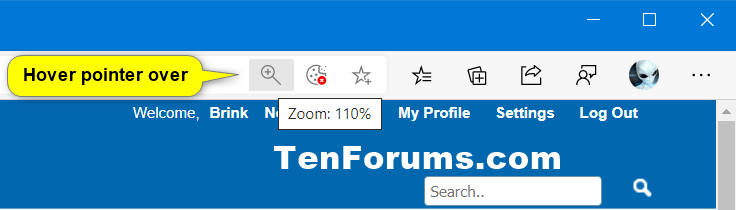





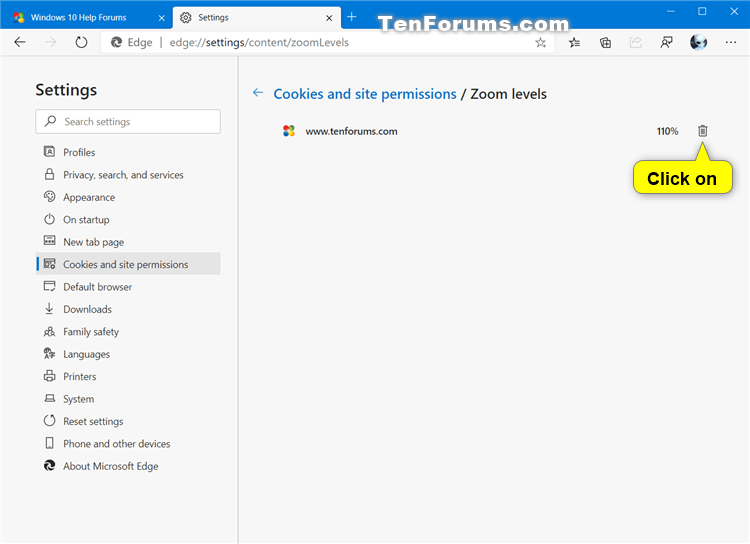


 Quote
Quote
