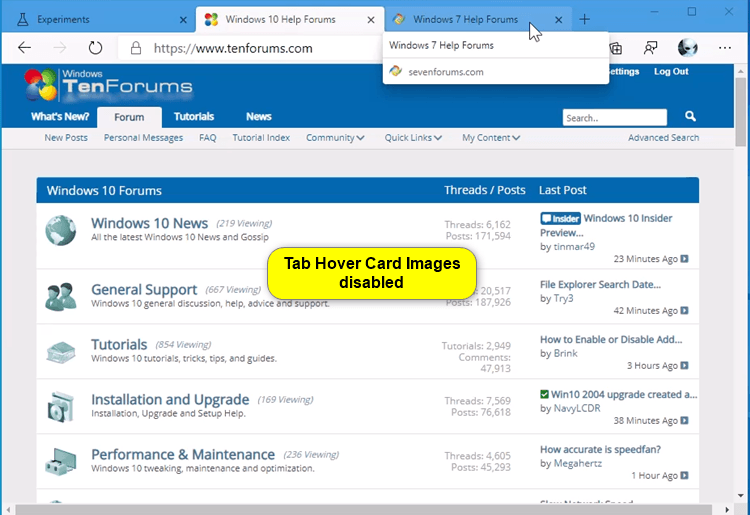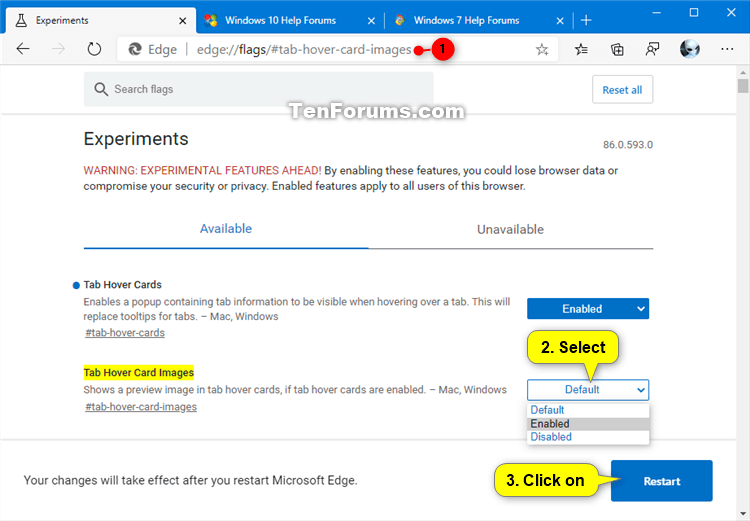How to Enable or Disable Tab Hover Card Images in Microsoft Edge Chromium
Microsoft has adopted the Chromium open source project in the development of Microsoft Edge on the desktop to create better web compatibility. This new Microsoft Edge runs on the same Chromium web engine as the Google Chrome browser, offering you best in class web compatibility and performance.
The new Chromium based Microsoft Edge is supported on all versions of Windows 7, Windows 8.1, Windows 10, Windows Server (2016 and above), Windows Server (2008 R2 to 2012 R2), and macOS.
Starting with Microsoft Edge Canary version 86.0.593.0, you can enable the Tab Hover Card Images experimental flag that shows a preview image in tab hover cards, if Tab Hover Cards are enabled.
This tutorial will show you how to enable or disable Tab Hover Card Images to show preview images when hovering over tabs in the Chromium based Microsoft Edge.
EXAMPLE: Tab Hover Card Images enabled and disabled in Microsoft Edge
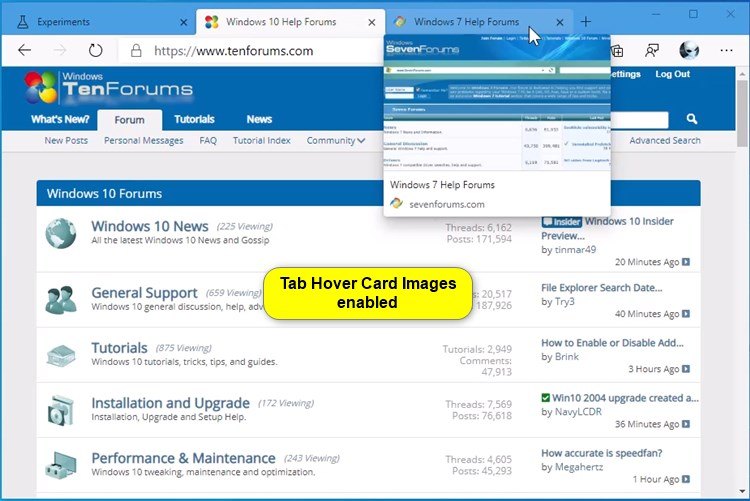
Here's How:
1 Open Microsoft Edge.
2 Copy and paste edge://flags/#tab-hover-card-images into the address bar, and press Enter. (see screenshot below)
3 Select Default, Enabled, or Disabled in the Tab Hover Card Images drop menu for what you want, and click/tap on Restart to apply.
Default is the same as enabled in the Microsoft Edge Dev and Canary channels.
It is required to also enable Tab Hover Cards if you enable Tab Hover Card Images.
4 When finished, you can close the Experiments tab if you like.
That's it,
Shawn
Related Tutorials
- How to Enable or Disable Tab Hover Cards in Microsoft Edge Chromium
- How to Pin and Unpin Tabs in Microsoft Edge Chromium
- How to Enable or Disable Tab Groups in Microsoft Edge Chromium
- How to Turn On or Off Vertical Tabs in Microsoft Edge Chromium
- How to Pin or Unpin Vertical Tabs Pane in Microsoft Edge Chromium
- How to Enable or Disable Move Tabs to Different Profile window in Microsoft Edge Chromium
Enable or Disable Tab Hover Card Images in Microsoft Edge Chromium
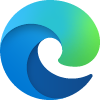
Enable or Disable Tab Hover Card Images in Microsoft Edge Chromium
Published by Shawn BrinkCategory: Browsers & Email11 Mar 2021
Tutorial Categories


Related Discussions