How to Add System Configuration (msconfig) to Control Panel in Windows
System Configuration (msconfig) is a tool that can help identify problems that might prevent Windows from starting correctly.
This tutorial will show you how to add a System Configuration (msconfig) applet to the Control Panel for all users in Windows 7, Windows 8, and Windows 10.
You must be signed in as an administrator to add or remove System Configuration in the Control Panel.
EXAMPLE: System Configuration in Control Panel (icons view) and Control Panel (category view)
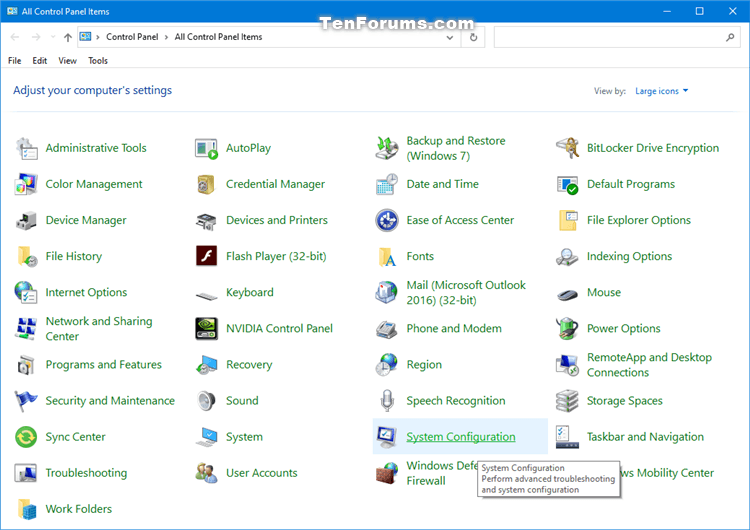
EXAMPLE: System Configuration (msconfig)




Here's How:
1 Do step 2 (add) or step 3 (remove) below for what you would like to do.
A) Click/tap on the Download button below to download the file below, and go to step 4 below.
Add_msconfig_to_Control Panel.reg
Download
This is the default setting
A) Click/tap on the Download button below to download the file below, and go to step 4 below.
Remove_msconfig_from_Control Panel.reg
Download
4 Save the .reg file to your desktop.
5 Double click/tap on the downloaded .reg file to merge it.
6 When prompted, click/tap on Run, Yes (UAC), Yes, and OK to approve the merge.
7 If the Control Panel is currently open, then close and reopen it to apply.
8 You can now delete the downloaded .reg file if you like.
That's it,
Shawn
Related Tutorials
- How to Open the Control Panel in Windows 10
- How to Start Windows 10 in Safe Mode
- How to Perform a Clean Boot in Windows 10 to Troubleshoot Software Conflicts
- How to Choose a Default Operating System to Load at Startup in Windows 10
- How to Change Time to Display List of Operating Systems in Boot Options at Startup in Windows 10
- How to Delete Boot Loader Entry on Boot Options Menu at Startup in Windows
- How to Enable or Disable the Boot Log in Windows
How to Add System Configuration (msconfig) to Control Panel in Windows
-
New #1
In your second screenshot (Control Panel > System and Security), could this be added to the "Administrative Tools" group instead of making a new line item for just this?
Even better, could you write a tutorial on how to do this? What do these registry entries mean (some are obvious, such as DefaultIcon and shell\open\command, but some are totally cryptic), and how do you come up with the right CLSID values?Last edited by SpacemanSam; 17 Apr 2020 at 14:04.
-
New #2
I'm afraid "Administrative Tools" is an applet instead of a category.
These are both in the "System and Security" category.
https://docs.microsoft.com/en-us/pre...44183(v=vs.85)
This wouldn't be something easily explained on how to do. I prefer to just create a tutorial if someone sends a request to me instead.
-
New #3
Thanks. That M$ article explains at least some of it. Can you suggest any other recommended reading on the subject?
-
-
New #5
Yet another useful tutorial
Bye the time I'm finished both my context menu and control panel will be filled with your tutorials
Probably should rename my registry the Brink registry
-

How to Add System Configuration (msconfig) to Control Panel in Windows
Published by Shawn BrinkCategory: Customization17 Apr 2020
Tutorial Categories


Related Discussions





 Quote
Quote