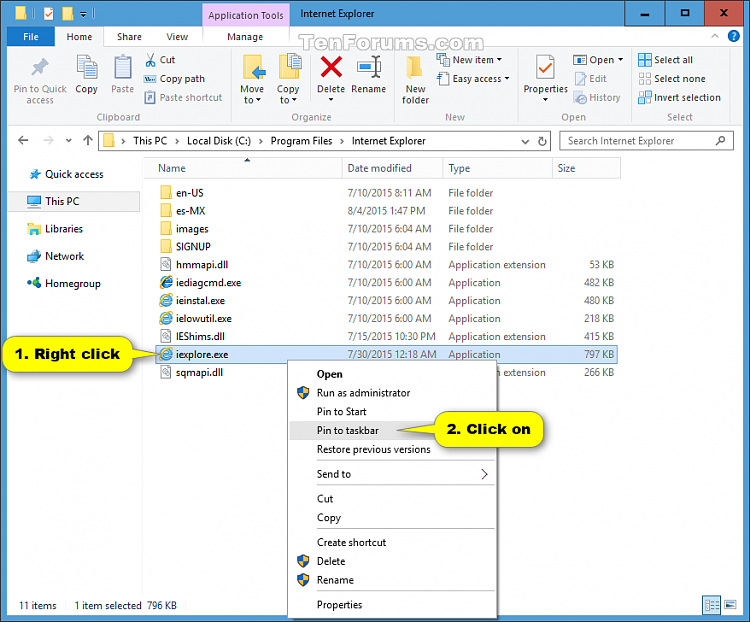How to Restore and Open Internet Explorer in Windows 10
Microsoft Edge is a new web browser that will be available across the Windows 10 device family. It is fast, compatible, and built for the modern Web.
Internet Explorer is still in Windows 10, but only Microsoft Edge is pinned to the taskbar by default now.
This tutorial will show you where to find Internet Explorer and pin it to the taskbar for your account in Windows 10.
Internet Explorer 11 will be retired on June 15, 2022 in Windows 10
EXAMPLE: Taskbar
(Default with Microsoft Edge)
(Internet Explorer pinned)
Here's How:
1 Make sure that you have Internet Explorer 11 turned on in Windows Features. (see screenshot below)
2 If you want Internet Explorer to be your default program, then select Set this program as default for Internet Explorer in the tutorial linked below.
3 Do step 4 or step 5 below for how you would like to pin Internet Explorer to your taskbar.
A) Open All apps in your Start menu.
B) Scroll down to and expand open Windows Accessories.
C) Right click or press and hold on Internet Explorer, and click/tap on Pin to taskbar.
A) Open File Explorer.
B) Browse to and open the C:\Program Files\Internet Explorer folder.
C) Right click or press and hold on the iexplorer.exe file, and click/tap on Pin to taskbar.
That's it,
Shawn Brink
Related Tutorials
- How to Install or Uninstall Internet Explorer in Windows 10
- How to Reset Internet Explorer in Windows 10
- How to Import Bookmarks from Firefox to Internet Explorer in Windows 10
- How to Import or Export Internet Explorer Favorites with HTM file in Windows 10
- How to Import Favorites from Microsoft Edge to Internet Explorer in Windows 10
- How to Hide or Show Search Box in Internet Explorer 11
Open Internet Explorer in Windows 10
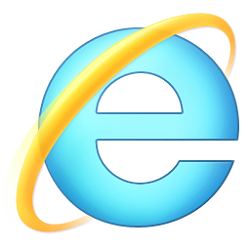
Open Internet Explorer in Windows 10
How to Restore and Open Internet Explorer in Windows 10Published by Shawn Brink
20 May 2021
Tutorial Categories


Related Discussions