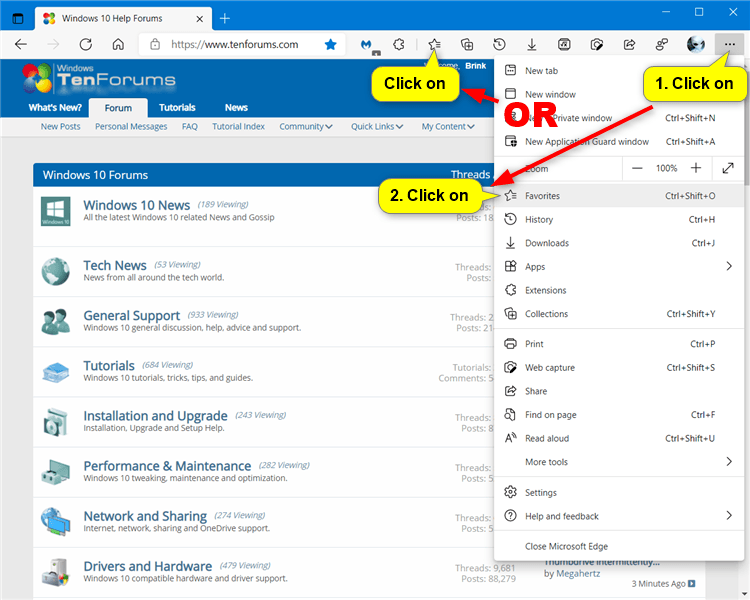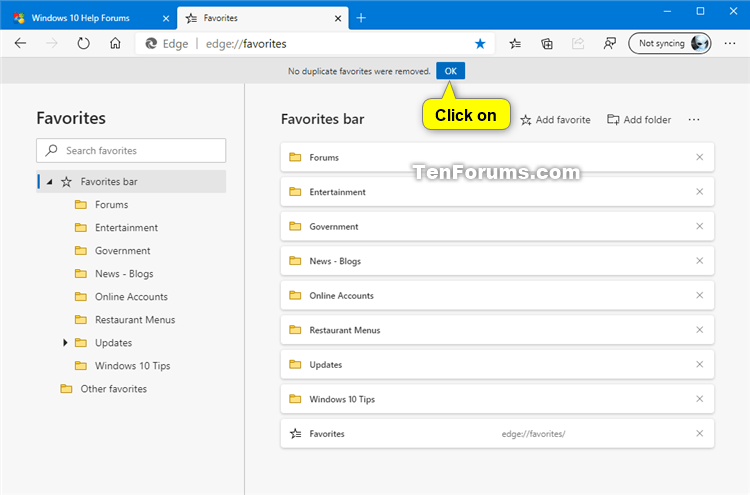How to Remove Duplicate Favorites in Microsoft Edge Chromium
Microsoft has adopted the Chromium open source project in the development of Microsoft Edge on the desktop to create better web compatibility. This new Microsoft Edge runs on the same Chromium web engine as the Google Chrome browser, offering you best in class web compatibility and performance.
The new Chromium based Microsoft Edge is supported on all versions of Windows 7, Windows 8.1, Windows 10, Windows Server (2016 and above), Windows Server (2008 R2 to 2012 R2), and macOS.
Over time, multiple copies of your favorites can appear from import, sync, or day-to-day browsing. Microsoft Edge version 81.0.416.20 and higher can now identify duplicates and remove them on your behalf.
Microsoft Edge will identify and remove duplicate favorites with the exact same name and URL in the same folder, merge folders with the same name, and you will be able to confirm or undo changes. Any updates to your favorites will be synced across your devices.
This tutorial will show you how to remove duplicate favorites for a profile in the Chromium based Microsoft Edge.
Here's How:
1 Open Microsoft Edge, and switch to the profile you want to remove duplicate favorites for.
2 Perform one of the following actions below to open the Favorites hub: (see screenshot below)
- Press the Ctrl + Shift + O keys.
- Click/tap on the Favorites button on the toolbar.
- Click/tap on the Settings and more (Alt+F) button (3 dots), and click/tap on Favorites.
3 Click/tap on the More options (3 dots) button in the Favorites hub, and click/tap on Remove duplicate favorites. (see screenshot below)
4 Click/tap on Remove. (see screenshot below)
5 If no duplicate favorites were removed, click/tap on OK in the message bar at the top. (see screenshot below)
6 If duplicate favorites were removed, click/tap on Confirm or Undo in the message bar at the top for what you want to do. (see screenshot below)
Confirm = This will permanently remove all duplicate favorites found by Microsoft Edge.
Undo - This will restore all duplicate favorites found and removed by Microsoft Edge.
That's it,
Shawn Brink
Related Tutorials
- How to Add a Site to Favorites in Microsoft Edge Chromium
- How to Add or Remove Favorites Button in Microsoft Edge Chromium
- How to Add or Remove Favorites Bar in Microsoft Edge Chromium
- How to Pin and Unpin Favorites in Microsoft Edge Chromium
- How to Enable or Disable Import Favorites in Microsoft Edge
- How to Import Favorites and Browser Data into Microsoft Edge Chromium
- How to Export Favorites to HTML file from Microsoft Edge Chromium
- How to Enable or Disable Add, Remove, and Modify Favorites in Microsoft Edge
How to Remove Duplicate Favorites in Microsoft Edge Chromium

How to Remove Duplicate Favorites in Microsoft Edge Chromium
Published by Shawn BrinkCategory: Browsers & Email31 May 2021
Tutorial Categories


Related Discussions