How to Add or Remove Share Button on Toolbar in Microsoft Edge Chromium
In Windows 10, you can directly share files in File Explorer using installed UWP (Universal Windows Platform) apps such as Mail, Twitter, OneNote, Cortana Reminders, Facebook, Skype, etc...
Microsoft has adopted the Chromium open source project in the development of Microsoft Edge on the desktop to create better web compatibility. This new Microsoft Edge runs on the same Chromium web engine as the Google Chrome browser, offering you best in class web compatibility and performance.
The new Chromium based Microsoft Edge is supported on all versions of Windows 7, Windows 8.1, Windows 10, Windows Server (2016 and above), Windows Server (2008 R2 to 2012 R2), and macOS.
You can also use the Share UI from Windows 10 in Microsoft Edge to share a web page URL link using a Microsoft Store app, or copy link to your clipboard so you easily can paste it into your app of choice.
Starting in Microsoft Edge 82.0.431.0, you can now turn on to show the Share button on the toolbar for the browser. It is turned off by default.
This tutorial will show you how to add or remove the Share button on the toolbar in the Chromium based Microsoft Edge in Windows 10.
Contents
- Option One: Remove Share Button in Microsoft Edge from Feedback Button
- Option Two: Add or Remove Share Button in Microsoft Edge Settings menu
- Option Three: Add or Remove Share Button in Microsoft Edge Settings
- Option Four: Enable or Disable Share in Microsoft Edge for All Users using a REG file
EXAMPLE: Share button on toolbar in Microsoft Edge
1 Open Microsoft Edge.
2 Right click or press and hold on the Share button in the toolbar, and click/tap on Hide from toolbar. (see screenshot below)
1 Open Microsoft Edge.
2 Click/tap on the Settings and more (Alt+F) button (3 dots). (see screenshots below)
3 Right click on Share, and click/tap on Hide from toolbar or Show in toolbar depending on the current status of the Share button.

1 Open Microsoft Edge.
2 Click/tap on the Settings and more (Alt+F) button (3 dots), and click/tap on Settings. (see screenshot below)
3 Click/tap on Appearance on the left side, and turn on or off (default) Show share button on the right side for what you want.
If you do not see a left pane, then either click/tap on the 3 bars menu button towards the top left OR widen the horizontal borders of the Microsoft Edge window until you do.
4 You can now close the Settings tab if you like.
You must be sign in as an administrator to do this option.
This option uses the ConfigureShare policy to enable or disable whether users will be able to access the Windows 10 Share experience from the Settings and More Menu in Microsoft Edge to share with other apps on the system.
If you enable (default) this policy, users will be able to access the Windows 10 Share experience from the Settings and More Menu in Microsoft Edge to share with other apps on the system.
If you disable this policy, users will not be able to access the Windows 10 Share experience. If the Share button is on the toolbar, it will also be hidden.
The downloadable .reg files below will add and modify the DWORD value in the registry key below.
HKEY_LOCAL_MACHINE\SOFTWARE\Policies\Microsoft\Edge
ConfigureShare DWORD
(delete) = Default enabled
1 = Always disabled
1 Do step 2 (enable) or step 3 (disable) below for what you would like to do.
This is the default setting.
A) Click/tap on the Download button below to download the file below, and go to step 4 below.
Enable_Share_in_Microsoft_Edge.reg
Download
This step will force the Share setting in Option Two and Option Three to always be grayed out and turned off without users being able to change this setting.
A) Click/tap on the Download button below to download the file below, and go to step 4 below.
Disable_Share_in_Microsoft_Edge.reg
Download
4 Save the .reg file to your desktop.
5 Double click/tap on the downloaded .reg file to merge it.
6 When prompted, click/tap on Run, Yes (UAC), Yes, and OK to approve the merge.
7 If Microsoft Edge is currently open, then close and reopen Microsoft Edge to apply.
8 You can now delete the downloaded .reg file if you like.
That's it,
Shawn Brink
Related Tutorials
- How to Share Files using an App in Windows 10
- How to Add or Remove Share Context Menu in Windows 10
- How to Turn On or Off App Suggestions in Share flyout in Windows 10
- How to Copy Link in Microsoft Edge in Windows 10
- How to Add or Remove Home Button on Toolbar in Microsoft Edge Chromium
- How to Add or Remove Favorites Bar in Microsoft Edge Chromium
- How to Add or Remove Favorites Button on Toolbar in Microsoft Edge Chromium
- How to Add or Remove Collections Button on Toolbar in Microsoft Edge Chromium
- How to Add or Remove Feedback Button on Toolbar in Microsoft Edge Chromium
How to Add or Remove Share Button in Microsoft Edge Chromium
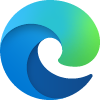
How to Add or Remove Share Button in Microsoft Edge Chromium
Published by Shawn BrinkCategory: Browsers & Email29 Dec 2020
Tutorial Categories


Related Discussions




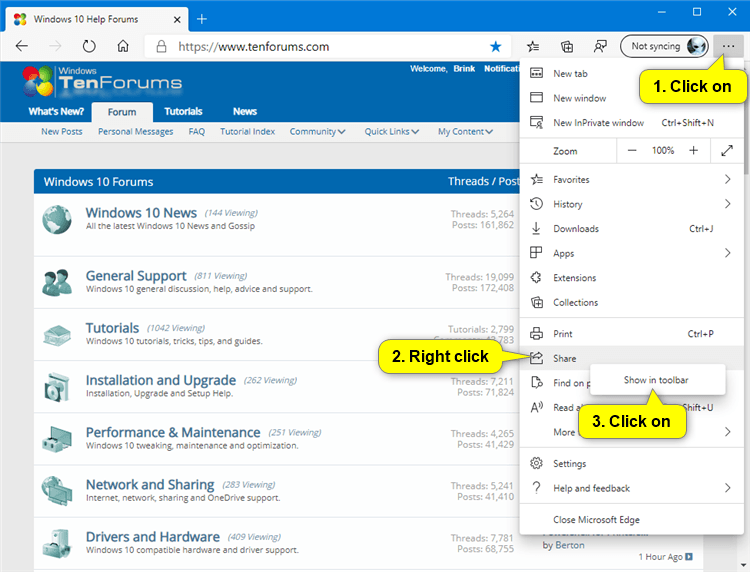





 Quote
Quote