How to Enable or Disable Write Access to Removable Disks in Windows
Users are allowed read and write access to all removable storage devices they connect to the computer by default in Windows.
This tutorial will show you how to enable or disable write access to all removable disks for all users in Windows 7, Windows 8, and Windows 10.
You must be signed in as an administrator to enable or disable write access to removable disks.
Contents
- Option One: Enable or Disable Write Access to Removable Disks in Local Group Policy Editor
- Option Two: Enable or Disable Write Access to Removable Disks using a REG file
EXAMPLE: "Destination Folder Access Denied" message when you disable write access to removable disks
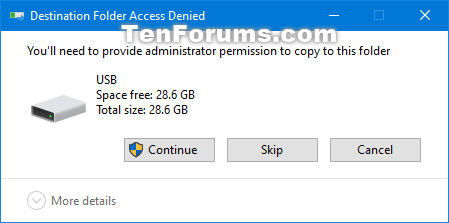
In Windows 7, the Local Group Policy Editor is only available in the Professional, Ultimate, and Enterprise editions.
In Windows 8, the Local Group Policy Editor is only available in the Pro and Enterprise editions.
In Windows 10, the Local Group Policy Editor is only available in the Pro, Enterprise, and Education editions.
All editions can use Option Two.
1 Open the Local Group Policy Editor.
2 In the left pane of Local Group Policy Editor, navigate to the location below. (see screenshot below)
3 In the right pane of Removable Storage Access in Local Group Policy Editor, double click/tap on the Removable Disks: Deny write access policy to edit it. (see screenshot above)
4 Do step 5 (enable) or step 6 (disable) below for what you would like to do.
A) Select (dot) Not Configured or Disabled, click/tap on OK, and go to step 7 below. (see screenshot below)
Not Configured is the default setting.
7 When finished, you can close the Local Group Policy Editor if you like.
The downloadable .reg files below will add and modify the DWORD value in the registry key below.
HKEY_LOCAL_MACHINE\SOFTWARE\Policies\Microsoft\Windows\RemovableStorageDevices\{53f5630d-b6bf-11d0-94f2-00a0c91efb8b}
Deny_Write DWORD
<delete> = Enable
1 = Disable
1 Do step 2 (enable) or step 3 (disable) below for what you would like to do.
This is the default setting.
A) Click/tap on the Download button below to download the file below, and go to step 4 below.
Enable_write_access_to_removable_disks_for_all_users.reg
Download
A) Click/tap on the Download button below to download the file below, and go to step 4 below.
Disable_write_access_to_removable_disks_for_all_users.reg
Download
4 Save the .reg file to your desktop.
5 Double click/tap on the downloaded .reg file to merge it.
6 When prompted, click/tap on Run, Yes (UAC), Yes, and OK to approve the merge.
7 Restart the computer to apply.
8 You can now delete the downloaded .reg file if you like.
That's it,
Shawn
Related Tutorials
- How to Enable or Disable Installation of Removable Devices in Windows
- How to Enable or Disable Access to All Removable Storage Devices in Windows
- Allow or Deny Write Access to Removable Drives not Protected by BitLocker in Windows
- How to Enable or Disable Write Protection for a Disk Drive in Windows
- How to Add Enable or Disable USB Storage Devices Connection context menu in Windows
- How to Enable or Disable Remote Desktop (RDP) Access to Removable Storage Devices in Windows
How to Enable or Disable Write Access to Removable Disks in Windows
-
New #1
I have download Enable_write_access_to_removable_disks_for_all_users
Shouldn't the last line which is "Deny_Write"=-, be "Deny_Write"=dword:00000000
When I ran it it did not create the key.
If I run Disable_write_access_to_removable_disks_for_all_users it does create the key.
I then changed the value from 00000001 to 00000000 and restarted Windows 10, but I still get USB is write-protected.
Any thoughts?
Thanks
-
New #2
Hello @ctslive, and welcome to Ten Forums.
Access to removable disks is enabled by default.
The group policy is normally used for disabling access by adding the key and Deny_Write DWORD value set to 1.
Deleting the DWORD is the same as setting the group policy to "Not Configured" which will allow access again.
You have a different situation with a write protected error though. If the USB drive is failing, it can be write protected in an attempt to prevent data loss allowing you to copy the data to another drive before the drive completely fails. You might check using the tutorial below for now to see if it may help.
Enable or Disable Disk Write Protection in Windows
-
New #3
Two laptops, one with this problem
@Brink
Dell Latitude 7270 - IT has the problem.
Dell Inspiron 5551 - It DOESN'T have the problem.
All my SDHC cards work in the Inspiron.
Today I reinstalled/updated the Latitude using a card I made on the Inspiron.
The Latitude can READ all my cards, but reports each is "Write Protected" when attempting to Format or Crate Install disks.
I've tried every solution on the Internet. None succeed.
It isn't the SDHC cards.
It isn't the OS.
That only leaves the machine, right?Last edited by dbreed53; 17 May 2023 at 23:24. Reason: Spelling correction.
-
New #4
Hello mate,
You might also check the tutorial below to see if anything may be related.
Enable or Disable Disk Write Protection in Windows
-
New #5
Tried it, too.
Diskpart - Reports success EXCEPT on Format. Format Fails. Delete Partition fails.
RegEdit - Key didn't exist. I made the key - Rebooted. Still can't format.
AOEMI - fails to format or create/delete partition.
EaseUS - fails to format or create/delete partition.
GPEDIT - Left feature un-changed, it was already "Not Configured" so by default, write access was enabled.
Repair Install Windows 10 with an In-place Upgrade - Did it following TenForums tutorial. I created the install disk on the Inspiron, and it booted on the Latitude and performed the install. But the Latitude STILL can't Format the disk, Windows STILL reports the disk is Write Protected.
Each POSSIBLE solution has links to other POSSIBLE solutions, they are copies of each other without variation.
Each possibility has been tried. None work.
Fix 1. Remove Write Protection on Locked SD Card with Physical Switch - Switch NOT in Write-Protect position - Duh!
Fix 2. Remove Write Protection from SD Card with Anti-Virus Software - No Joy
Fix 3. Fix SD Card Write-Protected Error Using Write Protection Removal Tool - EaseUS & AOEMI failed
Fix 4. Manually Remove Write Protection from SD Card Using CMD Command - Each step reports success EXCEPT Format
Fix 5. Remove SD Card Write Protection Using Registry Editor - Key did not exist, I created the Key, rebooted, No Joy!
Fix 6. Unlock Write Protected SD Card with Decryption Software - Disks are not encrypted, they work in other machines
The disks are fine in any other machine, just not the Latitude.
- - - Updated - - -
AdwCleaner[C00].txt
AdwCleaner[S00].txt
AdwCleaner_Debug.log
Here are the logs of a scan of the disk.
- - - Updated - - -
It was one simple switch in the BIOS.
System Configuration\Miscellaneous Devices\
On this page there are 3 options, one is:
Secure Digital (SD) Card Read-Only Mode.
It was checked, active.
I unchecked it.
Rebooted, opened File Explorer, selected the SDCARD, Right-clicked, selected format, accepted what I saw, & hit format.
It Formatted. No "Write Protected" error.Last edited by dbreed53; 18 May 2023 at 13:11. Reason: Add Detail
-

How to Enable or Disable Write Access to Removable Disks in Windows
Published by Shawn BrinkCategory: Hardware & Drivers15 May 2020
Tutorial Categories


Related Discussions


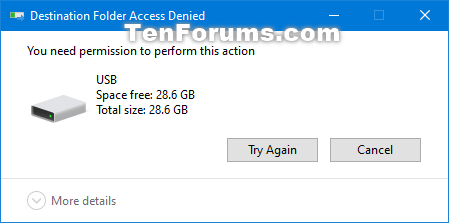
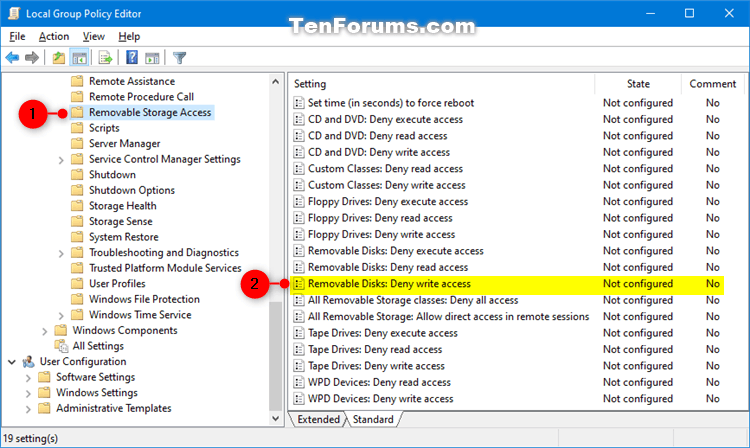
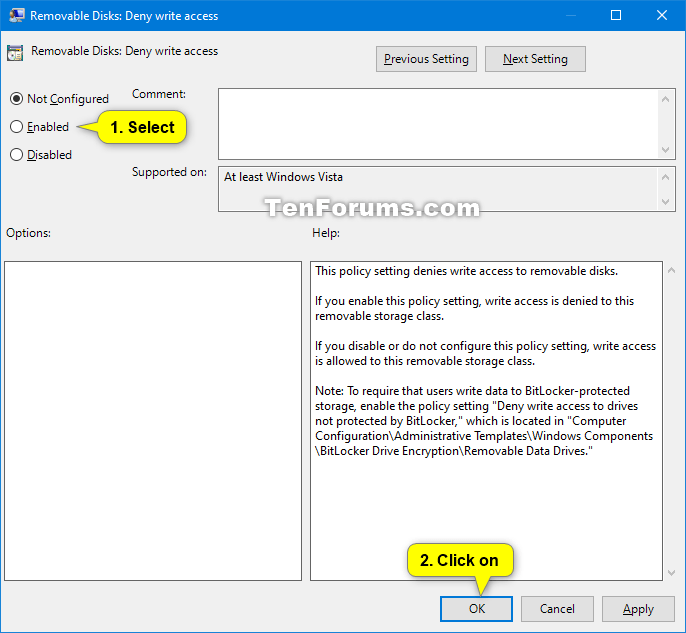

 Quote
Quote
