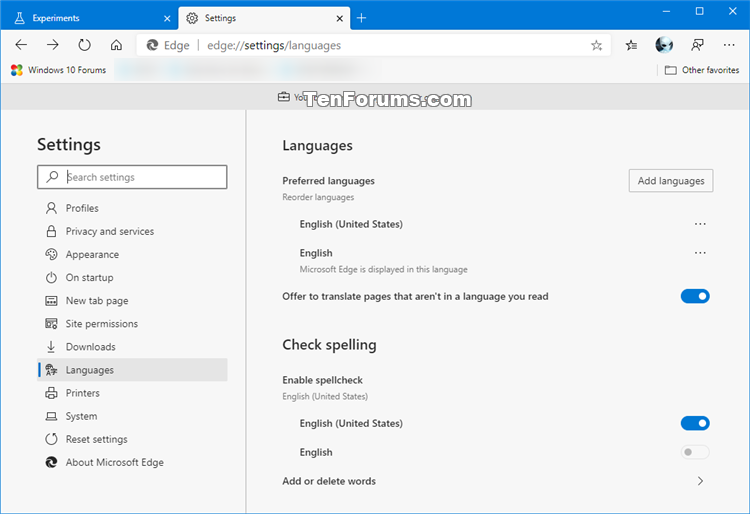How to Enable Windows Spellchecker in Microsoft Edge Chromium
Microsoft has adopted the Chromium open source project in the development of Microsoft Edge on the desktop to create better web compatibility. This new Microsoft Edge runs on the same Chromium web engine as the Google Chrome browser, offering you best in class web compatibility and performance.
The new Chromium based Microsoft Edge is supported on all versions of Windows 7, Windows 8.1, Windows 10, Windows Server (2016 and above), Windows Server (2008 R2 to 2012 R2), and macOS.
Microsoft Edge has a built-in spellchecker powered by the Hunspell engine by default which is also used by LibreOffice, OpenOffice, Chrome, Opera, and others.
Microsoft has introduced a new spell check experience in Microsoft Edge, starting in version 83. Itís available for users on Windows 8.1 and above, and is powered by the Windows Spell Checking API.
This improvement will provide several benefits, including for support for additional languages and dialects, a shared custom dictionary, and better support for URLs, acronyms, and email addresses.
If you like, you can enable the Use the Windows OS spellchecker experimental flag to have Microsoft Edge use the Windows OS spellchecker to find spelling mistakes and provide spelling suggestions instead of using the Hunspell engine.
See also: Introducing an improved spellcheck experience in Microsoft Edge | Windows Blogs
This tutorial will show you how to enable or disable using the Windows 10 or Windows 8.1 OS spellchecker in the Chromium based Microsoft Edge instead of the default built-in Hunspell spellchecker.
EXAMPLE: Built-in spellcheck settings in Microsoft Edge
Here's How:
1 Open Microsoft Edge.
2 Copy and paste edge://flags/#win-use-native-spellchecker into the address bar, and press Enter. (see screenshot below)
3 Select Default (same as enabled), Enabled, or Disabled in the Use Windows Spellchecking drop menu for what you want, and click/tap on Restart to apply.
4 When finished, you can close the Experiments tab if you like.
That's it,
Shawn
Related Tutorials
- How to Enable or Disable Check Spelling when Entering Text in Microsoft Edge Chromium
- How to Turn On or Off Check Spelling for Languages in Microsoft Edge Chromium
- Turn On or Off Spellchecker in Windows 8
- How to Turn On or Off Spelling Autocorrect and Highlight Misspelled Words in Windows 10
- How to Add or Remove Words in Spell Checking Dictionary in Windows 10
- How to Add or Remove Words for Spellcheck Dictionary in Microsoft Edge Chromium
How to Enable Windows Spellchecker in Microsoft Edge Chromium
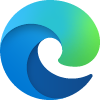
How to Enable Windows Spellchecker in Microsoft Edge Chromium
Published by Shawn BrinkCategory: Browsers & Email29 Jun 2020
Tutorial Categories


Related Discussions