How to Turn On or Off Stop Devices when Screen is Off in Windows 10
On some Windows 10 devices, you can turn on or off to stop devices when your screen is off to help save battery. This is turned on by default.
If you are having problems with connected devices while this is turned on, you should turn this off.
This tutorial will show you how to turn on or off stop connected USB devices when the screen is off to help save battery life for all users in Windows 10.
Contents
- Option One: Turn On or Off Stop Devices when Screen is Off in Settings
- Option Two: Turn On or Off Stop Devices when Screen is Off using a REG file
1 Open Settings, and click/tap on the Devices icon.
2 Click/tap on USB on the left side, and check (on - default) or uncheck Stop devices when my screen is off to help save battery. If you're having problems with connected devices, clear the checkbox. on the right side for what you want. (see screenshot below)
3 You can now close Settings if you like.
You must be signed in as an administrator to do this option.
The downloadable .reg files below will modify the DWORD value in the registry key below.
HKEY_LOCAL_MACHINE\SYSTEM\CurrentControlSet\Control\USB\AutomaticSurpriseRemoval
AttemptRecoveryFromUsbPowerDrain DWORD
0 = off
1 = on
1 Do step 2 (on) or step 3 (off) below for what you would like to do.
This is the default setting
A) Click/tap on the Download button below to download the file below, and go to step 4 below.
Turn_ON_Stop_devices_when_my_screen_is_off_to_help_save_battery.reg
Download
A) Click/tap on the Download button below to download the file below, and go to step 4 below.
Turn_OFF_Stop_devices_when_my_screen_is_off_to_help_save_battery.reg
Download
4 Save the .reg file to your desktop.
5 Double click/tap on the downloaded .reg file to merge it.
6 When prompted, click/tap on Run, Yes (UAC), Yes, and OK to approve the merge.
7 If you like, you can delete the downloaded .reg file if you like.
That's it,
Shawn
Related Tutorials
- How to Change Turn Off Display After Time in Windows 10
- How to Turn On or Off USB Selective Suspend in Windows 10
- How to Turn On or Off Notification of USB Issues in Windows 10
- How to Turn On or Off PC Charging Slowly over USB Notification in Windows 10
- How to Turn Off Hard Disk After Idle in Windows 10
- How to Optimize Battery Life on Windows 10 PC
How to Turn On or Off Stop Devices when Screen is Off in Windows 10
-
New #1
OMG. This may have resolved the issue of my USB drives vanishing (and my backup app reporting the volumes have disappeared!) when I come back to my Lenovo and wake up the screen. We'll see. I'll report back after a few restarts and backups.
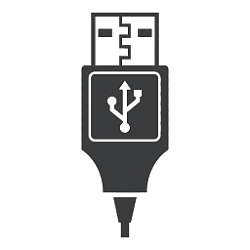
How to Turn On or Off Stop Devices when Screen is Off in Windows 10
Published by Shawn BrinkCategory: Hardware & Drivers08 Dec 2019
Tutorial Categories


Related Discussions




 Quote
Quote