How to Enable running Microsoft Edge (Edge HTML) and Microsoft Edge (Chromium-based) side-by-side in Windows 10
Microsoft Edge Legacy desktop application ends on March 9, 2021. After this date, Microsoft Edge Legacy will no longer receive security updates.
New Microsoft Edge to replace Microsoft Edge Legacy with April’s Windows 10 Update Tuesday release
Because Microsoft Edge Legacy will no longer be on devices after you apply this update, the side-by-side experience will no longer be available.
Microsoft has adopted the Chromium open source project in the development of Microsoft Edge on the desktop to create better web compatibility. This new Microsoft Edge runs on the same Chromium web engine as the Google Chrome browser, offering you best in class web compatibility and performance.
The new Chromium based Microsoft Edge is supported on all versions of Windows 7, Windows 8.1, Windows 10, Windows Server (2016 and above), Windows Server (2008 R2 to 2012 R2), and macOS.
If you download and install the Microsoft Edge Stable (Chromium-based) in Windows 10, it will replace the old Microsoft Edge (Edge HTML) version by default.
If you would like to be able to run both the old Microsoft Edge (Edge HTML) and new Microsoft Edge (Chromium-based) side-by-side, you can enable the Allow Microsoft Edge Side by Side browser experience group policy to do so.
When this policy is “Enabled”, Microsoft Edge (Chromium-based) and Microsoft Edge (Edge HTML) can run side-by-side after Microsoft Edge (Chromium-based) is installed.
See also:
- Allow Microsoft Edge Side by Side browser experience | Microsoft Docs
- Access Microsoft Edge Legacy after installing the new version of Microsoft Edge | Microsoft Docs
This tutorial will show you how to enable allowing the new Microsoft Edge (Chromium-based) and old Microsoft Edge (Edge HTML) to run side-by-side for all users in Windows 10.
You must be signed in as an administrator to enable or undo the Microsoft Edge side-by-side browser experience.
The new version of Microsoft Edge gives users full control over importing personal data from the legacy version of Microsoft Edge. The new version of Microsoft Edge is included in a Windows system update, so the option to uninstall it or use the legacy version of Microsoft Edge will no longer be available.
Can't uninstall Microsoft Edge | Microsoft Support
Contents
- Option One: Enable Microsoft Edge (Chromium-based) and Microsoft Edge (Edge HTML) side-by-side Experience
- Option Two: Undo Microsoft Edge side-by-side Experience to Leave Only Microsoft Edge (Chromium-based)
- Option Three: Undo Microsoft Edge side-by-side Experience to Leave Only Microsoft Edge (Edge HTML)
EXAMPLE: "Microsoft Edge" (Chromium-based) and old "Microsoft Edge Legacy" (Edge HTML) in Start menu > All Apps
1 If you already installed Microsoft Edge Stable (Chromium-based), you will need to uninstall Microsoft Edge before continuing to the next step. (see screenshots below)
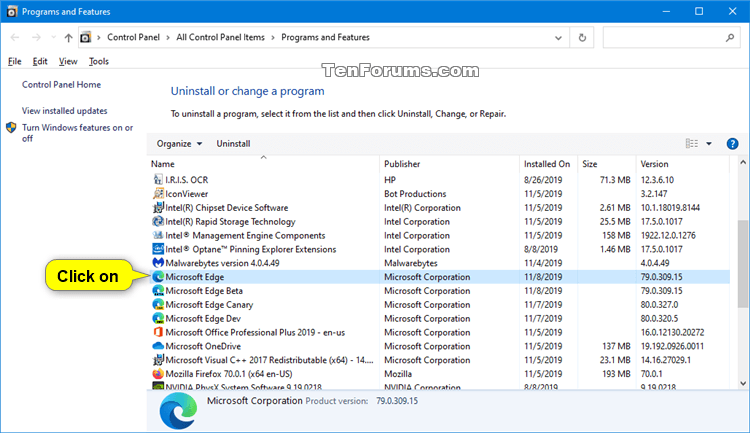
2 Click/tap on the Download button below to download the .reg file below.
Enable_Microsoft_Edge_side-by-side_experience.reg
Download
Code:Windows Registry Editor Version 5.00 [HKEY_LOCAL_MACHINE\SOFTWARE\Policies\Microsoft\EdgeUpdate] "Allowsxs"=dword:00000001
3 Save the .reg file to your Desktop.
4 Double click/tap on the downloaded .reg file to merge it.
5 When prompted, click/tap on Run, Yes (UAC), Yes, and OK to approve the merge.
6 When finished, you can delete the downloaded .reg file if you like.
7 Download and install Microsoft Edge Stable (Chromium-based).
8 If you like you can Pin to taskbar the new Microsoft Edge (Chromium-based) and/or the old Microsoft Edge Legacy (Edge-HTML).
1 Click/tap on the Download button below to download the .reg file below.
Undo_Microsoft_Edge_side-by-side_experience.reg
Download
Code:Windows Registry Editor Version 5.00 [HKEY_LOCAL_MACHINE\SOFTWARE\Policies\Microsoft\EdgeUpdate] "Allowsxs"=-
2 Save the .reg file to your Desktop.
3 Double click/tap on the downloaded .reg file to merge it.
4 When prompted, click/tap on Run, Yes (UAC), Yes, and OK to approve the merge.
5 When finished, you can delete the downloaded .reg file if you like.
6 Download and install Microsoft Edge Stable (Chromium-based) again to reinstall on top of your current installation of Microsoft Edge (Chromium-based).
7 Delete the Microsoft Edge Legacy shortcut from the %ProgramData%\Microsoft\Windows\Start Menu\Programs folder to remove it from Start menu > All Apps. (see screenshot below)
1 Click/tap on the Download button below to download the .reg file below.
Undo_Microsoft_Edge_side-by-side_experience.reg
Download
Code:Windows Registry Editor Version 5.00 [HKEY_LOCAL_MACHINE\SOFTWARE\Policies\Microsoft\EdgeUpdate] "Allowsxs"=-
2 Save the .reg file to your Desktop.
3 Double click/tap on the downloaded .reg file to merge it.
4 When prompted, click/tap on Run, Yes (UAC), Yes, and OK to approve the merge.
5 When finished, you can delete the downloaded .reg file if you like.
6 Delete the Microsoft Edge Legacy shortcut from the %ProgramData%\Microsoft\Windows\Start Menu\Programs folder to remove it from Start menu > All Apps. (see screenshot below)
7 Uninstall Microsoft Edge (Chromium-based). (see screenshots below)
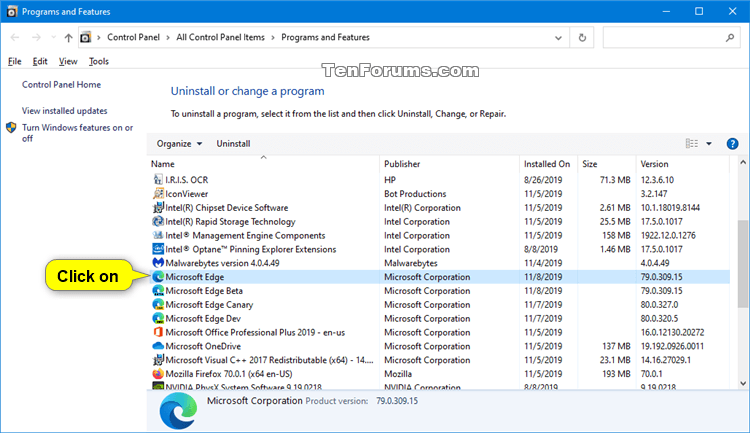
8 Microsoft Edge (Edge HTML) will now open. (see screenshot below)
That's it,
Shawn
Related Tutorials
Enable Microsoft Edge Side by Side browser experience in Windows 10
-
New #1
On my systems, legacy Edge crashes when opening it after these steps. It flashes quickly and disappears.
-
New #2
-
New #3
I am also having the same issues described above. I went the GPO route to enable side by side. Has there been any resolution on this?
-
New #4
-
New #5
Did you already have new Edge (Stable) installed when you enabled Allowsxs?
If so, it needs a re-install or update:
Best practice guidance
For the best experience, the Allow Microsoft Edge Side by Side browser experience should be enabled before the new version of Microsoft Edge is deployed [to your users' devices].
If the group policy is enabled after Microsoft Edge is deployed, there are the following side effects and required actions:
1. Allow Microsoft Edge Side by Side browser experience won't take effect until after the installer for the new version of Microsoft Edge is run again.
(!) Note: The installer can be run directly or automatically when the new version of Microsoft Edge updates.
2. Microsoft Edge Legacy will need to be re-pinned to Start or the Taskbar because the pin is migrated when the new version of Microsoft Edge is deployed.
3. Sites that were pinned to Start or the Taskbar for Microsoft Edge Legacy will be migrated to the new version of Microsoft Edge.
Access Microsoft Edge Legacy after installing the new version of Microsoft Edge
-
New #6
-
New #7
Same here. I uninstalled and removed the Edge Legacy icon from my app list. I attempted to go the regedit path this time. Same result. I am pushing the install package through SCCM if that makes any difference.
-
New #8
Still no word from Microsoft on when this is getting fixed?
-
-
New #9
Yes. To make this a little easier:
1. Search "Edge Legacy"
2. Right-click and click "Pin to Start".
3. Go to Start and right-click the Edge Legacy shortcut.
4. Under Tasks, click "New window" or "New InPrivate window"
5. Voila, Edge Legacy & Edge Chromium can work together.
I did not have Edge Chromium stable installed when I added the registry fix, however I did have Edge Chromium Canary/Dev/Beta installed. I wonder if those were the issue?
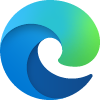
Enable Microsoft Edge Side by Side browser experience in Windows 10
How to Enable running Microsoft Edge (Edge HTML) and Microsoft Edge (Chromium-based) side-by-side in Windows 10Published by Shawn BrinkCategory: Browsers & Email
08 Feb 2021
Tutorial Categories


Related Discussions



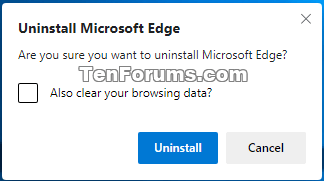



 Quote
Quote