If you’re facing a blue screen of death (BSOD) with the message that “Windows\system32\winload.efi is missing or corrupt” then this tutorial will show you how to fix this issue.
The error is caused by corrupt BCD information, corrupt boot records, incorrect boot order etc.
Rebuild the BCD Store
1 Boot your computer with Windows Setup Media and from Windows Recovery Environment start the Command Prompt.
2 Please type below commands into Command Prompt and press Enter key.
Following commands will repair Master Boot Record (MBR), Boot Sector and BCD Store.
Code:Bootrec /FixMbr Bootrec /FixBoot Bootrec /RebuildBcd
3 If the Bootrec /RebuildBcd command fails then enter the following commands in Command Prompt:
Code:bcdedit /export C:\BCD_Backup c: cd boot attrib bcd -s -h -r ren c:\boot\bcd bcd.old bootrec /RebuildBcd
4 Finally, exit the Command Prompt and restart your Windows.
This method seems to Fix winload.efi missing or corrupt error but if it doesn’t work for you then continue.
Run SFC and CHKDSK
1 Boot your computer with Windows Setup Media and from Windows Recovery Environment start the Command Prompt.
2 Please type below command into Command Prompt and press Enter key.3 Exit the Command Prompt, and restart your PC.
The following command scans integrity of all protected Windows system files and repairs files with problems when possible.
Code:Sfc /Scannow /OFFBOOTDIR=D:\ /OFFWINDIR=D:\Windows chkdsk D: /f
Please replace partition letter D: with Windows installed partition letter. When computer boots into Windows Recovery Environment (WinRE) environment the drive letter assign to Windows partition may not be C: drive letter because Windows 7, 8 , 8.1 and 10 creates a separate system partition when it's installed from scratch. The system partition contains boot files WinRE assigns the system partition the C: drive letter and the Windows installed partition will be assign any other drive letter usually D: drive letter is assign to Windows installed partition. The Bcdedit /enum | find "osdevice" command can be use to find out the drive letter of the Windows installed partition the output of the Bcdedit command is similar to this osdevice partition=D:. The drive letter after partition= is the drive letter of the Windows partition.
That’s it you have successfully Fix winload.efi missing or corrupt error.
How to Fix winload.efi missing or corrupt error in Windows 10
-
New #1
Winload.efi seems to be related to UEFI and GPT disks. So why is it necessary to fix the MBR?
-
New #2
GPT drives tend to include a “protective MBR.” This type of MBR says that the GPT drive has a single partition that extends across the entire drive. This protective MBR ensures the old tools won’t mistake the GPT drive for an unpartitioned drive and overwrite its GPT data with a new MBR. In other words, the protective MBR protects the GPT data from being overwritten.
-
New #3
Poster tried the above and stumbled across a problem but found a fix:
SSD Booting Issue - Windows 10
Windows 10 Installation Media:
Insert the Media (DVD/USB) in your PC and restart.
Boot from the media.
Select Repair Your Computer.
Select Troubleshoot.
Choose Command Prompt from the menu:
Type in the command: Diskpart
Type in the command:
List disk (Note which disk is your Boot drive number mine is 0)
Type in the command:
Sel disk 0
Type in the command:
List vol (Note which volume is the EFI partition mine is 4)
Type in the command:
Sel vol 4
Type in the command:
assign letter=V:
Type in the command:
Exit
Type in the command:
V:
After you have assigned a drive letter Using Diskpart You can format the EFI partition:
Example: if you assigned a letter V to the partition the command would be:
format V: /FS:FAT32
After the format you need to recreate the EFI directory structure with the command:
MD \EFI\Microsoft\Boot
Then change to the Boot directory with:
cd /d V:\EFI\Microsoft\Boot\
Then run:
bootrec /FixBoot
Finally run:
bcdboot c:\Windows /l en-us /s V: /f All
-
-
New #5
I've tried to use this thread to fix my laptop that cannot boot. I can't get a Windows 10 Setup USB stick to boot, either. I can boot from a Macrium Rescue Media USB stick that uses WinPE. But I can't do much with it so far, although it does seem to have many command prompt functions.
When I run Dispart and then List Disk, I get:
Vol 0 D [no label] 300gb healthy
Vol 1 C Data 616gb healthy
Vol 2 E Recovery 14 gb healthy hidden
Vol 3 F System 300 gb healthy hidden
I don't know how to interpret this or what to do with it. Normally, my C: drive has Windows and programs and is 300 gb. My D: drive is my Data drive and has 616 gb.
If I look at the drives straight from the Cmd prompt, indeed C: DIR shows what I'd expect on the C: drive. Ditto for the D: drive, showing all my data files. But in Diskpart, the drive letters don't sync.
There is that tempting Recovery partition but I cannot see any way to use it. There's nothing in the Bios to restore to factory conditions by using the Recovery partition.
-
New #6
-
New #7
-
New #8
-
-
New #9

How to Fix winload.efi missing or corrupt error in Windows 10
Published by FreeBooterCategory: BSOD11 Oct 2019
Tutorial Categories


Related Discussions


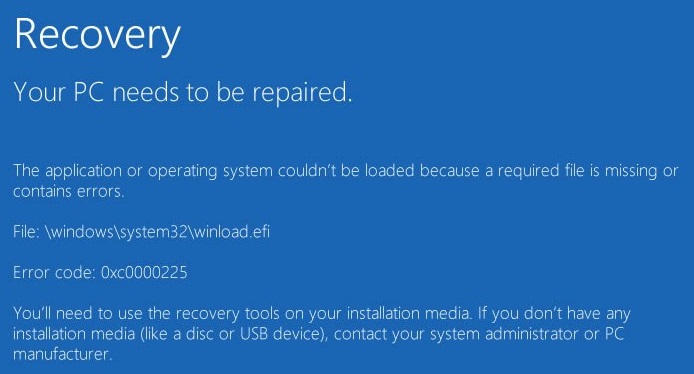
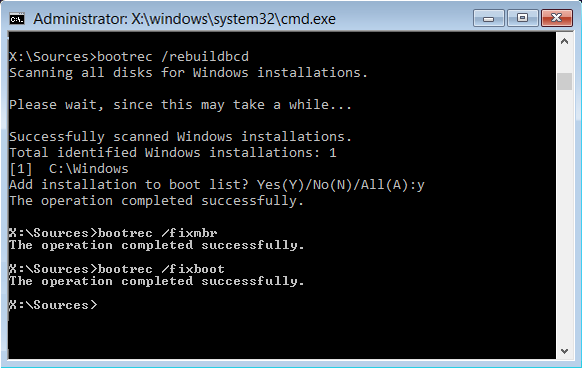


 Quote
Quote