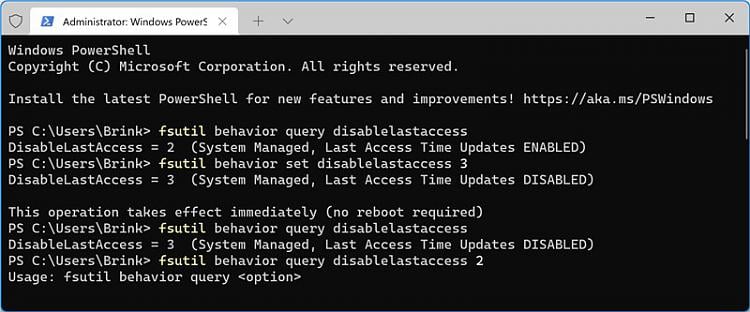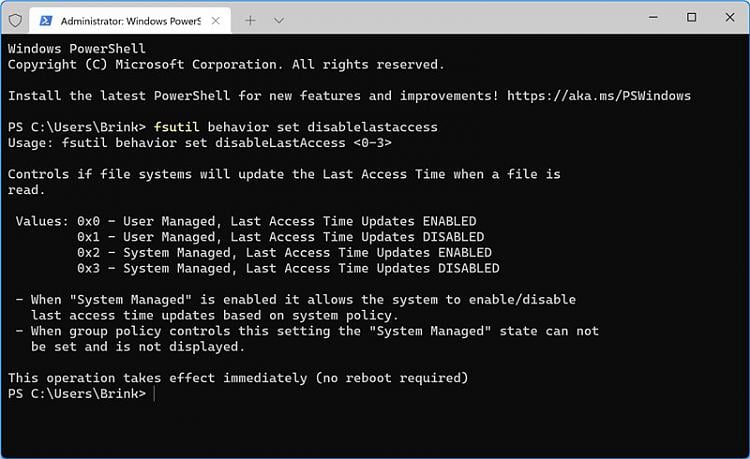New
#30
Enable or Disable NTFS Last Access Time Stamp Updates in Windows 10
-
-
-
New #32
If I set "DisableLastAccess" to 0, the "NtfsDisableLastAccessUpdate" value in my registry is 80000000.
For 1, it's 80000001.
For 2, it's 80000002.
For 3, it's 80000003.
After testing each of those and setting it back to 0, I expected my last access stamps to continue being untouched when files were accessed ̶-̶-̶b̶u̶t̶ ̶n̶o̶.̶ ̶N̶o̶w̶ ̶t̶h̶e̶y̶'̶r̶e̶ ̶b̶e̶i̶n̶g̶ ̶u̶p̶d̶a̶t̶e̶d̶,̶ ̶e̶v̶e̶n̶ ̶t̶h̶o̶u̶g̶h̶ ̶I̶ ̶h̶a̶v̶e̶ ̶n̶o̶t̶ ̶r̶e̶b̶o̶o̶t̶e̶d̶.̶ (Actually, after a delay, now they've gone back to NOT being updated. This is driving me insane.) But I'm still seeing what I was seeing before:

-
-
-
New #35
Does this setting disable all last access writes or just the user? 80000001 (hex) = User Managed, Last Access Time Updates Disabled
Im just trying to make sure all last access write are disabled is all. thank you for your help
(for windows 10)
-
-
New #37
Hi I am adding more to the confusion, it looks like 0 and 1, as well as 2 and 3 are reversed to the guide.
First of all my existing setting (I dont think I have touched this, its not in my OS install script).
Note it says 3 and is enabled. In the guide 2 is listed as the default.Code:fsutil behavior query disablelastaccess DisableLastAccess = 3 (System Managed, Enabled)
Now when I run the set command without arguments, it spits out this.
The only thing I can conclude here is Microsoft have messed up on descriptions for the query command. I can confirm that currently with it set to 3, last access is not been updated.Code:fsutil behavior set disablelastaccess Usage: fsutil behavior set disableLastAccess <0-3> Values: 0x0 - User Managed, Last Access Updates Enabled 0x1 - User Managed, Last Access Updates Disabled 0x2 - System Managed, Last Access Updates Enabled 0x3 - System Managed, Last Access Updates Disabled - When "System Managed" is enabled it allows the system to enable/disable last access time updates based on system policy. - If group policy is in effect or this registry key is uninitialized then the "System Managed" state can not be set and is not displayed.
So the enabled in the query output refers to whether the flag is enabled or not, not if last access is enabled or not. so 0 and 2 means last access updates are enabled not disabled. The only unknown left is why my system is not on the defaults, however system managed can be changed automatically on boot, so I guess something on boot on my system is deciding to set to 3 instead of 2.Last edited by Chrysalis; 04 Mar 2022 at 19:57.
-
-
-
New #39
That output is correct.
DisableLastAccess = 1 (User Managed, Enabled)= "Last Access Time Stamp" is disabled.
(User Managed, Enabled)meansDisableLastAccessis enabled.
That output is only for that command, not for status of timestamp.
Conclusion: "Last Access Time Stamp" is disabled only ifDisableLastAccessis enabled.Last edited by TheOwner; 23 Dec 2022 at 16:26.
Tutorial Categories


Related Discussions


 Quote
Quote