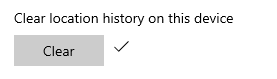How to Clear Your Location History on Windows 10 PC
Some apps need to know when you’re in a specific location to work correctly. For instance, if you’ve asked an app to remind you to buy bread when you’re in the grocery store, the app will need to know when you’re in the store. To give you maps to get you where you’re going, or to show you lists of shops or restaurants near you, many apps and services request location information from your device. That’s what the Windows 10 location service does: tells your apps and services where you are or where you’ve been, so that you can get info more relevant to you.
Some Windows apps and services that use location info also use your location history. When the location setting is on, locations looked up by apps or services will be stored on the device for a limited time (24 hours in Windows 10), then deleted. Apps that have access to this info will be labeled Uses location history on the Location settings page.
See also: Windows 10 location service and privacy | Microsoft Support
This tutorial will show you how to manually clear the location history for your account in Windows 10.
Here's How:
1. Open Settings, and click/tap on the Privacy icon.
2. Click/tap on Location on the left side in Settings, and click/tap on the Clear button under Location history on the right side. (see screenshot below)
3. You will now see a check mark to the right of the Clear button indicating your location history on this device has been cleared. (see screenshot below)
4. You can now close Settings if you like.
That's it,
Shawn
Related Tutorials
- How to Turn On or Off Location Services in Windows 10
- How to Turn On or Off Location Access for Desktop apps in Windows 10
- How to Set, Change, or Clear Default Location for Windows 10 PC
- How to Use Microsoft Privacy Dashboard to Manage Your Privacy on the Cloud in Windows 10
Clear Location History on Windows 10 PC
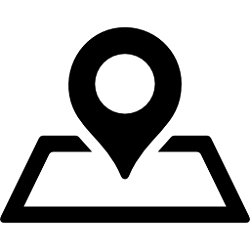
Clear Location History on Windows 10 PC
How to Clear Your Location History on Windows 10 PCPublished by Shawn BrinkCategory: General Tips
08 Aug 2019
Tutorial Categories


Related Discussions