FurMark - GPU Stress Test
Information
Furmark is an intensive OpenGL benchmark that uses fur rendering algorithms to measure the performance of the graphics card. BSOD analysts will recommend you use Furmark to test the performance and stability of your GPU if it is suspected of causing BSODs.
GPUs will generally fail the FurMark stress test if there is heat issues, insufficient power to the card, incorrectly seated power cables, the card is incorrectly seated or if the currently installed drivers are misbehaving, among other things.
Warning
FurMark will put your GPU under immense stress, during this stress test the GPU temperatures will rise very quickly.
Monitor the temperatures at all times, if the temperature continues to rise rapidly above 80°C it is advised to stop the test to prevent further damage to the GPU.
CONTENTS:
1: Download FurMark from the link below.
2: Run the FurMark installer.
Note
If prompted by the UAC click Yes.
3: Click Next.
4: Click the I accept the agreement radio button then click Next.
5: Browse to the installation path of your choice then click Next.
6: Choose your Start menu folder. Select the Don't create a Start Menu folder option if you do not want one creating. Click Next.
7: Click Install. Once the installation is complete, check the Run FurMark button and click Finish.
1: Choose your resolution from the dropdown box then click Settings.2: Select the following options:
Burn-in
Xtreme burn-in
Post-FX
GPU temperature alarm
Log GPU data
Click OK to close the Settings window.
3: Click on the GPU Stress Test button.
A warning will appear, read it carefully then click GO!
4: Monitor the output display closely for artifacts. If you do experience artifacts there is a problem with the card. Monitor temperatures very closely as well, if the temperature continues to rise consistently after reaching 80°C prepare to stop the test to avoid further damage being caused to the GPU.
That's it,
Gav.
Related Tutorials
- How to Check What Graphics Card or GPU is in Windows PC
- How to Monitor GPU Temperature from Task Manager in Windows 10
FurMark - GPU Stress Test
-
New #1
Very Nice Program I gave it a shot although I was thinking why am I doing this right now :)
When I am not playing any games at this time the Fans on the Video card kicked in at 62c and the temp just stayed there @62
Long story short about My PC some one pissed me off and the after math was thisCode:<->[NORMAL]#00000001#Mon Aug 08 12:56:54 2016#FurMark 1.17.0.0 is starting up...<->[NORMAL]#00000002#Mon Aug 08 12:56:55 2016#OpenGL renderer (main graphics card): NVIDIA GeForce GTX 960 <->[NORMAL]#00000003#Mon Aug 08 12:56:55 2016#OpenGL version detected: 4.5 <->[NORMAL]#00000004#Mon Aug 08 12:56:55 2016#OpenGL max viewport size: 16384X16384 pixels <->[NORMAL]#00000005#Mon Aug 08 12:56:55 2016#Device ID string (main graphics card): PCI\VEN_10DE&DEV_1401&SUBSYS_32021462&REV_A1 <->[NORMAL]#00000006#Mon Aug 08 12:56:55 2016#CPU/System info: <->[NORMAL]#00000007#Mon Aug 08 12:56:55 2016#- CPU: Intel(R) Core(TM) i7-4770K CPU @ 3.50GHz <->[NORMAL]#00000008#Mon Aug 08 12:56:56 2016#- CPU speed: 3499 MHz <->[NORMAL]#00000009#Mon Aug 08 12:56:56 2016#- System memory: 16324 MB <->[NORMAL]#00000010#Mon Aug 08 12:56:56 2016#- OS: Windows 10 64-bit build 14393 <->[NORMAL]#00000011#Mon Aug 08 12:56:56 2016#Detecting GPUs... <->[NORMAL]#00000012#Mon Aug 08 12:56:56 2016#Found 1 GPUs. <->[NORMAL]#00000013#Mon Aug 08 12:56:56 2016#- GPU 1: NVIDIA GeForce GTX 960 <->[NORMAL]#00000014#Mon Aug 08 12:56:56 2016# - Cores: 1024 <->[NORMAL]#00000015#Mon Aug 08 12:56:56 2016# - Memory size: 2047MB <->[NORMAL]#00000016#Mon Aug 08 12:56:56 2016# - Memory type: GDDR5 <->[NORMAL]#00000017#Mon Aug 08 12:56:56 2016# - TDP: 120W <->[NORMAL]#00000018#Mon Aug 08 12:56:56 2016# - Bus ID: 1 <->[NORMAL]#00000019#Mon Aug 08 12:56:56 2016# - Bios: 84.06.0d.00.f1 <->[NORMAL]#00000020#Mon Aug 08 12:56:56 2016# - Graphics driver: R368.81 <->[NORMAL]#00000021#Mon Aug 08 12:56:56 2016# - GPU temperature: 35.0°C <->[NORMAL]#00000022#Mon Aug 08 12:56:56 2016# - True clocks - GPU clock: 1189MHz - Memory clock: 3505MHz - GPU voltage: 1.056V <->[NORMAL]#00000023#Mon Aug 08 12:56:56 2016# - GTX 600 series - GPU base clock: 1190MHz - GPU boost clock: 1253MHz <->[NORMAL]#00000024#Mon Aug 08 12:56:56 2016# - GTX 600 series - GPU power target: 100.0 % TDP <->[NORMAL]#00000025#Mon Aug 08 12:56:56 2016# - PState 0 - GPU clock: 1455MHz - Memory clock: 3505MHz - GPU voltage: 1.031V <->[NORMAL]#00000026#Mon Aug 08 12:56:56 2016# - PState 2 - GPU clock: 1455MHz - Memory clock: 3004MHz - GPU voltage: 1.031V <->[NORMAL]#00000027#Mon Aug 08 12:56:56 2016# - PState 5 - GPU clock: 1392MHz - Memory clock: 810MHz - GPU voltage: 0.863V <->[NORMAL]#00000028#Mon Aug 08 12:56:56 2016# - PState 8 - GPU clock: 405MHz - Memory clock: 405MHz - GPU voltage: 0.863V <->[NORMAL]#00000029#Mon Aug 08 12:56:56 2016# - Fan speed: 0% <->[NORMAL]#00000030#Mon Aug 08 12:56:56 2016#no multi-GPU support (1 physical GPUs) <->[NORMAL]#00000031#Mon Aug 08 12:56:56 2016#GPU monitoring thread started up ok. <->[NORMAL]#00000032#Mon Aug 08 12:56:56 2016#oZone3D Engine is starting up - kernel build: [v3.3.0 - Apr 16 2012 @ 11:03:16] - codename: Zhadanas <->[NORMAL]#00000033#Mon Aug 08 12:56:56 2016#oZone3D initialization in progress... <->[NORMAL]#00000034#Mon Aug 08 12:56:56 2016#oZone3D - OpenGL renderer creation ok. <->[NORMAL]#00000035#Mon Aug 08 12:56:56 2016#o3RendererOpenGL INFO: OpenGL version: 4.5.0 NVIDIA 368.81 <->[NORMAL]#00000036#Mon Aug 08 12:56:56 2016#o3RendererOpenGL INFO: OpenGL Shading Language (GLSL) version: 4.50 NVIDIA <->[NORMAL]#00000037#Mon Aug 08 12:56:56 2016#oZone3D initialization ok. <->[NORMAL]#00000038#Mon Aug 08 12:56:56 2016#Checking for new version... <->[NORMAL]#00000039#Mon Aug 08 12:57:01 2016#Your version of FurMark is up to date <->[NORMAL]#00000040#Mon Aug 08 13:10:09 2016#oZone3D shutdown ok. <->[NORMAL]#00000041#Mon Aug 08 13:10:09 2016#FurMark shutdown OK.
http://1.1m.yt/3kPqG9I.jpg
http://1.1m.yt/iDTfirj.jpg
I just wanted to show you the video card
cheersLast edited by Ethelwulf; 08 Aug 2016 at 06:59.
-
New #2
Question: how can i run this multi-threaded?
on my computer it seems furmark is cpu bound as it is running at 100% on only 1 core and barely making a dent in my gpu. my old ati radeon 4850 is nice and cool at max 65°c
anybody know of settings i can change to get multi-thread or another gpu stress tester that supports it ?
-
New #3
-
New #4
Updated version of FurMark is available.
Changelog
Version 1.20.0.1 - 2018-01-23
! updated GPU-Z 2.7.0
Version 1.20.0.0 - 2018-01-18
! changed default thread affinity mask from 2 to 0. If needed, the
thread affinity mask can be set via the command line option
/render_thread_affinity_mask=...
+ added 21/9 resolutions: 2560x1080, 3440x1440 and 5120x2160.
+ added NVIDIA GeForce GTX 1060 5GB and NVS 810.
+ added NVIDIA Quadro P1000, P2000, P3000 and P4000.
+ added support of NVIDIA TITAN V.
+ added support of NVIDIA GeForce MX130 and GeForce MX110.
! updated: GPU Shark 0.11.1.0 and GPU-Z 2.6.0
! updated: ZoomGPU 1.21.5 (GPU monitoring library).
FurMark 1.20.0 Released Geeks3D
-
New #5
Is there a way to select the 2nd GPU and stress it?
-
New #6
Hi,
Good not many people use this
It's nothing but a power virus much like P95 is for the cpu so really all you're doing is testing cooling and air cards are not very good and you just accelerate gpu thermal paste deterioration.
But if you're near the end of you gpu warranty sure fry the sucker and rma it lol
Best to use realistic workloads like blender rendering demo files and switch to gpu or cpu rendering in blender settings or an easy one is blender opendata which can also be switched to cpu or gpu rendering.
blender.org - Home of the Blender project - Free and Open 3D Creation Software
Demo Files — blender.org
Blender - Open Data
-
New #7
Get error on install:
Select action
C:\Program Files (x86)\Geeks3D\Benchmarks\FurMark\FreeImage.dll
An error occurred while trying to copy a file:
The source file is corrupted.
Try again
Skip this file (not recommended)
Cancel installation
Try this link: Now downloading: FurMark 1.25.0.0

FurMark - GPU Stress Test
Stress test your GPU for stability issues with FurMarkPublished by Gav WCategory: Performance & Maintenance
17 Aug 2019
Tutorial Categories


Related Discussions









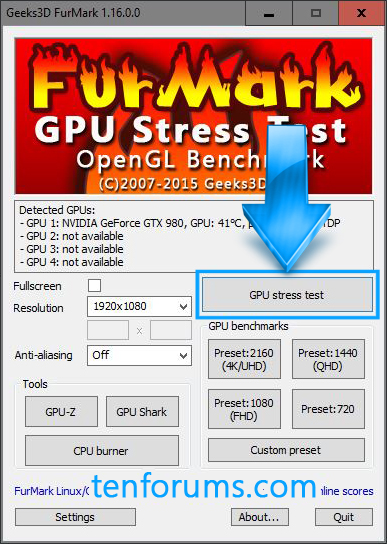


 Quote
Quote