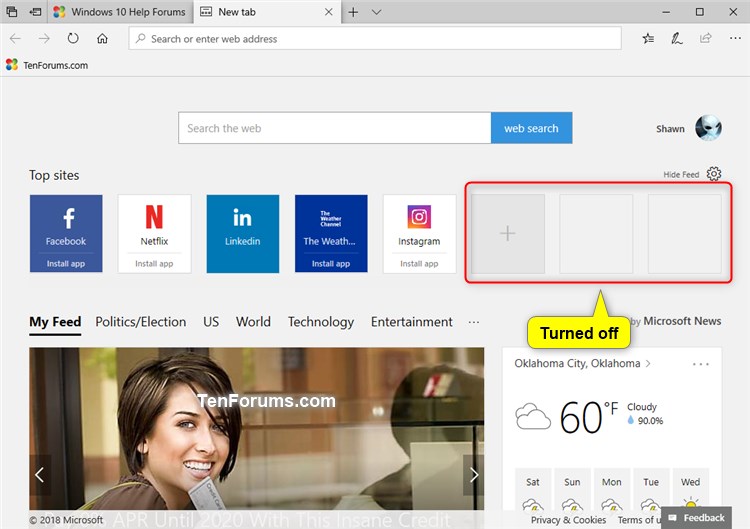How to Turn On or Off Show Frequent Top Sites in Microsoft Edge in Windows 10
Microsoft Edge is a new web browser that is available across the Windows 10 device family. It is designed for Windows 10 to be faster, safer, and compatible with the modern Web.
Top sites in Microsoft Edge are your most visited (frequent) sites.
The New tab page in Microsoft Edge displays Top sites by default.
Starting with Windows 10 October 2018 Update version 1809, you can now see your top sites in the Microsoft Edge Jump List on the taskbar and Start menu.
This tutorial will show you how to turn on or off showing sites you frequently visit in Top sites in Microsoft Edge for your account in Windows 10.
This will not affect the default Top sites or any sites you manually add to Top sites.
- Option One: Turn On or Off Show Frequent Top Sites in Microsoft Edge in Microsoft Edge Settings
- Option Two: Turn On or Off Show Frequent Top Sites in Microsoft Edge using a REG file
EXAMPLE: "Show sites I frequently visit in Top sites" turned on and off


1. Open the Microsoft Edge app.
2. Click/tap on the Settings and more (Alt+X) button at the top right corner, and click/tap on Settings. (see screenshot below)
3. Click/tap on General on the left side, and turn on (default) or off Show sites that I frequently visit in "Top sites" for what you want on the right side. (see screenshot below)
The downloadable .reg files below will modify the DWORD in the registry key below.
Code:HKEY_CURRENT_USER\Software\Classes\Local Settings\Software\Microsoft\Windows\CurrentVersion\AppContainer\Storage\microsoft.microsoftedge_8wekyb3d8bbwe\MicrosoftEdge\ServiceUI\ShowFrequentTopSites
(Defaul) DWORD
0 = Off
1 = On
1. Do step 2 (on) or step 3 (off) below for what you would like to do.
This is the default setting.
A) Click/tap on the Download button below to download the file below, and go to step 4 below.
Turn_ON_show_frequent_Top_Sites_in_Microsoft_Edge_jump_list.reg
Download
A) Click/tap on the Download button below to download the file below, and go to step 4 below.
Turn_OFF_show_frequent_Top_Sites_in_Microsoft_Edge_jump_list.reg
Download
4. Save the .reg file to your desktop.
5. Double click/tap on the downloaded .reg file to merge it.
6. When prompted, click/tap on Run, Yes (UAC), Yes, and OK to approve the merge.
7. If you like, you can delete the downloaded .reg file if you like.
That's it,
Shawn
Related Tutorials
- How to Change what New Tabs in Microsoft Edge Open with in Windows 10
- How to Turn On or Off 'Recent Items' and 'Frequent Places' in Jump Lists in Windows 10
- How to Reset and Clear Recent Items and Frequent Places in Windows 10
Turn On or Off Show Frequent Top Sites in Microsoft Edge in Windows 10

Turn On or Off Show Frequent Top Sites in Microsoft Edge in Windows 10
How to Turn On or Off Show Frequent Top Sites in Microsoft Edge in Windows 10Published by Shawn BrinkCategory: Browsers & Email
21 May 2021
Tutorial Categories


Related Discussions