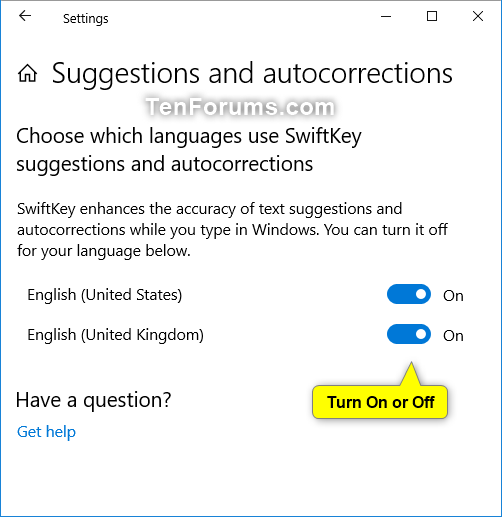How to Turn On or Off SwiftKey Suggestions and Autocorrections for Languages in Windows 10
Starting with Windows 10 build 17692, SwiftKey intelligence is now available.
SwiftKey gives you more accurate autocorrections and predictions by learning your writing style – including the words, phrases and emoji that matter to you. It’s available for Android and iOS, and will now power the typing experience on Windows 10 when using the touch keyboard to write in English (United States), English (United Kingdom), French (France), German (Germany), Italian (Italy), Spanish (Spain), Portuguese (Brazil), or Russian.
Starting with Windows 10 build 17704, you can turn on or off SwiftKey suggestions and autocorrections for your added languages.
Starting with Windows 10 build 18860, Microsoft is expanding support to these 39 languages:
Afrikaans (South Africa), Albanian (Albania), Arabic (Saudi Arabia), Armenian (Armenia), Azerbaijani (Azerbaijan), Basque (Spain), Bulgarian (Bulgaria), Catalan (Spain), Croatian (Croatia), Czech (Czech Republic), Danish (Denmark), Dutch (Netherlands), Estonian (Estonia), Finnish (Finland), Galician (Spain), Georgian (Georgia), Greek (Greece), Hausa (Nigeria), Hebrew (Israel), Hindi (India), Hungarian (Hungary), Indonesian (Indonesia), Kazakh (Kazakhstan), Latvian (Latvia), Lithuanian (Lithuania), Macedonian (Macedonia), Malay (Malaysia), Norwegian (Bokmal, Norway), Persian (Iran), Polish (Poland), Romanian (Romania), Serbian (Serbia), Serbian (Serbia), Slovak (Slovakia), Slovenian (Slovenia), Swedish (Sweden), Turkish (Turkey), Ukrainian (Ukraine), Uzbek (Uzbek)
This tutorial will show you how to turn on or off SwiftKey suggestions and autocorrections for languages for your account in Windows 10.
EXAMPLE: SwiftKey in Windows 10
Here's How:
1. Open Settings, and click/tap on the Devices icon.
2. Click/tap on Typing on the left side, and click/tap on the Suggestions and autocorrections link under the More keyboard settings section on the right side. (see screenshot below)
3. Turn on (default) or off SwiftKey suggestions and autocorrections for each added language you want. (see screenshot below)
4. You can now close Settings if you like.
That's it,
Shawn
Related Tutorials
- How to Turn On or Off Text Suggestions for Touch Keyboard in Windows 10
- How to Turn On or Off Text Suggestions for Hardware Keyboard in Windows 10
- How to Turn On or Off Autocorrect Misspelled Words for Touch Keyboard in Windows 10
- How to Turn On or Off Multilingual Text Prediction in Windows 10
Turn On or Off SwiftKey Suggestions and Autocorrections in Windows 10
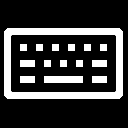
Turn On or Off SwiftKey Suggestions and Autocorrections in Windows 10
How to Turn On or Off SwiftKey Suggestions and Autocorrections for Languages in Windows 10Published by Shawn BrinkCategory: General Tips
13 May 2019
Tutorial Categories


Related Discussions