How to Add or Remove USB "Hub Selective Suspend Timeout" from Power Options in Windows
The USB Hub Selective Suspend Timeout setting in Power Options allows users to specify the idle timeouts in milliseconds for all USB hubs.
This tutorial will show you how to add or remove the Hub Selective Suspend Timeout under USB settings in Power Options for all users in Windows 8 and Windows 10.
You must be signed in as an administrator to add or remove this setting in Power Options.
Contents
- Option One: Add or Remove "Hub Selective Suspend Timeout" in Power Options using Command Prompt
- Option Two: Add or Remove "Hub Selective Suspend Timeout" in Power Options using REG file
EXAMPLE: "Hub Selective Suspend Timeout" in Power Options
1 Open an elevated command prompt.
2 Type the command below you want to use into the elevated command prompt, and press Enter.
(Add)
REG ADD HKLM\SYSTEM\CurrentControlSet\Control\Power\PowerSettings\2a737441-1930-4402-8d77-b2bebba308a3\0853a681-27c8-4100-a2fd-82013e970683 /v Attributes /t REG_DWORD /d 2 /f
OR
(Remove - default)
powercfg -attributes 2a737441-1930-4402-8d77-b2bebba308a3 0853a681-27c8-4100-a2fd-82013e970683 +ATTRIB_HIDE
3 You can now close the elevated command prompt if you like.
The downloadable .reg files below will modify the DWORD value in the registry key below.
HKEY_LOCAL_MACHINE\SYSTEM\CurrentControlSet\Control\Power\PowerSettings\2a737441-1930-4402-8d77-b2bebba308a3\0853a681-27c8-4100-a2fd-82013e970683
Attributes DWORD
1 = Remove
2 = Add
1 Do step 2 (add) or step 3 (remove) below for what you would like to do.
A) Click/tap on the Download button below to download the file below, and go to step 4 below.
Add_Hub_Selective_Suspend_Timeout_to_Power_Options.reg
Download
This is the default setting.
A) Click/tap on the Download button below to download the file below, and go to step 4 below.
Remove_Hub_Selective_Suspend_Timeout_from_Power_Options.reg
Download
4 Save the .reg file to your desktop.
5 Double click/tap on the downloaded .reg file to merge it.
6 When prompted, click on Run, Yes (UAC), Yes, and OK to approve the merge.
7 You can now delete the downloaded .reg file if you like.
That's it,
Shawn Brink
Related Tutorials
- How to Change Power Plan Settings in Windows 10
- How to Turn On or Off USB Selective Suspend in Windows 10
- How to Add or Remove 'USB selective suspend setting' from Power Options in Windows
- How to Add or Remove 'USB 3 Link Power Management' from Power Options in Windows
Add Hub Selective Suspend Timeout to Power Options in Windows
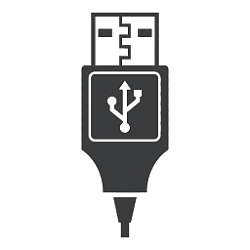
Add Hub Selective Suspend Timeout to Power Options in Windows
How to Add or Remove USB 'Hub Selective Suspend Timeout' from Power Options in WindowsPublished by Shawn BrinkCategory: Performance & Maintenance
28 Dec 2021
Tutorial Categories


Related Discussions



