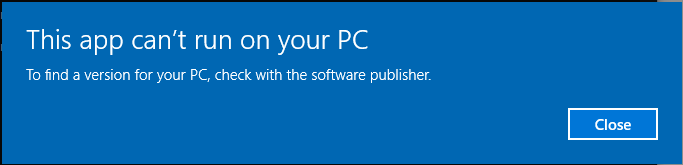New
#150
Weird.
Anyway, a missing image description is the issue. I've now edited step 1.10 in this tutorial, to add description to captured image when capturing it with DISM.
You have three options, as far as I can see.
1.) Use a generic key for your Windows edition instead of selecting I don't have a product key when Windows Setup asks for it.
Generic product keys:
- Windows 10 Home Single Language: 7HNRX-D7KGG-3K4RQ-4WPJ4-YTDFH
- Windows 10 Home: TX9XD-98N7V-6WMQ6-BX7FG-H8Q99
- Windows 10 Pro: VK7JG-NPHTM-C97JM-9MPGT-3V66T
Education, Enterprise and Server editions, see following support article for generic install keys: Appendix A: KMS Client Setup Keys
2.) Install Windows System Image Manager and Windows Deployment Tools as told in steps 1.1 to 1.3 in this tutorial, then see this post about how to change / add image description to your WIM file.
3.) Recapture the WIM file, this time adding the /description switch to DISM capture command as told in now edited step 1.10 in tutorial.
Kari
Note
EDIT:
I tested this just now, 10 hours after posting the above. I captured the WIM file from an existing system without image description. Restoring from custom recovery partition worked like a charm, which makes it even more difficult to understand why you got issues.
Last edited by Kari; 27 Aug 2019 at 22:37. Reason: Added a note


 Quote
Quote