How to Turn On or Off People Face Detection and Recognition in Windows 10 Photos app
The Photos app included in Windows 10 is a universal app that allows you to enjoy, organize, edit, and share all your digital memories. It brings together photos and videos from all your devices, enhances them to make great photos even better, and organizes them into beautiful albums for you.
By default, the Photos app uses face detection and recognition technology to group pictures of people together for you, from your added folders, to help you tag and organize them. The data will be stored on your device.
This tutorial will show you how to turn on or off people face detection and recognition in the Photos app for your account in Windows 10.
EXAMPLE: People face detection and recognition turn on and off in Photos app

Here's How:
1 Open the Photos app.
2 Click/tap on the See more button, and click/tap on Settings. (see screenshot below)
3 Under the Viewing and editing settings, turn On or Off (default) People for what you want. (see screenshot below)
4 If you turned off People, click/tap on Accept to confirm. (see screenshot below)
5 You can now close the Photos app if you like.
That's it,
Shawn
Related Tutorials
- How to Sign in and Sign out of Photos app with Microsoft Account in Windows 10
- How to Backup and Restore Photos app Settings in Windows 10
- Photos app Keyboard Shortcuts in Windows 10
- How to Change Default Action of Mouse Wheel for Photos app in Windows 10
- How to Change Photos app Live Tile Appearance on Start Menu in Windows 10
- How to Change Theme Mode for Photos app in Windows 10
- How to Add or Remove Favorites in Photos app in Windows 10
- How to Add and Remove Folders in Photos app in Windows 10
- How to Turn On or Off Show OneDrive Cloud-only Content in Windows 10 Photos app
- How to Turn On or Off Hardware Accelerated Video Encoding in Windows 10 Photos app
- How to Turn On or Off Linked Duplicates in Windows 10 Photos app
Turn On or Off Face Detection and Recognition in Windows 10 Photos app
-
New #1
Feel like an idiot for not thinking to look in settings. I thought it was something new from one of the updates.
-
New #2
Hello Clayton,
If Photo's is opening automatically, then the issue below may not be related to this.
 yesterday win 10 presented me with a photo album that I don't want
yesterday win 10 presented me with a photo album that I don't want
-
New #3
Good morning Shawn. Should have noted this, it's only happened when I opened the app that I'd get a new album.
-
-
-
New #6
This feature seems to be bugged on the latest version. Photos with faces are recognized and listed in the "tag list" under search box, but "People" tab is empty. Tested on another device with exactly the same result...
edit: Well, I figured it out. Gallery must contain at least 3 photos of a person to show up on "People" tab.
Last edited by sunberg; 16 Aug 2018 at 07:40. Reason: Added new info
-
-
New #8
I don't get what you mean about "Gallery" needs to have at least 3 photos. My People Tab was full of Avatars before my computer issues. I backed up every photo to a thumb drive, did a clean install of Windows 10 and then loaded all my photos ( a few thousand ) right back to the same directory structure that I had. Now I only show about 12 Avatars in People rather than 40-50. And I know that some of the People that were in there only had one or two pictures.
-
-
New #9
This no longer works in Photos in Windows 10 Pro 21H1 OS build 19043.1706 Windows Feature Experience Pack 120.2212.4170.0, Photos continues to tag people (and things), and offer them up for display in the top row of images shown by the app when you first open the app. This row of images can be "hidden", but will display again if the app is restarted.
Another nasty unwanted intrusion by the OS into my life if you ask me......
This just a front for the data mining of your personal photos . It's recently been combined with having the forced advertising in the "Settings" app top banner with its large and boldened obnoxious account info, "OneDrive", "Windows Update". "Rewards" and "Web browsing" links.
I think that this shows that there has been a long-coming sea change in the corrupt bureaucratic halls of Microsoft away from the idea of selling an operating system for PERSONAL computers to providing nothing but what Facebook and Google provide - which is providing biased and corrupt publishing and communication services, which are just "front ends" for their intrusive data mining business of your personal actions, which they sell to the highest bidder,.
(And because of its widespread pervasiveness, has become unstoppable by the sham "privacy protections" and various buried "settings" that they offer in their software, and, like Google and Facebook, is nothing but a glorified phishing scam on a global scale, with the collection of details down to an individual personal level of everybody using their software......)
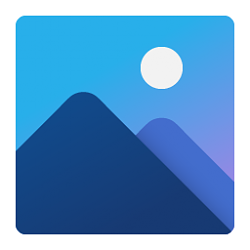
Turn On or Off Face Detection and Recognition in Windows 10 Photos app
How to Turn On or Off People Face Detection and Recognition in Windows 10 Photos appPublished by Shawn BrinkCategory: Apps & Features
29 Mar 2020
Tutorial Categories


Related Discussions





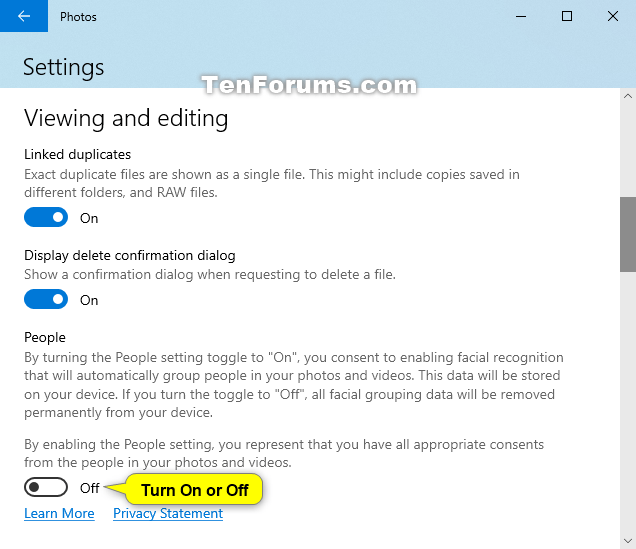


 Quote
Quote or maybe
or maybe  ?
?

