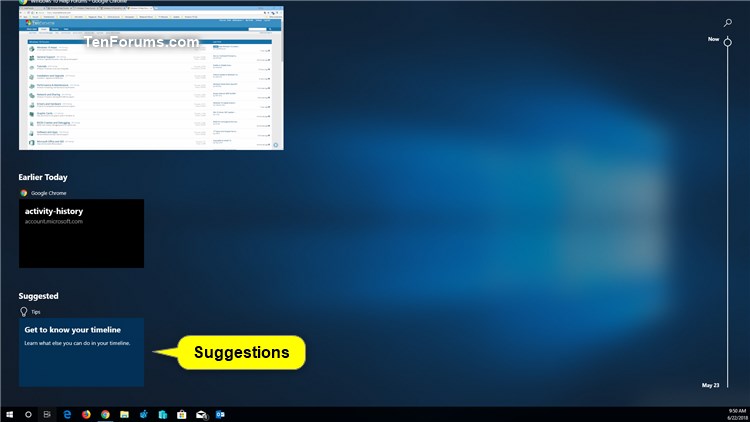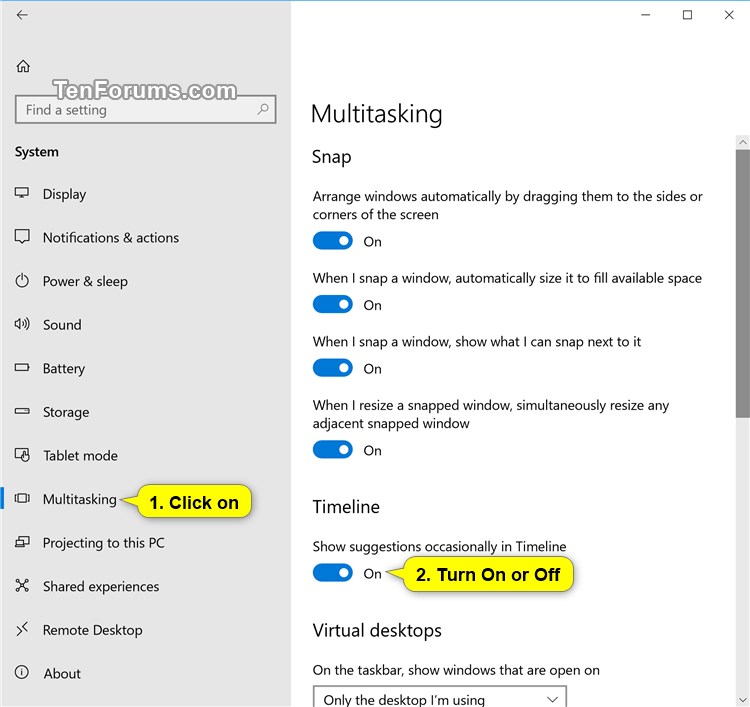How to Turn On or Off Timeline Suggestions in Windows 10
Timeline is now available in Windows 10 starting with build 17063.
It can be difficult to get back to stuff you were working on in the past. You might sometimes forget which site or app you were using or where you saved a file. Now you can finally close apps without worrying—with Timeline, you can get right back to where you left off.
Timeline introduces a new way to resume past activities you started on this PC, other Windows PCs, and iOS/Android devices. Timeline enhances Task View, allowing you to switch between currently running apps and past activities.
In Timeline, a user activity is the combination of a specific app and a specific piece of content you were working on at a specific time. Each activity links right back to a webpage, document, article, playlist, or task, saving you time when you want to resume that activity later.
By default, Windows will occasionally show suggestions in your Timeline.
This tutorial will show you how to turn on or off showing suggestions occasionally in Timeline for your account in Windows 10.
- Option One: Turn Off Timeline Suggestions in Timeline
- Option Two: Turn On or Off Timeline Suggestions in Settings
- Option Three: Turn On or Off Timeline Suggestions using a REG file
EXAMPLE: Suggestions in Timeline
1. Click/tap on the Task view button on the taskbar. (see screenshot below)
2. Right click or press and hold on a suggestion, and click/tap on either Turn off this suggestion or Turn off all suggestions for what you want. (see screenshots below)

1. Open Settings, and click/tap on the System icon.
2. Click/tap on Multitasking on the left side, and turn on (default) or off Show suggestions occasionally in Timeline under Timeline on the right side for what you want. (see screenshot below)
3. You can now close Settings if you like.
The downloadable .reg files below will modify the DWORD value in the registry key below.
HKEY_CURRENT_USER\Software\Microsoft\Windows\CurrentVersion\ContentDeliveryManager
SubscribedContent-353698Enabled DWORD
0 = Off
1 = On
1. Do step 2 (on) or step 3 (off) below for what you would like to do.
This is the default setting.
A) Click/tap on the Download button below to download the file below, and go to step 4 below.
Turn_ON_show_suggestions_in_Timeline.reg
Download
A) Click/tap on the Download button below to download the file below, and go to step 4 below.
Turn_OFF_show_suggestions_in_Timeline.reg
Download
4. Save the .reg file to your desktop.
5. Double click/tap on the downloaded .reg file to merge it.
6. When prompted, click/tap on Run, Yes (UAC), Yes, and OK to approve the merge.
7. You can now delete the downloaded .reg file if you like.
That's it
Shawn
Related Tutorials
- How to Open and Use Timeline in Windows 10
- How to Enable or Disable Timeline in Windows 10
- How to Enable or Disable Collect Activity History in Windows 10
- How to Turn On or Off Collect Activity History in Windows 10
- How to Clear Your Activity History from Cloud in Windows 10
- How to Clear Activities from Timeline in Windows 10
- How to Add Task View Context Menu in Windows 10
- How to Create Task View Shortcut in Windows 10
Turn On or Off Timeline Suggestions in Windows 10
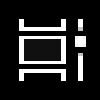
Turn On or Off Timeline Suggestions in Windows 10
How to Turn On or Off Timeline Suggestions in Windows 10Published by Shawn BrinkCategory: Apps & Features
22 Jun 2018
Tutorial Categories


Related Discussions