How to Add or Remove "When sharing media" from Power Options in Windows
The When sharing media setting under Multimedia settings in Power Options allows users to specify what your computer does when a device or computer is playing media from your computer.
Users can specify the following actions below:
Allow the computer to sleep = Devices and computers will not be able to play media from your computer while it sleeps.
Prevent idling to sleep = Devices and computers will be able to play media from your computer unless you put it to sleep.
Allow the computer to enter Away Mode = Devices and computers will be able to play media from your computer while it is in Away Mode.
This tutorial will show you how to add or remove the When sharing media setting under Multimedia settings in Power Options for all users in Windows 7, Windows 8, and Windows 10.
You must be signed in as an administrator to add or remove this setting in Power Options.
- Option One: Add or Remove "When sharing media" in Power Options using Command Prompt
- Option Two: Add or Remove "When sharing media" in Power Options using REG file
EXAMPLE: "When sharing media" in Power Options
1. Open an elevated command prompt.
2. Type the command below you want to use into the elevated command prompt, and press Enter.
(Add - default)
REG ADD HKLM\SYSTEM\CurrentControlSet\Control\Power\PowerSettings\9596FB26-9850-41fd-AC3E-F7C3C00AFD4B\03680956-93BC-4294-BBA6-4E0F09BB717F /v Attributes /t REG_DWORD /d 2 /f
OR
(Remove)
powercfg -attributes 9596FB26-9850-41fd-AC3E-F7C3C00AFD4B 03680956-93BC-4294-BBA6-4E0F09BB717F +ATTRIB_HIDE
3. You can now close the elevated command prompt if you like.
The downloadable .reg files below will modify the DWORD value in the registry key below.
HKEY_LOCAL_MACHINE\SYSTEM\CurrentControlSet\Control\Power\PowerSettings\9596FB26-9850-41fd-AC3E-F7C3C00AFD4B\03680956-93BC-4294-BBA6-4E0F09BB717F
Attributes DWORD
1 = Remove
2 = Add
1. Do step 2 (add) or step 3 (remove) below for what you would like to do.
This is the default setting.
A) Click/tap on the Download button below to download the file below, and go to step 4 below.
Add_When_sharing_media_to_Power_Options.reg
Download
A) Click/tap on the Download button below to download the file below, and go to step 4 below.
Remove_When_sharing_media_from_Power_Options.reg
Download
4. Save the .reg file to your desktop.
5. Double click/tap on the downloaded .reg file to merge it.
6. When prompted, click/tap on Run, Yes (UAC), Yes, and OK to approve the merge.
7. You can now delete the downloaded .reg file if you like.
That's it,
Shawn Brink
Related Tutorials
- How to Change Power Plan Settings in Windows 10
- How to Add or Remove 'When playing video' in Power Options in Windows 10
- How to Add or Remove 'Video playback quality bias' in Power Options in Windows 10
- How to Add or Remove 'Allow Away Mode Policy' from Power Options in Windows
Add or Remove 'When sharing media' in Power Options in Windows
-
New #1
if this is removed is that the equivalent to 0/never/off? or lets say one of the choices is picked and then i remove it, will those settings be stuck until i add this option again?
-

Add or Remove 'When sharing media' in Power Options in Windows
How to Add or Remove 'When sharing media' from Power Options in WindowsPublished by Shawn BrinkCategory: Performance & Maintenance
28 Dec 2021
Tutorial Categories


Related Discussions


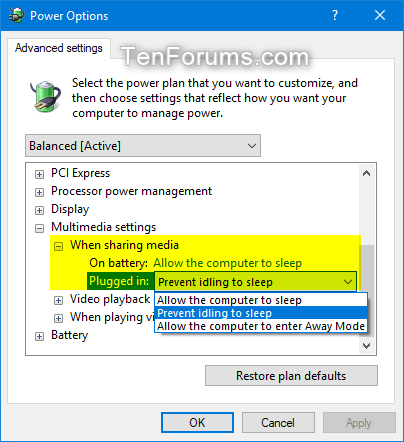

 Quote
Quote
