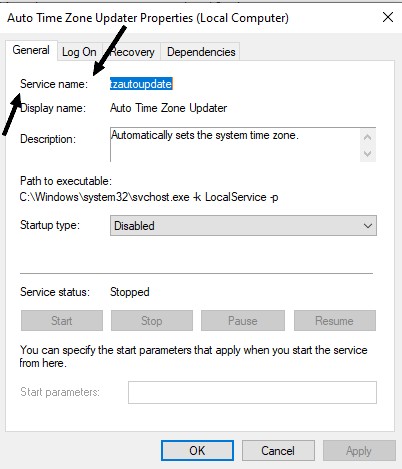New
#1
Headphone stops working when restart the computer
I always listen to the audio from my pc through the phone, but when I restart the computer, the audio is cut off and to get it working again, I need to open the realtek hd audio manager. Is there any way to solve this problem? I would like to have the audio always present when restarting the computer so I don't have to always open the realtek hd audio manager to configure it.


 Quote
Quote