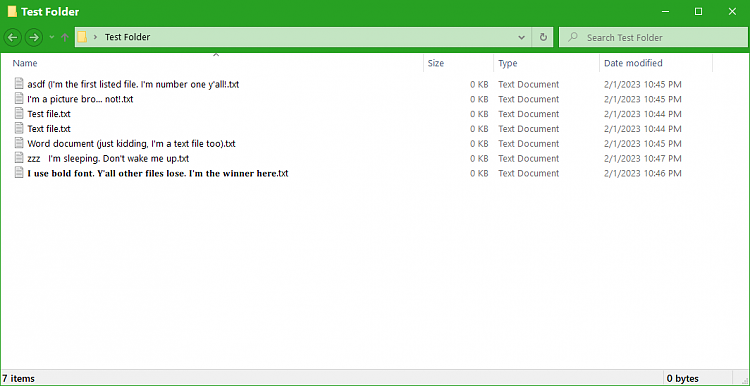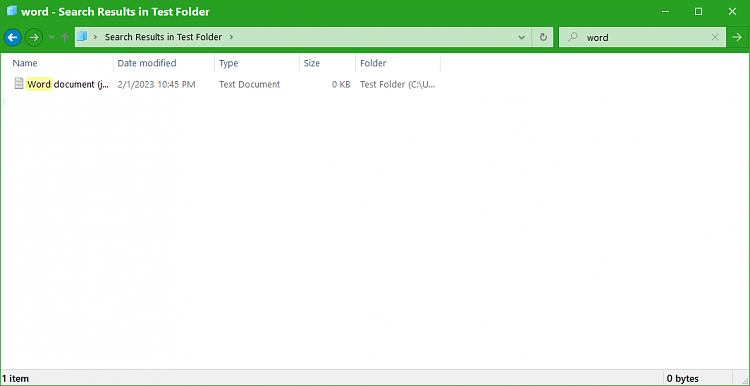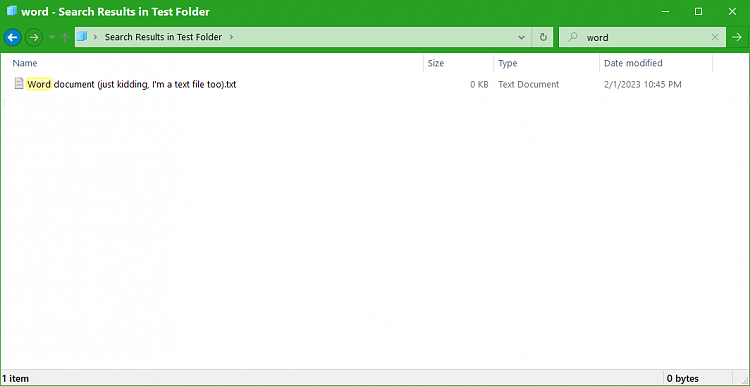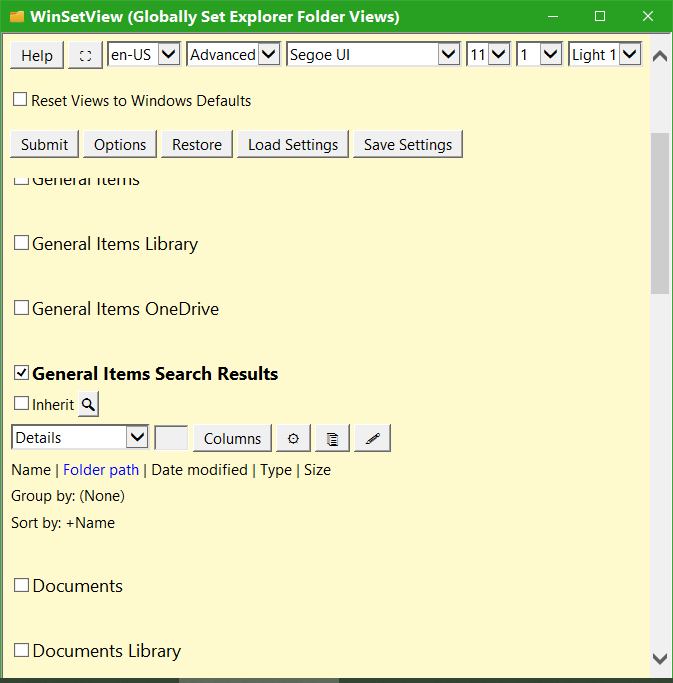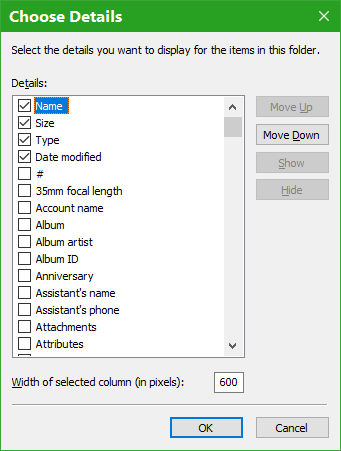New
#51
As long as Windows sees it as the Downloads folder, its location shouldn't matter. WinSetView does nothing with the folders directly. It just sets the default views in the registry for each folder type (each folder type is identified by a GUID). But send me the registry file or script you use to redirect your Downloads folder and I'll try it on a test machine.


 Quote
Quote