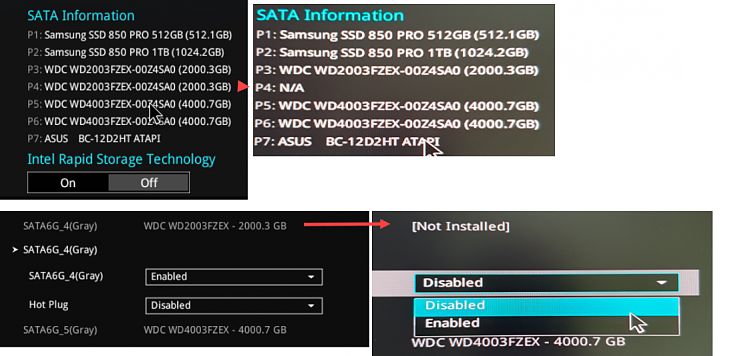New
#1
Windows won't start because a HDD is missing in BIOS. Correct?
Facing problems: Windows won't start as some SATA-HDD is missing in BIOS. Most probably a HDD failure.
It is not the startup disk though. Nonetheless Windows (10) won't start.
I guess there is no alternative but to 'disable' the port in BIOS then.
Hence no way to check whether I could still bring to live that disk...?


 Quote
Quote