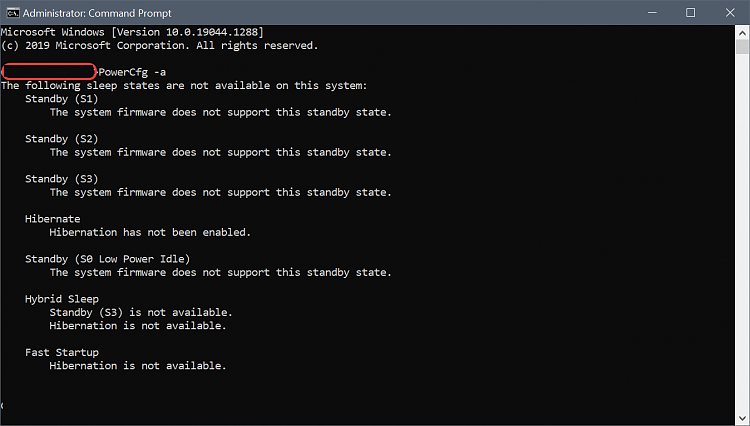New
#1
Stop PC "sleeping" when display turns off? v19044.1288
v19044.1288
I hate modern standby, so I have it disabled.
Now how can I keep my laptop from going into whatever useless sleep/standby mode it has everytime the display turns off. My experience has been if I'm doing a download or rendering a pic, the process will continue in this mode, but it does slow considerably. For these instances, there is no reason to have the display on
Really, it's bad enough I had to give up using sleep (the proper s3 kind) when I close the lid, but now do I really gave to give up turning the display off too.


 Quote
Quote