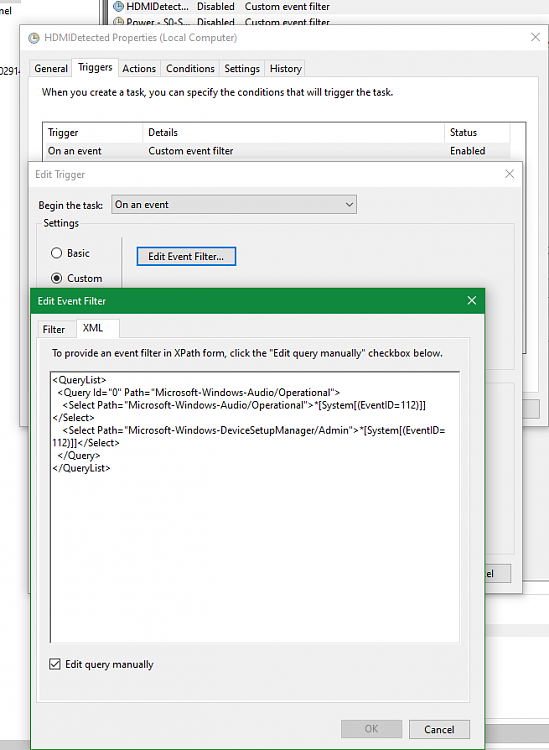New
#11
If you have a Pro edition of Windows 10 then there's a simple method. You can configure Local Group Policy to run a Shutdown script to popup a message instead of using Task Scheduler. It's a little bit long-winded (about 10 steps within the Microsoft Management Console) but you only need to do it once and is the 'Microsoft way' of doing this.
The actual shutdown script can be as simple as a one-line VBS file. For example:
Code:x=msgbox("Click OK to continue shutting down." ,16, "Important!")
shows this centred on screen:
(See How To: Make a Message Box Using VBScript for more info. For example, it can be made modal so nothing else can be clicked on except the 'OK' button of the message dialog.)
The important thing is that the 'Shutdown script' method suspends the Shutdown process until the script has finished processing.
Hope this helps... post back if you're interested and I'll see if I can write step-by-step instructions.
Note: I don't believe Home editions support this method, even if you manually add the policy to the registry.

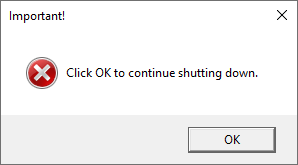

 Quote
Quote