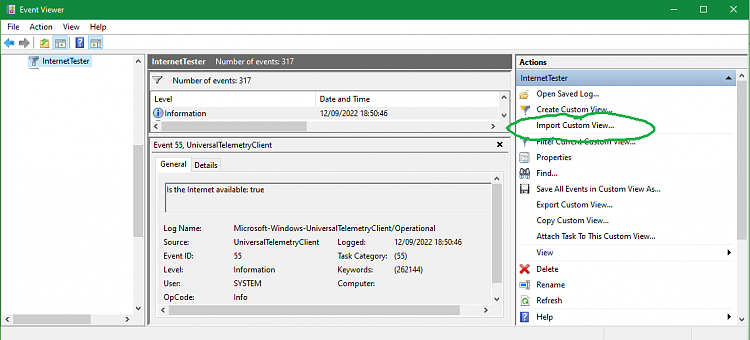New
#1
WiFi response difference between two similar machines
Hello to the forum
I have a pair of Dell laptops here, one runs 24/7 to monitor the internet connection (long, long story) and the other is just used as a daily machine.
So the 24/7 machine is older and lower spec than the main machine. (ordinary i5 as opposed to i5 vPro 8th Gen)
Win 10 pro on both.
21H1 on the older one, 21H2 on the main.
I am spending hours complaining to our service provider about the quality of the connection with frequent breaks so I spend a long time looking at the wifi on both.
Just noticed that when there is a disconnect on the older monitoring machine (or for that matter a reconnect) it seems to catch on to the signal before the main machine.
That can be some few seconds ...
Just wondered if that is noticed by anyone else and if I should actually care ?
Not really an issue as the disconnects are the big problem .... just curious.
EDIT: I have "internet Connection Log" running with a 3 second (default) ping to test connection existence.
Paul
Last edited by Pavl; 12 Sep 2022 at 08:48. Reason: Adding ping info


 Quote
Quote