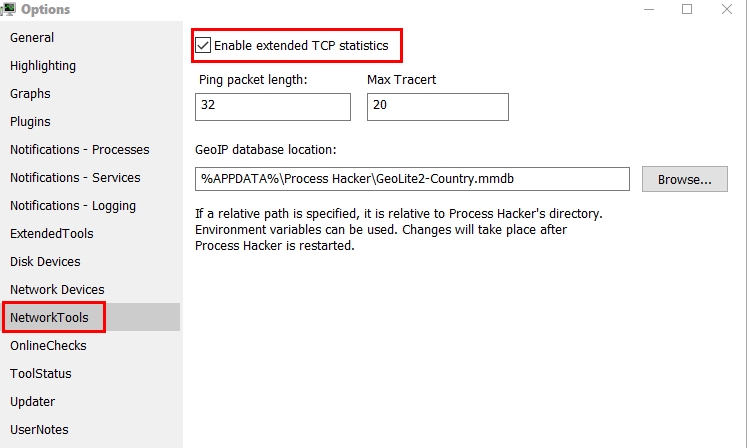New
#1
How to get traffic count on a specific IP connection?
Win 10 20H2 Build 19042.928
Is there any way to collect traffic statistics for a specific IP connection (not for the whole adapter)?
I know I can run Wireshark or Netsh Trace to collect a packet trace, but I'm interested in only the sent and received byte counts.
At the moment I'm specifically interested in Remote Desktop traffic so I'd accept a solution specifically related to RDP but I'd prefer a general solution.


 Quote
Quote