New
#1
How to get our Win10 machines visible on local network??
This is really annoying!!
When our machines were Win7, it was trivial to make the machines visible on our local network, and then share folders. Now that we both have Win10 machines, though, it seems to be almost impossible!!
I've followed all the varying instructions that I've found on the web, but *nothing* works, not even Microsoft's recommendations:
> Workgroup name is set to our workgroup on all machines
> 'Turn on network discovery' and 'Turn on file and printer sharing' are enabled on both private and public networks.
> 'Turn off password protected sharing' is off on all machines
> Internet access works fine
> Both machines have wired connections, not WiFi
> I tried disabling the Defender Firewall, that didn't help
> 'Internet Connection Sharing' has both boxes checked
> There are other things that I tried as well, including setting the network to private vs public
In spite of all this, I cannot even see my *own* machine in Explorer, under the network folder.
What do I need to do, to make our local network usable ???


 Quote
Quote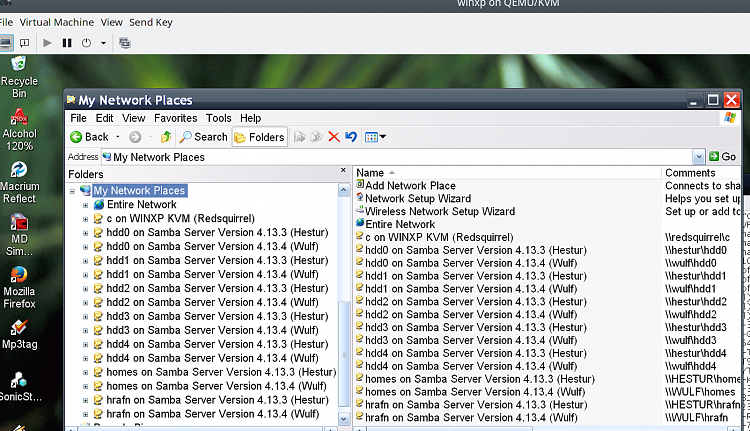
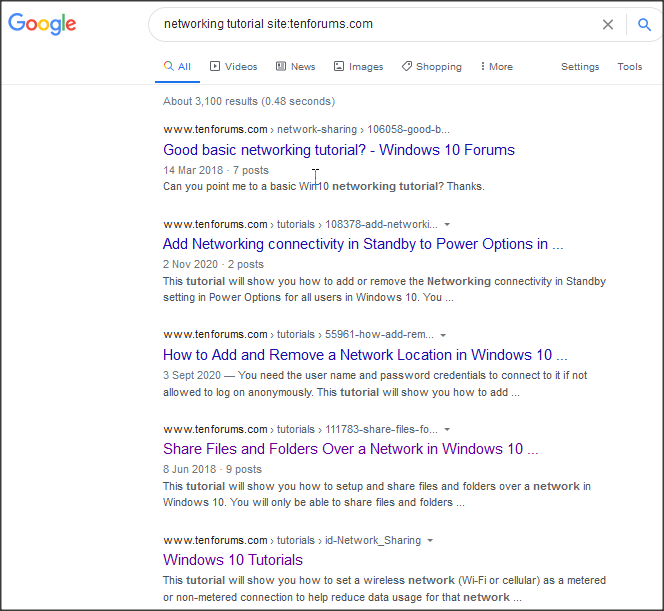
 thanks to Brink and ztruker too!
thanks to Brink and ztruker too!
