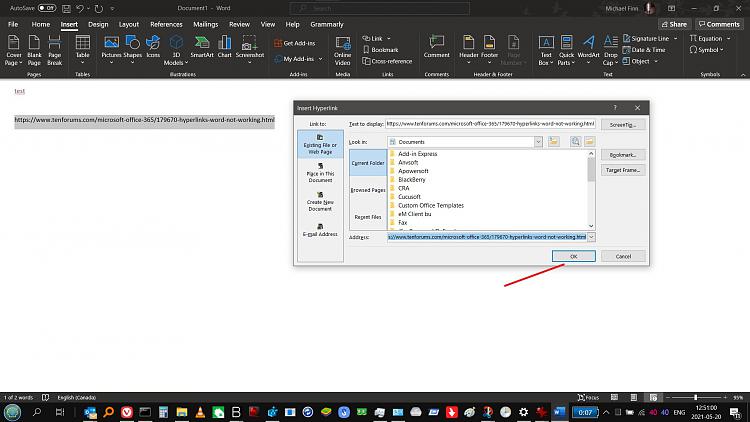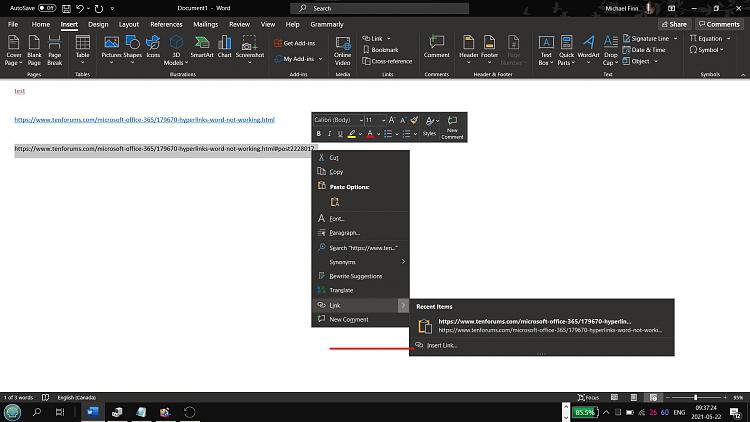New
#1
Hyperlinks in Word not working.
I use the Word document program from Microsoft Office Professional Plus 2016. My OS is Windows 10 Professional 64-bit, and I use Firefox as my browser.
I like to copy a hyperlink from the Internet onto my Word page. Normally I then use the return key, or space bar, and the hyperlink turns blue. After that I can click on it and be taken to the site I copied it from.
However, Iím now finding that this is no longer happening and I canít make any link ďliveĒ. Could this be a problem caused by the latest Windows 10 Update, and if it is how can I fix it so my links work again?


 Quote
Quote
 This process works for me.
This process works for me.