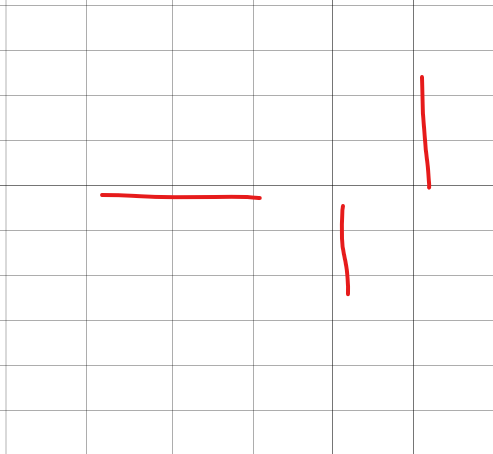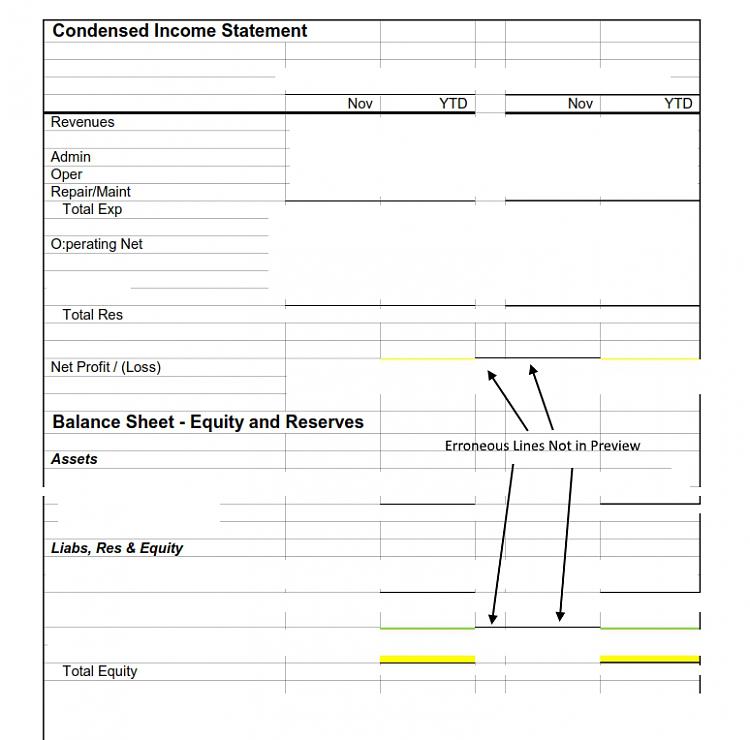Excel 2016 - Random Dark Gridlines in PDF
-
Excel 2016 - Random Dark Gridlines in PDF
I've got an Excel 2016 spreadsheet that I am printing using the "Microsoft Print to PDF" option. I want the spreadsheet to show gridlines. Everything works fine except there are four cells in the spreadsheet where the gridlines are significantly darker than is true for all of the other cells. If I uncheck gridlines, all the cells are consistent - no gridlines, borders, or underlines except where I have intentionally placed them.
I guess I could use outline borders on all of the cells to accomplish what I want, but that's a pain. Any solutions?
By the way, the darker gridlines do not appear on the print preview.
-
-
Can you provide a picture? I've tried what you suggested and it shows like this (two lines are a bit stronger in pdf - but this is on screen, not sure if real print would show the same..):
Edit: try with Export (standard size - publishing) instead of print to pdf. I'm getting better results
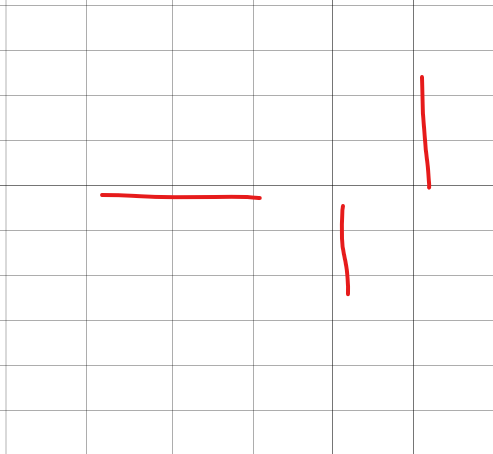
-
-
-
Check on the format cells tool. It’s probably cell borders. If the lines run all the way horizontally or vertically then they might be page break indicators.
-
Are the cells where there is no gridline merged? Or are you getting that effect in other way? (sorry, could be written in the first post, but have to ask again).
If I set page to print gridlines, all of them are printed.
Are you sure that cell borders aren't on (those marked lines)? Don't think we could solve the problem without checking your file... Perhaps you could upload your excel file?
-
![]()
Thanks for the feedback.
A few comments.
I want gridlines in my pdf file, but I want them to all be consistent -- almost like faded borders.
I've selected the entire print area and selected "No Borders". Doesn't help.
If I de-selected gridlines in the print setup menu and then create the PDF, it prints with no problem. The erroneous lines do not appear.
I use fill color in a few spots (you can see a little bit where I blanked out the numbers). If I eliminate all "fill" color (NOT font color), the PDF is created properly. I did not use any fill color on the 4 cells that have the erroneous lines.
Therefore, to make it print the way I want, I either have to eliminate the gridlines or eliminate the fill colors. Doing either solves the erroneous line problem.
The only erroneous lines are the 4 lines I indicated with arrows.
Nothing fancy used in the spreadsheet. Very basic except for using some fill colors to highlight certain sections of the spreadsheet where I want to draw attention.
I'm kind of an Excel guru, have used it extensively since it first came on the market. This is one of the very few times that I've come across something I could not figure out. I'm thinking it might be some kind of a bug.
-
![]()
Thanks for the feedback.
A few comments.
I want gridlines in my pdf file, but I want them to all be consistent -- almost like faded borders.
I've selected the entire print area and selected "No Borders". Doesn't help.
If I de-selected gridlines in the print setup menu and then create the PDF, it prints with no problem. The erroneous lines do not appear.
I use fill color in a few spots (you can see a little bit where I blanked out the numbers). If I eliminate all "fill" color (NOT font color), the PDF is created properly. I did not use any fill color on the 4 cells that have the erroneous lines.
Therefore, to make it print the way I want, I either have to eliminate the gridlines or eliminate the fill colors. Doing either solves the erroneous line problem.
The only erroneous lines are the 4 lines I indicated with arrows.
Nothing fancy used in the spreadsheet. Very basic except for using some fill colors to highlight certain sections of the spreadsheet where I want to draw attention.
I'm kind of an Excel guru, have used it extensively since it first came on the market. This is one of the very few times that I've come across something I could not figure out. I'm thinking it might be some kind of a bug.
Thanks for clarification.
It sure is bug. We could try to find out, if it's pdf printer driver bug, or Excel bug. Printing on paper gives similar problem?
Edit: did you tried with trivia experiments? Changing row height for a point? formatting cells as text / numbers? This is MS after all. 
Last edited by AndreTen; 20 Dec 2018 at 18:17.
-
Do the cells in question contain a formula? If they do then they might be formatted as underlined.
-
-
![]()
Excellent suggestions everyone. The bug is in the Microsoft Print to PDF. Here's how I know.
Prints correctly on paper, whether it's printed in color or black and white.
I have Nitro Pro 11 so instead of choosing Microsoft Print to PDF I chose Nitro Pro from the Excel print choices. Nitro Pro created the PDF file without the erroneous lines. All of the gridlines were darker with Nitro Pro, but none of them stood out as different.
A few extra observations. No, there are no formulas in the problem cells. And yes, I had already tried different formats for the problem cells with no change. In fact I deleted the lines with the problem cells and then re-created that part of the spreadsheet. No difference. These were things I tried before the suggestion to try printing hard copies. By the way, I use Microsoft Print to PDF all of the time creating spreadsheets much more complex. I think the bug occurs when using fill color along with Microsoft Print to PDF since this is a combo I rarely use. Can someone with Excel 2016 test my theory?
Thanks for all of the suggestions.
-
I did test it, but with Excel 365 (2016 version and 2019 version). Did fill some cells with white, and make variations of lines. Everything came out perfect... Should try it with Excel 2016, but have it in my office, not at home.
Glad you found a workaround 


 Quote
Quote