New
#61
Windows 10 & Windows 7 Dual Boot - Can it be done
-
-
New #62
Have installed EasyBCD and launched it. Whoa, I got a warning that not all features are available because it has detected EFI on my PC. From the View Menu it has no knowledge of my Windows 7 installation.
-
New #63
Here is what EasyBCD View shows and what BCDedit /enum shows from a Command Prompt.
EasyBCD
=======
There is one entry in the Windows bootloader.
Path: C:\Users\Nolly\Documents\EasyBCD Backup (2017-02-24).bcd
Default: Windows 10
Timeout: 3 seconds
EasyBCD Boot Device: C:\
Entry #1
Name: Windows 10
BCD ID: {default}
Drive: C:\
Bootloader Path: \WINDOWS\system32\winload.efi
Command Prompt
==============
C:\Windows\system32>bcdedit /enum
Windows Boot Manager
--------------------
identifier {bootmgr}
device partition=\Device\HarddiskVolume1
path \EFI\MICROSOFT\BOOT\BOOTMGFW.EFI
description Windows Boot Manager
locale en-us
inherit {globalsettings}
default {current}
resumeobject {7edf735f-5b7c-11e7-ab38-3052cb386402}
displayorder {7edf7360-5b7c-11e7-ab38-3052cb386402}
{current}
toolsdisplayorder {memdiag}
timeout 5
Windows Boot Loader
-------------------
identifier {7edf7360-5b7c-11e7-ab38-3052cb386402}
device partition=D:
path \Windows\system32\winload.efi
description Windows 7
locale en-us
inherit {bootloadersettings}
osdevice partition=D:
systemroot \Windows
resumeobject {7edf735f-5b7c-11e7-ab38-3052cb386402}
nx OptIn
detecthal Yes
Windows Boot Loader
-------------------
identifier {current}
device partition=C:
path \Windows\system32\winload.efi
description Windows 10
locale en-us
inherit {bootloadersettings}
isolatedcontext Yes
allowedinmemorysettings 0x15000075
osdevice partition=C:
systemroot \Windows
resumeobject {6d77cf38-5b7c-11e7-ab38-3052cb386402}
nx OptIn
bootmenupolicy Standard
-
New #64
You'll have to manually load the BCD file the computer is actually using in order to edit it. Will check that out when I get home.
-
New #65
What I have done is to install EasyBCD on my Windows 7 partition and run it. I still get the warning about my PC using EFI mode (no surprise). From View I could see both boot entries. Using Edit I moved the Windows 10 entry above the Windows 7 entry. Also ticked the Metro box as I believe this should provide what I have been calling the GUI Boot.
This has solved the first issue in that Windows 10, is now, not only the default boot option but is first in the display order. It has not resolved the Boot Manager Menu which is still showing text rather than icons. Had the same issue last year with EasyBCD and my old Laptop.
-
New #66
From Windows 10 I now have.
EasyBCD
=======
There is one entry in the Windows bootloader.
Path: C:\Users\Nolly\Documents\EasyBCD Backup (2017-02-24).bcd
Default: Windows 10
Timeout: 3 seconds
EasyBCD Boot Device: C:\
Entry #1
Name: Windows 10
BCD ID: {default}
Drive: C:\
Bootloader Path: \WINDOWS\system32\winload.efi
So, still no knowledge of Windows 7. Look at those that I have emboldened. The date is from 5 days ago! The boot timeout has been set to 5 seconds so why is EasyBCD showing 3 seconds.
Command Prompt
==============
C:\Windows\system32>BCDedit /enum
Windows Boot Manager
--------------------
identifier {bootmgr}
device partition=\Device\HarddiskVolume1
path \EFI\MICROSOFT\BOOT\BOOTMGFW.EFI
description Windows Boot Manager
locale en-US
inherit {globalsettings}
default {current}
resumeobject {7edf735f-5b7c-11e7-ab38-3052cb386402}
displayorder {9c1ac511-3173-11e6-b87b-f832e4a0980c}
{dfa64c7b-5975-11e7-ab1f-3052cb386402}
{7edf7364-5b7c-11e7-ab38-3052cb386402}
{7edf7365-5b7c-11e7-ab38-3052cb386402}
{7edf7366-5b7c-11e7-ab38-3052cb386402}
{current}
{7edf7360-5b7c-11e7-ab38-3052cb386402}
toolsdisplayorder {memdiag}
timeout 5
Firmware Application (101fffff)
-------------------------------
identifier {9c1ac511-3173-11e6-b87b-f832e4a0980c}
description Hard Drive
custom:250000c2 1
Firmware Application (101fffff)
-------------------------------
identifier {dfa64c7b-5975-11e7-ab1f-3052cb386402}
description CD/DVD Drive
custom:250000c2 1
Firmware Application (101fffff)
-------------------------------
identifier {7edf7364-5b7c-11e7-ab38-3052cb386402}
description UEFI:CD/DVD Drive
custom:250000c2 1
Firmware Application (101fffff)
-------------------------------
identifier {7edf7365-5b7c-11e7-ab38-3052cb386402}
description UEFI:Removable Device
custom:250000c2 1
Firmware Application (101fffff)
-------------------------------
identifier {7edf7366-5b7c-11e7-ab38-3052cb386402}
description UEFI:Network Device
custom:250000c2 1
Windows Boot Loader
-------------------
identifier {current}
device partition=C:
path \Windows\system32\winload.efi
description Windows 10
locale en-us
inherit {bootloadersettings}
isolatedcontext Yes
allowedinmemorysettings 0x15000075
osdevice partition=C:
systemroot \Windows
resumeobject {6d77cf38-5b7c-11e7-ab38-3052cb386402}
nx OptIn
bootmenupolicy Standard
quietboot Yes
Windows Boot Loader
-------------------
identifier {7edf7360-5b7c-11e7-ab38-3052cb386402}
device partition=D:
path \Windows\system32\winload.efi
description Windows 7
locale en-us
inherit {bootloadersettings}
osdevice partition=D:
systemroot \Windows
resumeobject {7edf735f-5b7c-11e7-ab38-3052cb386402}
nx OptIn
bootmenupolicy Standard
detecthal Yes
This has some very strange entries including two BootLoader entries. Also look at all those IDs (if that is what they are) that are showing in the Windows Boot Loader display order!
-
New #67
You need to have a drive letter assigned to the EFI System Partition. We did Z: drive in my earlier instructions, so I am going to use Z: drive. In EasyBCD you want to click File -> Select BCD Store. Then open Z:\EFI\Microsoft\Boot and the BCD file there.
-
New #68
-
-
New #69
Yeah the same thing happened to me. I found the answer. And it's fairly easy. The only requirement is that your hard drive must not have any unallocated space on it when you start. If it doesn't then just add a dummy partition to whatever free space is there to get the drive 100% partitioned with no free space. Now, on my computer, I am booted into Windows 10. C: drive is Windows 10. G: drive is Windows 7. In the commands that follow, change the drive letters accordingly - but G: is probably the only one you might have to change. Also, my EFI system partition is Partition number 2. Again, you want to select the EFI System Partition, so change the number 2 if you have to. First delete the EFI System Partition using MiniTool Partition Wizard Free:
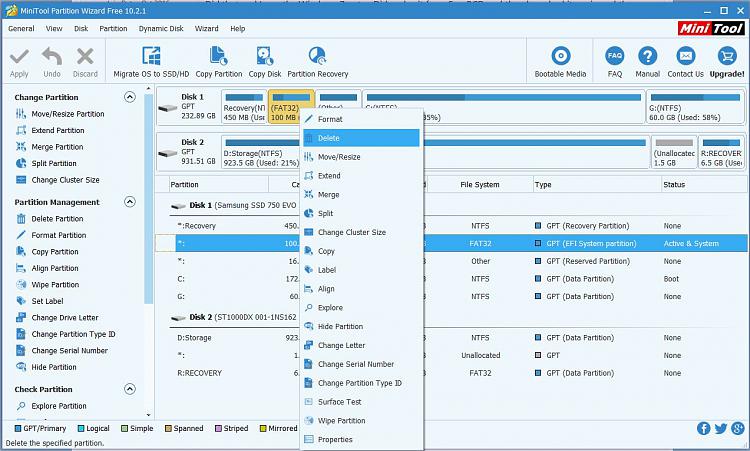
Click apply. Now the only unallocated space on the hard drive should be the space that was the EFI System Partition. Now, open a Command Prompt (Admin) and run the following commands (the commands are in bold):
Cross your fingers and toes and restart your computer.Code:Microsoft Windows [Version 10.0.15063] (c) 2017 Microsoft Corporation. All rights reserved. C:\Windows\system32>diskpart Microsoft DiskPart version 10.0.15063.0 Copyright (C) Microsoft Corporation. On computer: MAIN-DESKTOP DISKPART> list disk Disk ### Status Size Free Dyn Gpt -------- ------------- ------- ------- --- --- Disk 0 Online 232 GB 100 MB * Disk 1 Online 931 GB 1536 MB * DISKPART> select disk 0 Disk 0 is now the selected disk. DISKPART> list part Partition ### Type Size Offset ------------- ---------------- ------- ------- Partition 1 Recovery 450 MB 1024 KB Partition 3 Reserved 16 MB 551 MB Partition 4 Primary 172 GB 567 MB Partition 5 Primary 60 GB 172 GB DISKPART> create part EFI DiskPart succeeded in creating the specified partition. DISKPART> list part Partition ### Type Size Offset ------------- ---------------- ------- ------- Partition 1 Recovery 450 MB 1024 KB * Partition 2 System 100 MB 451 MB Partition 3 Reserved 16 MB 551 MB Partition 4 Primary 172 GB 567 MB Partition 5 Primary 60 GB 172 GB DISKPART> format fs=fat32 quick 100 percent completed DiskPart successfully formatted the volume. DISKPART> assign letter=z DiskPart successfully assigned the drive letter or mount point. DISKPART> exit Leaving DiskPart... C:\Windows\system32>bootsect /nt60 Z: /force Target volumes will be updated with BOOTMGR compatible bootcode. Z: (\\?\Volume{1096fa0a-2137-40f6-ac37-694bb2df904e}) Successfully updated FAT32 filesystem bootcode. Bootcode was successfully updated on all targeted volumes. C:\Windows\system32>bcdboot G:\Windows /s z: /f UEFI Boot files successfully created. C:\Windows\system32>bcdboot C:\Windows Boot files successfully created. C:\Windows\system32>exit
If you want to change the timeout, the command is:
bcdedit /timeout 5
-
New #70
Should the line in bold in your quoted text read as follows:
If it does then just add a dummy partition to whatever unallocated space is there to get the drive 100% partitioned with no free space.
My disk has no unallocated space but does have free space in all but one partition. You would of course expect to see free space In your Windows 10 & 7 partitions.
See my partition disk as it is now. Windows 10 is the C: partition and Windows 7 is the D: partition.

Need to disappear for a while. Be back later.
Related Discussions


 Quote
Quote