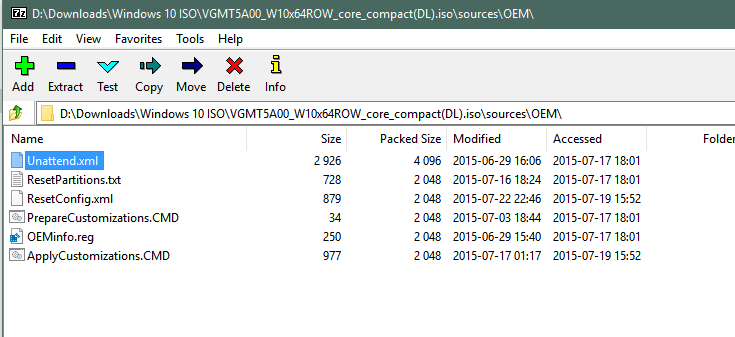Let me clarify things. The screenshots in post #16 are from dell's provided windows recovery image iso file that I downloaded using my service tag. It suppose to recover windows installation image as it was shipped from Dell. Because this pc came only with 32gb ssd there wouldn't enough space to have a regular recovery partition like other Dell's pc have.
This is dell's os recovery tool looks like.

Process 1
Here is what I get by using USB drive created by Dell's recovery tool from Dell's iso.
I insert usb drive into pc and click F12 to get to menu and select my USB drive under UEFI portion of the menu and follow those instruction.
Code:
Using the USB Recovery Media to Install Microsoft Windows
Installing Microsoft Windows 10
1. Connect the USB recovery media that you created to the Dell PC where you want to install Microsoft Windows 10.
2. Restart the PC and when the Dell logo appears, tap F12 key until you see ‘Preparing one time boot menu’ in the top-right corner of the screen.
3. On the boot menu, under UEFI boot, select your USB drive and press Enter.
4. Select the language and keyboard layout.
5. On the Choose an option screen, click Troubleshoot, and then click Recover from a drive.
6. Follow the on-screen instructions to finish installing Microsoft Windows. The installation process will take some time and your PC may restart several times.
The process takes about 40 minutes to go throw, then pc reboots and I assume it tries to boot for the first time. This is where it hangs on the Dell's logo.
Process 2
Now, when I try to install windows 10 but using USB drive I created using MS USB creation tool, I get the same thing. It goes throw the normal installation process and still gets stuck on the Dell's logo.
After either processes
If I reboot and use either Dell's created USB or MS created USB and go into Troubleshooting and command line. I can use diskpart to see what partitions were created. This is what volumes look like.

It seems that everything is there, but I still can't get to the 1st boot where I would setup windows 10
I hope this make sense.
Please help.
Dell puts the OEM Recovery Image on a partition within the SSD...
So where you download the Recovery Image ??? Dell does not provide that as a service....
There is a BIG difference between INSTALL and BOOTING...
You say both Win10 and Dell Recovery USB's are Bootable...
And it also appears you are saying that you can INSTALL windows..
So does one now have to assume that after installation - the OS is not bootable???
Or does the OS bsod upon booting???
You have the Dell Images - the Install*.swm files are the OS and the Boot.wim is actually the winRE.wim
Those Images a designed to work with recovery media... But I also see you are missing certain files in that directory..
Did your Dell come with Win8, 8.1 or 10 ??
And what are the actual messages you are getting...


 Quote
Quote