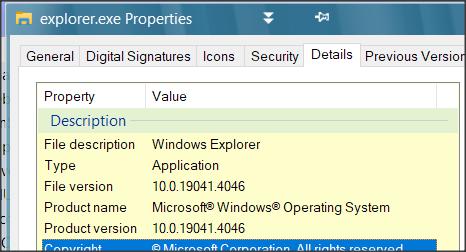New
#1
big problem repair windows
nothing in the "advanced options" of Windows Recovery Environment works, they all failed
what other options are there except this?
the only option i know of right now is to find the specific window version of the computer that doesn't work ("broken computer")
how to find the specific window version of the computer that doesn't work ("broken computer")
can you find that info in the
- bios settings
- Windows Recovery Environment
- or anywhere else?
think only thing is to
boot computer from usb drive
and use usb drive to "repair" or reinstall windows while keeping on apps and all things
think "repair" or reinstall windows while keeping on apps and all things only works if you have a copy of windows that is exactly same as the windows version on the computer that doesn't boot into windows
what other options are there except this?


 Quote
Quote