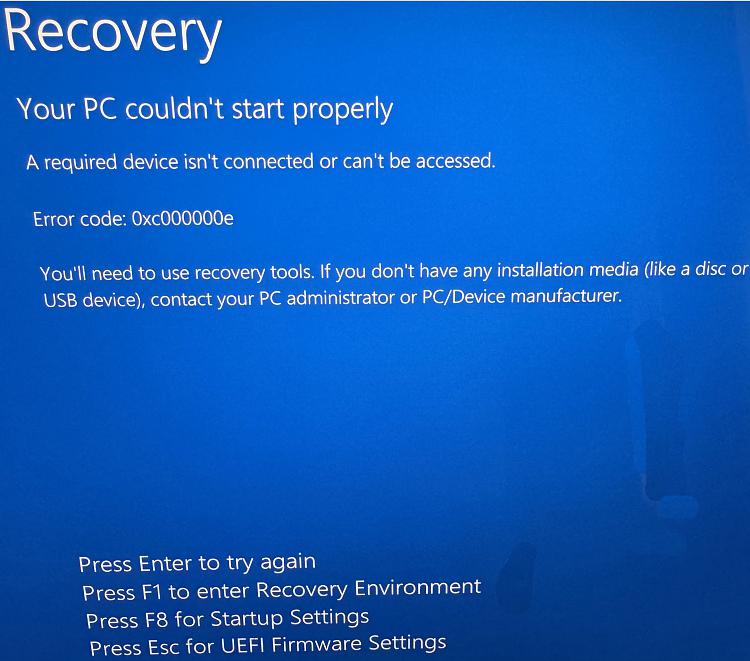New
#1
Cloned disk unable to boot
Hi all, I have my Dell XPS 9570 with a Samsung 970 512GB Nvme SSD drive (source) and Windows 10 installed, and working perfectly fine. I want to upgrade this drive to a Samsung 980 1TB Nvme SSD drive (target). So I tried cloning the 970 to the 980 using Macrium Reflect , the cloning reported being successful but upon replacing the 970 with the cloned 980 in the laptop, and after powering on, the Dell logo shows up with the dot circle sandclock turning, but Windows does not load up, instead I'm taken to the recovery environment. Same thing happens if I clone with Acronis. Both the 980 and 970 are Basic and GPT, can't think why this is happening. I also checked BIOS settings and the boot sequence is set to boot from the Nvme. Any hints? Thanks


 Quote
Quote