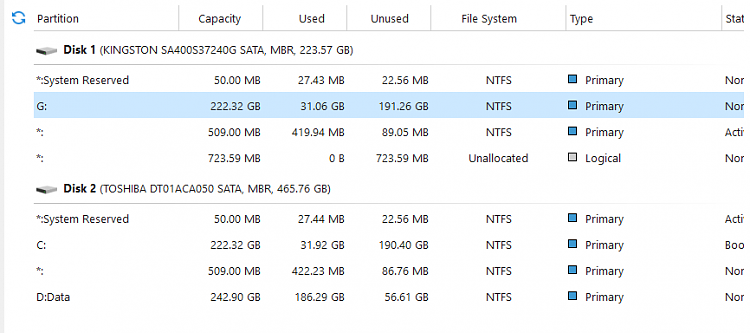New
#1
Moving mbr from one hdd to another
Hello,
I came across to a very strange problem. Someone else tried to migrate/clone HDD to SSD drive in a PC (both drives are SATA).
But instead of using some of the very well known software for this purpose, it seems that contents of the partition is copied to new ssd drive and this new ssd drive is made to be system volume. However, when I unplug HDD system cannot boot because MBR stayed on the HDD. If I try to migrate with mini part wizard I got a message that MBR is not on the same drive as system volume.
I am not sure what changed in the meantime on the pc, what documents are changed etc, so I donít want to format SSD and go with the recommended way. I'm wonder if there is a quick fix, Can I just copy mbr to ssd drive. 8 have also noticed that this hidden partition of HDD is not created on the SSD. It is windows 10 Pro OS
What would you recommend?
P.S. I wish healthy and successful New Year to all forumís community.
Last edited by Askic; 31 Dec 2023 at 05:21.


 Quote
Quote