New
#11
INACCESSIBLE BOOT DRIVE after adding M.2 drive
-
-
New #12
well you need to set partition 2 asactiveregardless. Assuming nothing is going wrong here then it just needs to be set as active so it can boot.
Yes the drive letters don't matter as much. The reason why i mentioned it earlier because the partitions looked all messed up with the screen shots you provided initially hence why i asked to show all the partitions.
-
New #13
Hi. OK. In answer to your previous post, I have tried SATA Mode for both Raid+AHCI and it is currently just on AHCI as seen here:-
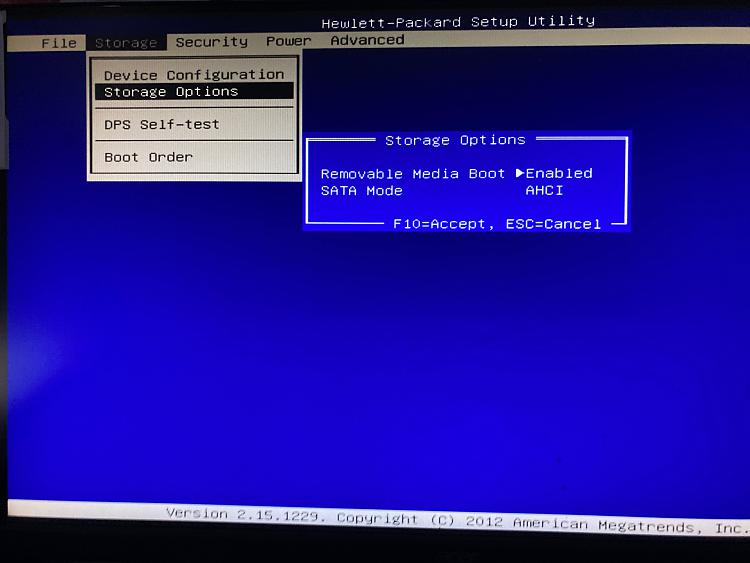
OK. Onto your latest reply. I might have a little piece of the jigsaw which I will go through after I've answered your questions.
Yes. The Sandisk is the 2.5" SATA and is MBR partitioned.
You hit the nail on the head. It's an SM951 AHCI.
So earlier this week I installed a 256Gb SM951 AHCI and that went fine. So at that point I have both the Sandisk and the SM951 installed and could select which one at bootup by altering order in the BIOS. Everything was fine.
So what went wrong?
When I came to install the 512Gb SM951 AHCI, I removed the 256Gb one and put the 512Gb in the same slot. Fine.
What I have done wrong is I forgot to diskpart it and wipe it (as it was used and came to me 2nd hand). More importantly, I forgot to remove the Sandisk before attempting to install Windows on it. This is critical with the HP Z420 apparently.
I really want to avoid doing the Reset PC option:-
a) Because it might not resolve it
b) I would prefer to keep as is in case I can get a solution today and then I can go in and copy all my settings such as passwords and make notes of drivers and the like.
I bow to your expertise because I am certainly no Guru but my guess is something has happened with the drivers for the Sandisk because of forgetting to remove the Sandisk.
As for BIOS settings, the way to install these SM951's is to strictly set to default before doing the upgrade. I cannot recall, even though it was only last night, whether I did that before starting the install process. I have a sneaking suspicion I didn't because the SM951 was not recognised so I rebooted and set to default. The SATA mode on Monday before I installed the 256Gb SM951 was set to RAID+AHCI as I have a photo of all the settings.
I have a replicated setup file for the BIOS so will restore that and see if that makes a difference. I doubt it will. I think this has something to do with either drivers for the Sandisk getting overwritten maybe or the MBR having been overwritten.
Are you able to tell me where the relevant MBR files would be please. The other half's PC has a Sandisk 240Gb SATA in it and is obviously working properly. Is there ANY information I could glean from that that may help in working out what is wrong here?
Would screenshots of file structure on my non-booting Sandisk help from any specific folders?
After I tried @Malneb recommendations, I still get this message.
Thanks in advance.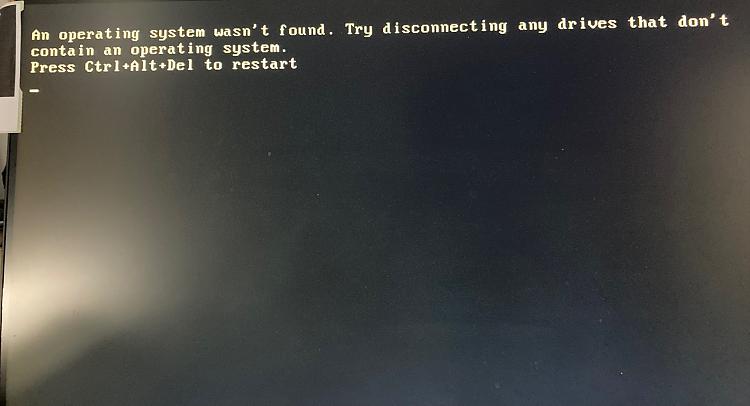
And this is the disk management from within. Note: I have put working SM951 back in to be to do something at least. It's showing as active but not as a boot drive.
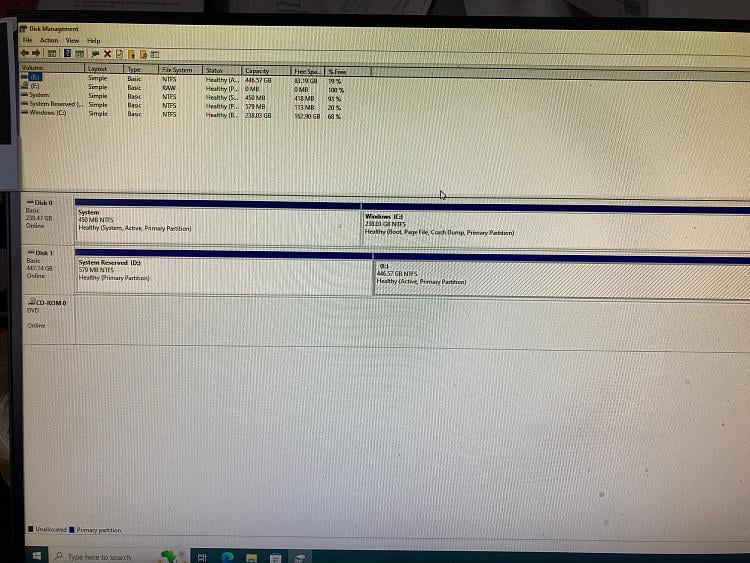
- - - Updated - - -
See previous screenshots in response to your kind post. You can see I did set it to active as instructed. More info (now above in post to SIW2)
- - - Updated - - -
Is it worth me running through this article:-
There is some really deep stuff in there I don't understand. What drives should have plugged in? and presumably the code should be executed on drive F as that is current assigned drive letter to old C drive?
https://learn.microsoft.com/en-us/tr...roubleshooting
-
New #14
Just simplify the situation. Don't look to the other PC it won't help really and the problem is on one PC not the other the drivers are not in play yet at this point of the computers stage. Take head in what the computer is telling you and remove all drives except the one you are wanting to boot from or at least disable them.
Sorry i missed over the part in the picture where you set active. Well its didn't work because the info column should say boot.
The MBR files will be on partition 1 that says system reserved which needs to be an active partition. Sorry i said partition 2 before you need the system reserved one to be active.
- - - Updated - - -
How did the drive end up in this fashion? because if you installed windows normally it will set the right partitions etc.
- - - Updated - - -
Ok sorry after looking at your last post properly the partition table in the windows GUI says a lot. Sorry i have like 10 things going atm and have not been focusing properly.
You might have to look at fixing the MBR
https://support.microsoft.com/en-us/...f-0fbf51f7dd5d
I would do this from a live cd.
Step-by-Step Guide to Repair and Fix MBR Windows 7/8/8.1/10
-
New #15
In this video, i will show you how to fix "An operating system wasn’t found" error message in Windows 10 or Windows 11.
-
New #16
OK. Here is current situation:-
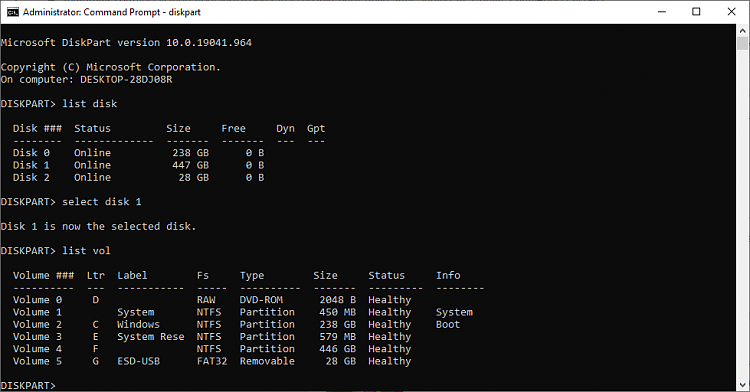
Volumes 1,2 are AHCI SM951 M.2 SSD
Volumes 3,4 are Sandisk 2.5" SATA SSD
Volume 5 is Windows 10 bootable USB with an Install.esd file not Install.wim.
a) Should I make any further alterations to the disk structures apart from what is listed below?
b) Should I perhaps remove drive letter E and F?
c) Presumably Volume 3 shouldn't have one and Volume 4 (under normal circumstances would have been C). Could Volume having drive letter assigned cause a problem?
OK. You say take heed so:-
1) I need the drive I am trying to getting booting again AND a USB in, do I not, with a Windows ISO on so that I can access the Win RE?
2) I will change the active partition now to Partition 1.
3) Do I also need Partition 2 to be marked as active? I am guessing so but confirmation would be appreciated so we don't go around in circles.
4) Basically, I should have removed the Sandisk SSD before attempting to install Windows on the AHCI. This is what has caused this mess I believe.
- - - Updated - - -
Hi. Thank you for sharing this. Have you read my latest posts which give an indication of how I got to this stage and what may have happened?
When I tried your other video, it found a Windows installation but then when it didn't work and I tried again, it could no longer find an installation.
-
New #17
I'm trying to found a solution for your computer error problems if you have any questions for me let me know.
-
New #18
Brilliant! I think we are getting closer.
Please read in full first before commenting on anything as it could get confusing.
I followed the steps in the video. Here are my comments:-
My OS is on Disk 0 Partition 2 and type is listed as Primary.
It looks like, at the start of following your video, my Disk 0 Partition 1 contained Volume 1 but Partition 2 is in Volume 2.
Surely they should be the same volume?
Anyway, I had NO partitions marked as system, reserved or recovery.
I do have a Macrium directory and am wondering if I can copy some disk structure somehow without affecting the content of those disks?
Anyway, back on track, after following your video to its conclusion we are one step closer for sure.
I went into C:\boot and rename BCD to BCD.bak and then copied BCD files from C:/Windows using \S to C:\boot and pressed restart.
It came with inaccessible error at first but on reboot gave me this screen:-
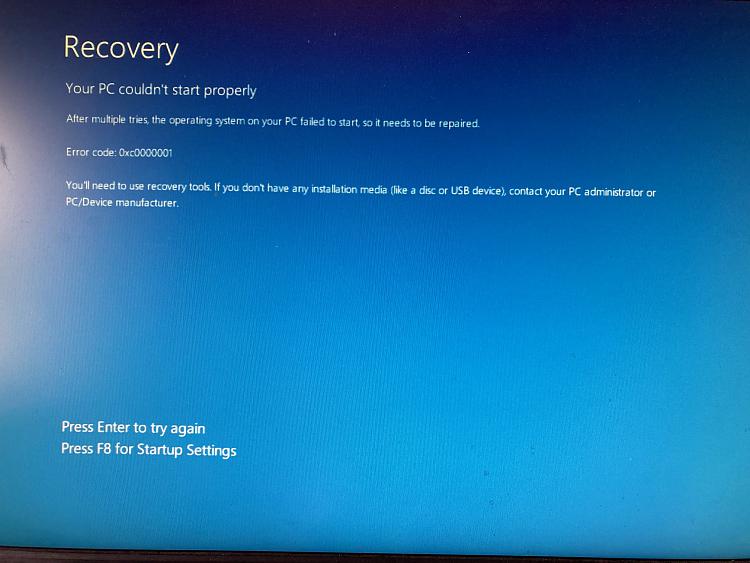
So I pressed F8.
One thing I didn't do after backing up BCD was to do this because I an en-gb and MBR not UEFI so I didn't know (from your video still below) what switches I should use - can you help with what I should change it too please:-
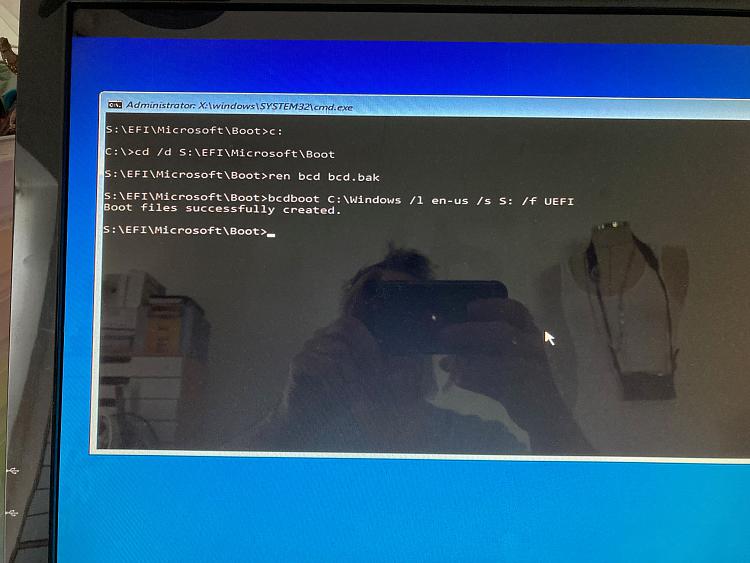
The first positive is the Computer name is now correct.
and here is my current diskpart information:-
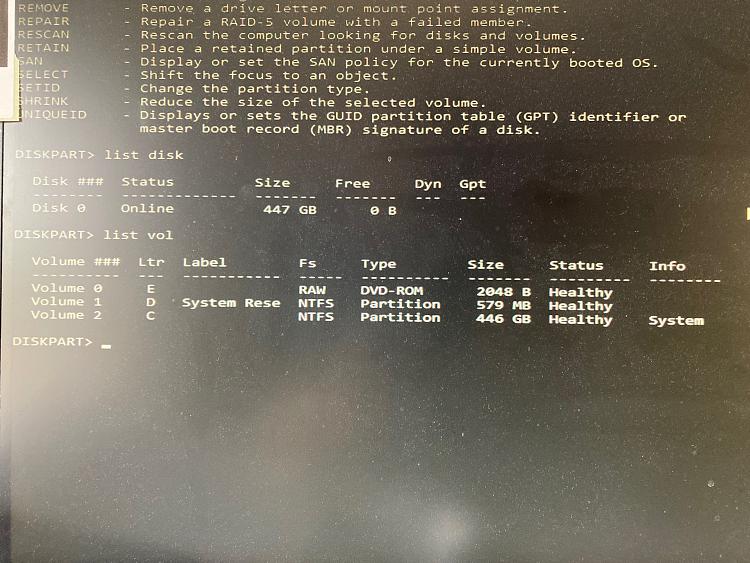
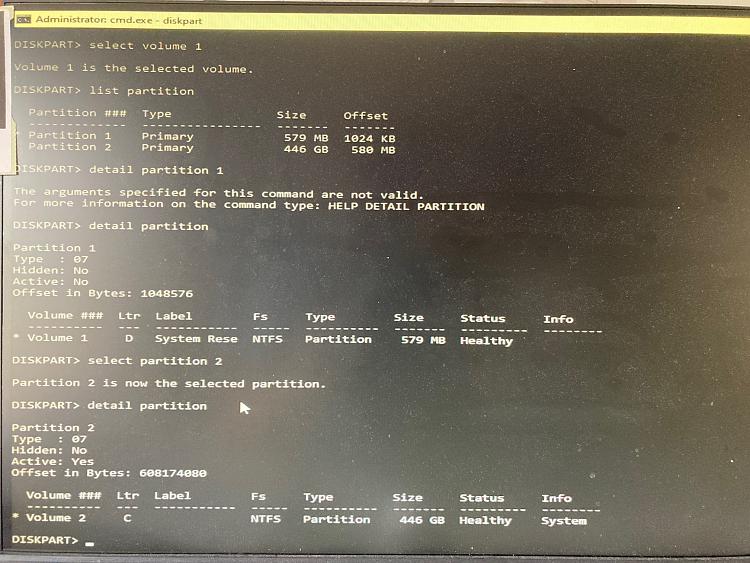
So when I pressed F8, I was offered options to go into Safe Mode. I chose option 6 with was Safe Mode with Command Prompt.
I didn't know whether to disable driver signing using Option 7 so I didn't.
I thought it was going to boot but now I am back in diskpart which is the last two screenshots. You can see that Volume 2 is now marked as System!!! This is another step forward.
i basically haven't done anything from 7:30 in your video because yours is UEFI and I don't know what switches to apply.
So where do I go from here please? Thank you so much for getting me this far.
- - - Updated - - -
OK. So this is the current situation. Link to video on my OneDrive of what happens at start-up
https://1drv.ms/v/s!Ar8AkvzZJWl9h8N9...L961w?e=6RulyM
Do you think I should still run
but obviously with the correct switchesCode:bcdboot C:\Windows /l en-us /s S: /f /UEFI
I can work out this much:-
Code:bcdboot C:\Windows /l en-gb /s <not sure what drive letter>: /f /<mbr?>
Last edited by Rhothgar; 25 May 2023 at 06:03.
-
-
New #19
Why are you using the /f UEFI switch in the BCD command? You are clearly NOT booting in UEFI mode. The switch for firmware type in the bcdboot command should be /f BIOS.
All of the above posts have made me extremely confused. On the new SSD, you have an NTFS partition that holds the windows installation. You need to mark that partition active. Then you need to run a BCDBOOT command that writes a proper BCD to it. Let's say that partition is C: . The command would be:
bcdboot C:\Windows /s C: /f BIOS
If that fails, you will need to run a bootsect command to make sure the MBR has BOOTMGR code needed to boot.
-
New #20
Related Discussions

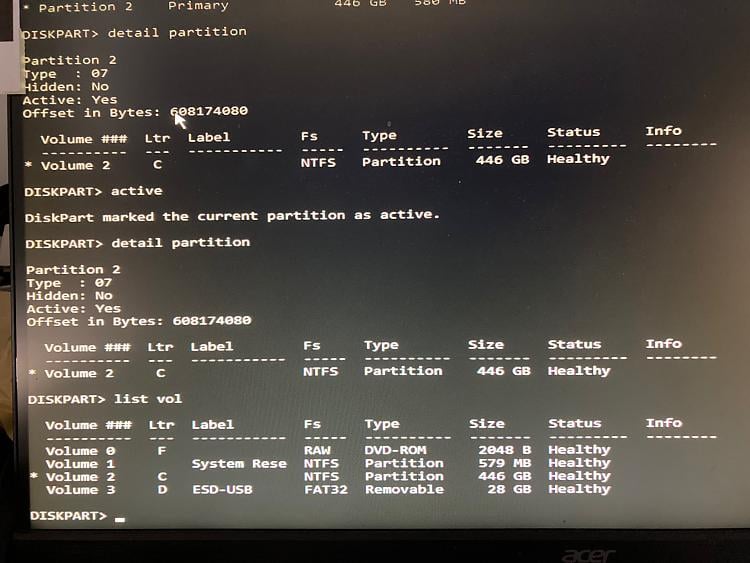

 Quote
Quote