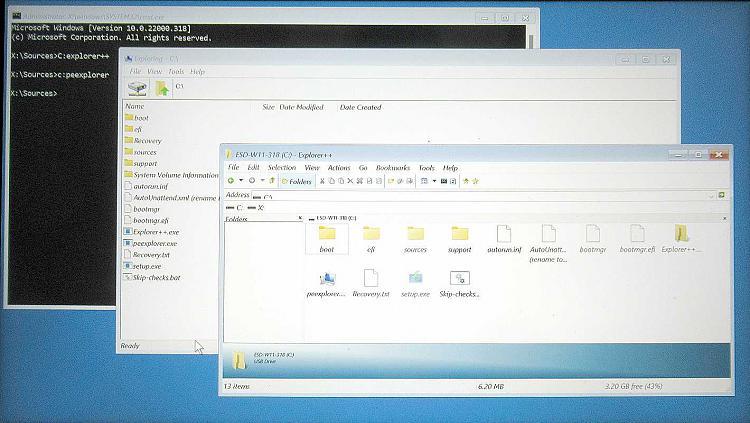New
#1
Explorer-equivalent to add to the Windows installation USB?
Is there an explorer-equivalent that will run from the Command prompt when I'm booted from the installation USB?
My Macrium reflect boot USB has an explorer built into it and I would like to have some equivalent on my Windows 10 [& Win11] installation USBs.
Ever since Windows 7, I've been using Notepad's FileOpen dialog as a rudimentary explorer.
Use InstallUSB Notepad as a rudimentary File explorer to backup files [post #33] - TenForums
It works but I want to find out if I can do better.
I've searched the internet but have not found a solution.
- I found recommendations [in TechNet discussions?] for Explorer++ & FreeCommander despite which they did not work when I tried them.
I'm not looking for a dedicated rescue disk containing an explorer-equivalent, I'm looking for something to add to my Windows installation USBs.
Yours in hope,
Denis


 Quote
Quote