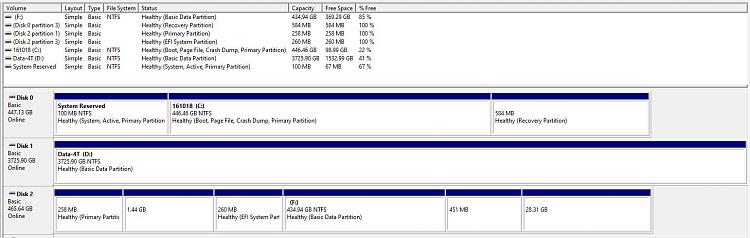New
#1
What partitions Can I Delete? - Upgrading Sony Vaio To SSD
I have upgraded a Sony Vaio (SVE1512C6EW) from Win 8 to Win 10 and cloned the 500Gbt HD to a 250 Gbt SSD. I notice there are a lot of partitions on the drive. To gain more space on the main partition what partitions can I safely delete and merge to the main data partition?
I understand the "SonySys" partition must be the boot partition which is the main one to keep. Can I safely delete all the other partitions and merge with the main data partition?
Is there an advantage to keeping the partition called, "Windows RE Tools" for future troubleshooting?
Apart from , the "SonySys" and the "Windows RE Tools" partition, I assume all the others must be for the purpose of doing a factory reset. But I will never need to revert to the original OS and drivers. Anyway, the original HD will be kept as a backup with all the original partitions and data intact.
Your Advice would be appreciated.
Here are some screenshots from Aomei partition Assistant
Original HD (See 7 partitions on Disk 2- Ignore Disk 0 and Disk 1)
Cloned SSD (See 7 partitions on Disk 2 - Ignore Disk 0 and Disk 1)
Kind regards
Chris


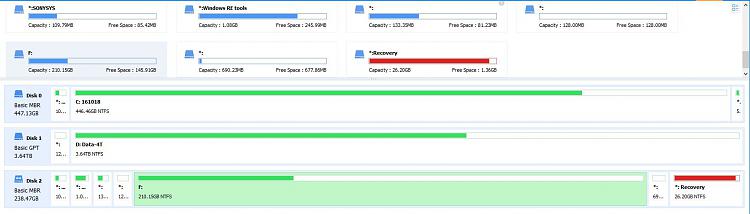

 Quote
Quote