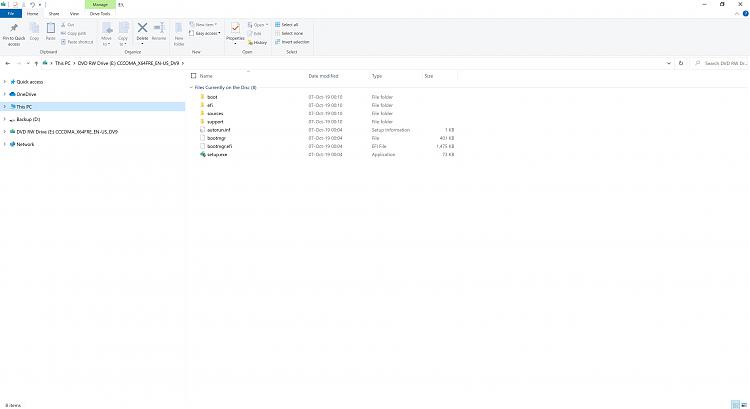New
#1
Clean Install - Partitions
Hello Forum,
I attempted to clean install Win 10 Pro v1909 from ISO on a DVD. I simply clicked on the ISO setup file, and let the system do its thing.
Typically, I end up doing these clean installs several times for various reasons. This was my first attempt at a clean install of Win 10 on a HP laptop. On the first attempt, I did get the dialogue box to delete partitions. I deleted all the partitions and let Win 10 do its thing.
It was a bit of a challenge, because I couldn't connect to the internet, I didn't have mouse function, and there are a lot of HP software and device drivers that weren't installed.
I attempted this clean install a couple of times and on the subsequent attempts, I didn't get the dialogue box to delete the partitions. Why is that?
Also, the version of Win 10 that installed was Win 10 Home. The ISO is a Home/Pro ISO v1909. I've got a digital license for upgrade from Home to Pro from the Microsoft Store. I eventually was able to login to my Microsoft account, but I couldn't find a way to upgrade from Home to Pro. What's the solution without contacting Microsoft?
Regards


 Quote
Quote