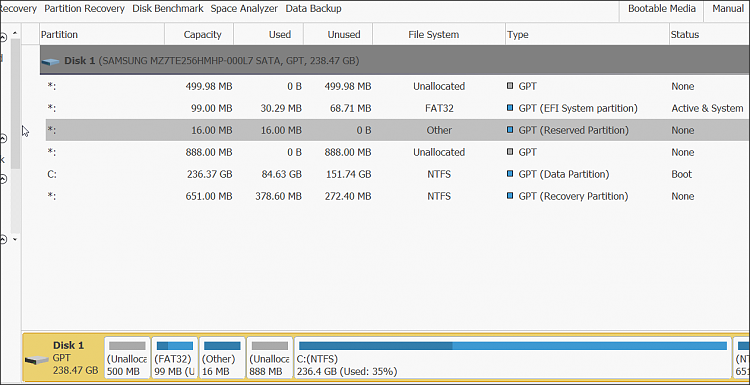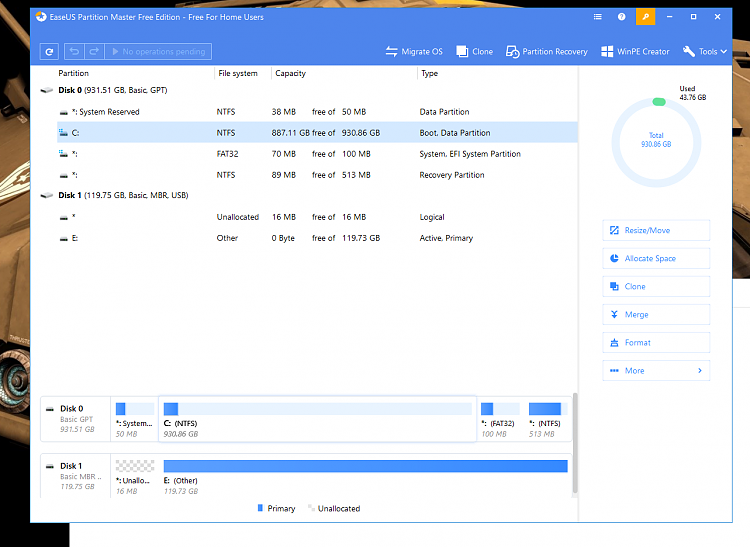New
#1
Strange Partitions after W10 install on new build
I've just built a new PC and installed W10 from a USB after using the W10 creation tool on my old build.
Everything seemed to install fine but I noticed some quirks (like start button and key not doing anything) so I decided to do a reset.
That completed but now I've noticed my NVME 1TB OS drive has it's System Reserved partition in my PC with a drive letter. When I go into Disk Management I notice the drive has a System Reserved partition with letter, the main partition with letter, a 100mb EFI system partition and a 513mb Recovery Partition.
I didn't notice W10 having so many partitions on my last build? And why did I get a System Partition Drive letter?
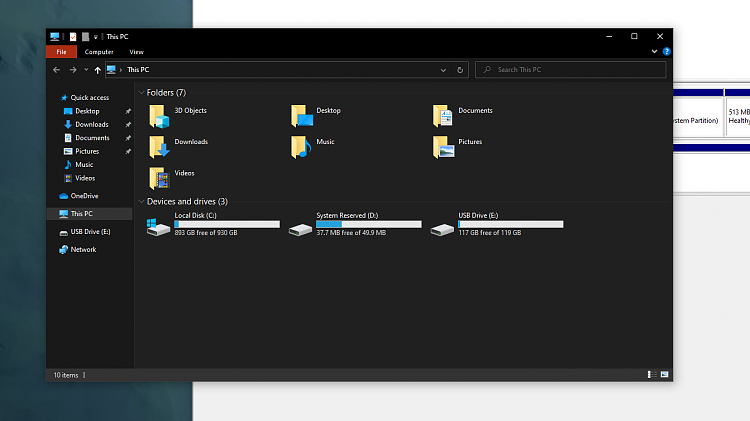

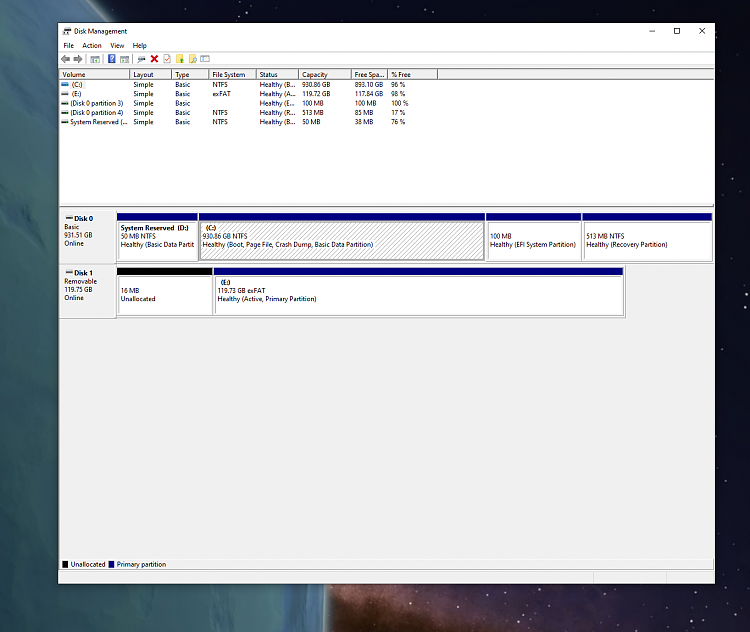

 Quote
Quote