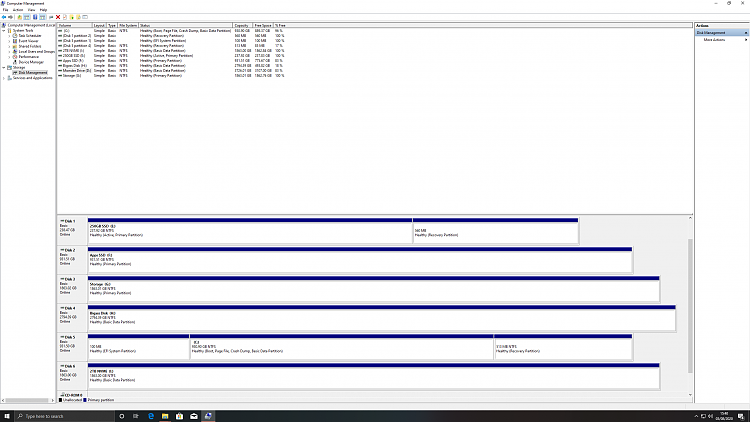New
#11
Strange Partitions after W10 install on new build
-
-
New #12
Yes sorry (it's late and I really should go to bed before doing this! - I'll have a go tomorrow) I meant CSM. My BIOS out of the box had CSM enabled which i then went back and disabled after the install. I presume that won't get enabled again when I do the USB reinstall?
I couldn't find in BIOS W10-UEFI or anything referring to UEFI, just CSM (enable / disable).
-
New #13
Every BIOS is different from one computer to another so I can't guide you precisely.
Reset BIOS to defaults and check if CSM is disabled. See if you have a Operating System (OS) setting. This setting should be set to Windows. If you do have Fast Boot set it to disable
-
New #14
I have to say the Gigabyte BIOS is a mess, where nothing is easy to find at all (I have always used ASUS previously).
The only settings I was able to find was Fast Boot (disabled) and CSM (disable). I couldn't even find a way of resetting BIOS, only saving changes, or loading optimised defaults.
In Boot manager it lists USB as UEFI: USB, Partition 1. Is that correct?
-
New #15
A reset to defaults should be = loading optimized defaults.
"In Boot manager it lists USB as UEFI: USB, Partition 1. Is that correct?" yes
-
New #16
-
New #17
Yes, drive 5 is as it should be.
It seems you have a OS on drive 1 (SSD). Is it still in use as a boot able drive?
-
New #18
Good to hear.
Drive 1 was the drive my old build was installed on. Plan to format it.
One other change that I've noticed... when I go to remove USBs I also get the option to eject my SATA drives :O I'm going to take a punt the option to remove that capability is buried 10 ft deep somewhere in my BIOS?
EDIT: Massive thank you to everyone who contributed to this thread & helping me, particularly to Megahertz. I'll add thanks for rep and mark as solved.
-
-
New #19
If it doesn't have a OS on it, you should set as non active to avoid trying to boot from it.
Is drive 5 (the one that you installed win 10) also a SSD?
I ask because a SSD is the ideal drive for holding windows and programs and the HDD should be used for data only.
If drive 5 is not a SSD you can clone it to drive 1
-
New #20
Related Discussions


 Quote
Quote