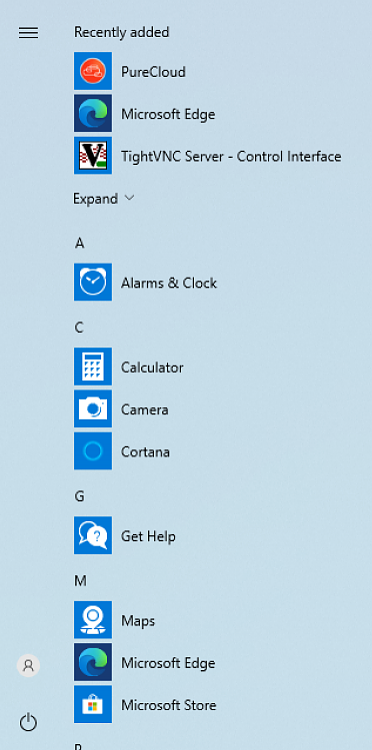New
#1
Tweaking Deployment Image For Our Business?
The title is vaige but I will still likely continue to have questions. I created a Windows 10 (home) image for our company using an ISO directly from Microsoft in Audit mode. Configured the administrator desktop the way I needed it then did a bare metal clone both before and after a sysprep using an XML unattended file. This way I have a pre-sysprep development image to make changes to as needed and a sysprepped deployment image. I am trying to work around the fact I have no group policy ability with the home licenses.
- I need some audio devices disabled in the device manager by default, but after the sysprep/copy profile it reenables the devices...is there anyway to prevent this? I tried disabling them in the sound settings as well but that does not stick either.
- I am looking into how to prevent the bundled bloatware from reinstalling after the sysprep/copy profile, it was removed from the administrator account prior to sysprep.
- I realize the start menu tile config does not copy but there has to be a way? At least leave all tiles removed so there are none after the sysprep/copy profile.
- I realize its a limitation of no group policy but I would love to block the start menu out, all the employees need is a shutdown and restart button.
Any advice is greatly appreciated!


 Quote
Quote fflineImage cpi:source="wim:d:/documents/configurations/call%20center%20agents/development/install.wim#Windows 10 Home Single Language" xmlns:cpi="urn:schemas-microsoft-com:cpi" /></unattend>
fflineImage cpi:source="wim:d:/documents/configurations/call%20center%20agents/development/install.wim#Windows 10 Home Single Language" xmlns:cpi="urn:schemas-microsoft-com:cpi" /></unattend>