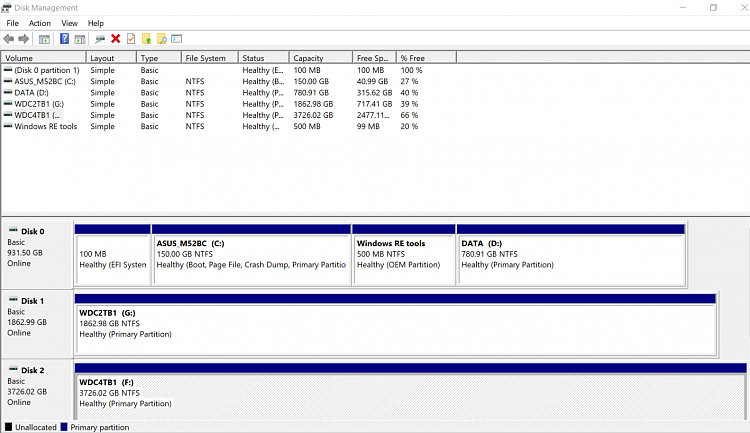New
#1
Do I have extra hidden partitions
This drive is currently an SSD, but has been migrated from a spinner. The image goes back to Windows 7 and was upgraded to Windows 10 Retail, and I'm wondering if I have some hidden partitions that I don't need. I don't recall actually creating a recovery partition, since this system is home-built. There are a 100 MB partition and a 540 MB partitions that I'm not sure about. Note that one is FAT32 and the other is NTFS.
If I add drive letters to these partitions, what do I look for to see the purpose of each partition in question?



 Quote
Quote