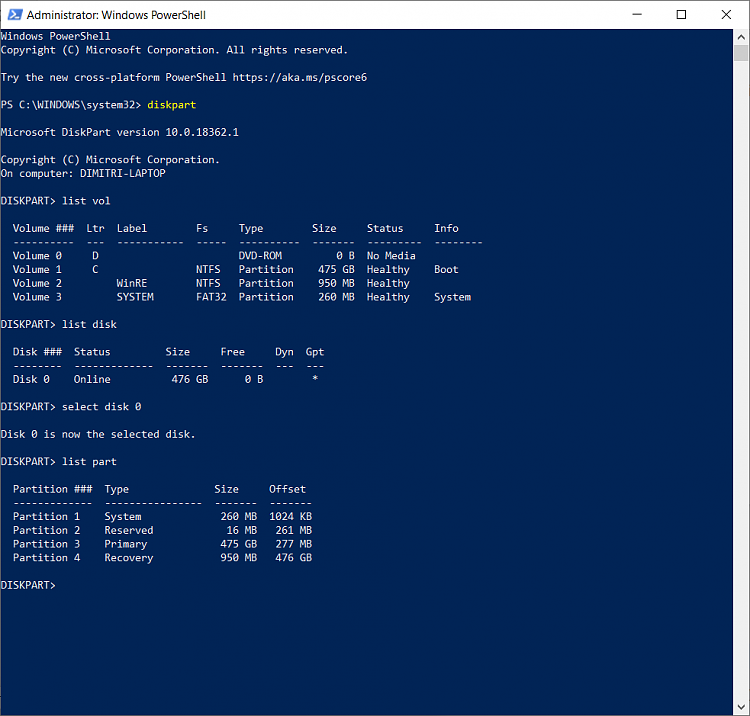New
#11
Clean install Windows 10, preserving the EFI partition
-
-
New #12
Yes but you can remove any unwanted drivers prior to integration..
As you PC will Export All 3rd party Drivers - even those that where superseded...
You would just integrate the current driver into Install.wim...
Just a suggestion....
Or export the drivers - but do not integrate...
Install windows and use Device Manager to install missing Driver - by pointing to exported Drivers Folder
Windows will select most current driver to install for that device
-
-
New #14
Yes, you can format and resize existing partition with Minitool or Aomie...
Mount your install media ISO and run Sources\Setup.exe
Or use DISM to apply the wim index..
I use a prepped image and always Apply the image with Dism...
It is a lot faster then running setup
-
New #15
Yes you can - and you can just save the "Drivers" & "Images" Folder for future useI noticed that I can skip all driver integration.
-
-
-
New #18
That's the approach I followed and worked like a charm!
Booted to my Rescue Media, as @Kyhi proposed.
Used minitool partition wizard and deleted the three partitions, leaving EFI and the rest of the disk as unallocated space.
Rebooted to the Windows installation media (UEFI gave me an error, asking me to designate the boot drive, as there was no boot partition present) and used the above diskpart script to create the three new partitions.
Exited command prompt and when asked, I told Windows in which partition to install and....voila! New installation with EFI preserved.
The only drawback was a second boot option kept in the boot menu, with the Windows installation USB, which I deleted from msconfig, as I didn't need it any more!
Again my sincere thanks to Jimmy and Dino for their help!Last edited by ddelo; 16 Feb 2020 at 04:14.
-
-
New #19
Please check to see whether this clean install method allowed or did not allow the creation of the new 7 GB reserved storage:
https://techcommunity.microsoft.com/...ge/ba-p/428327
-
Related Discussions




 Quote
Quote