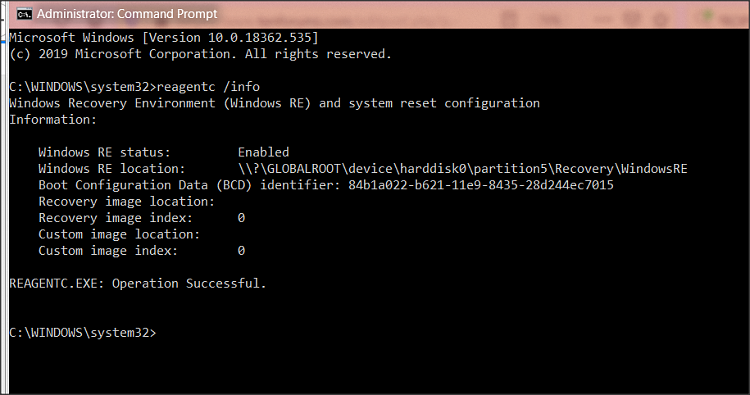New
#1
Cannot upgrade Windows 10 from 1803 (Build 17134.1130) to 1909
Hello!
As this is my forst post, I drafted a long, eloquent, and light-hearted post documenting my woes and my journey thus far.
Then a cleanup needed Firefox to close, and I forgot about this tab. And it closed. Many swears occured.
So, in brief:
Over the years I have successfuly upgraded from 95 to 98SE, then my next PC went from Vista, 7, then transplanted into my new build where in blossomed into the beautiful Windows 10 butterfly it is today. Without meaning to brag, I have never had an issue with any Service Pack or feature update.
Then Windows 10 1903 (and now 1909) arrived.
It fails, every damn time, and nothing makes sense anymore. Not even the world.
I have tried everything my trusty Google-fu has mustered - the usual trickery - including (but not limited to, as memory needs prodding from time to time):
- Installing via Windows Update;
- Installing via Media Creation Tool (whilst online);
- Installing via Media Creation Tool (whilst offline);
- Clearing SoftwareDistribution;
- The usual DISM/SFC commands;
- Un-setting 'Read Only' on $WINDOWS.~BT just before proceeding to the first full-screen 'Installing Windows 10' screen;
- Removing problematic oemxx.inf's;
- Removing old devices from Device manager;
- Updating drivers;
- Clean boot;
- ..probably more besides, it's all a blur now...
Nothing works. Error codes seem different every time. Logs seem to mention BitLocker - I don't even have BitLocker..!
I do not want to do a clean install - I don't believe for a moment that my installation is so muffed-up that it would be the only option. I have no other issues with my OS besides this, it's a well-oiled machine that has been kept well and crapware-free since it's inception.
So please, I beg of you, please help me. I need your patience and in return will match it and provide any details you need in order to hold my hand (platonically, of course) through this ordeal. I'm at my utter wits end. Plus I need Explorer Dark Mode.
SetupDiag logs from today's 1909 attempt are attached for your viewing pleasure.
Thank you, in advance.. :)
- - - Updated - - -
Apologies, I should have mentioned (and did in my first draft) that the furthest I get to every time, is 100%/'Your PC will restart' on the first full blue screen stage (i.e. doesn't even reboot once) - then a 'Windows 10 installation has failed' dialog.


 Quote
Quote