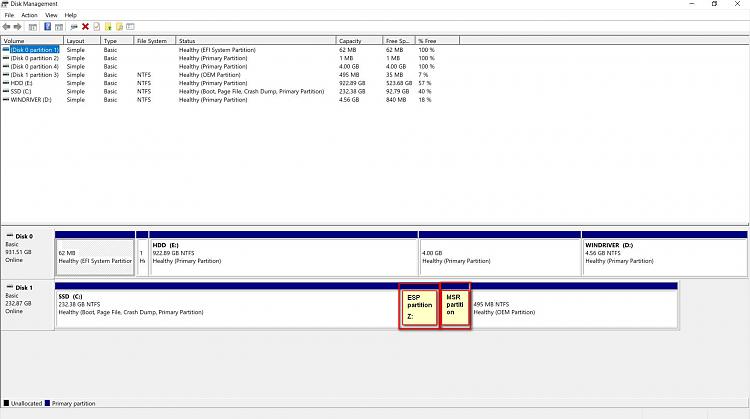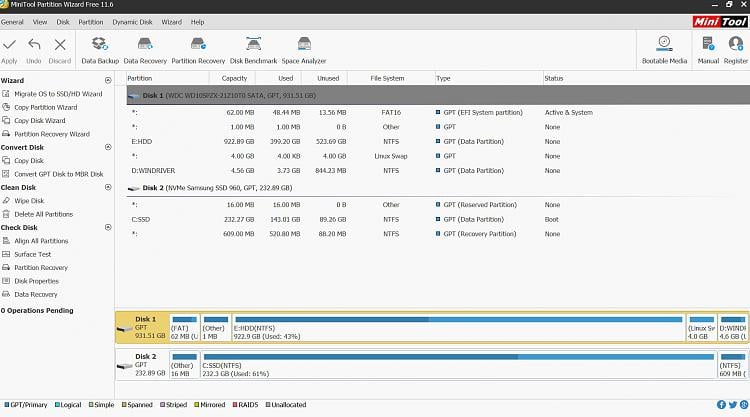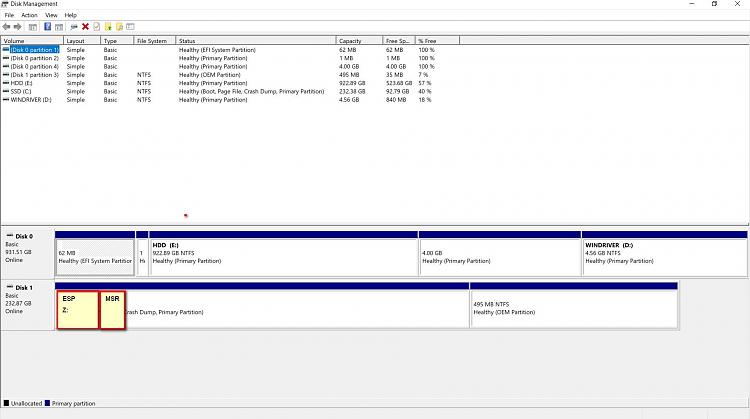New
#1
Partition mess
I have an Acer A715-71G laptop that came with a 1TB HDD and a linux installation. I have this laptop for two years. On the same day I installed a Samsung 256GB 960 EVO Nvme drive and installed win 10. I might have messed though with the partitions. On subsequent upgrades of win 10 versions I got the “We couldn’t update system reserved partition” error that circumnavigated by deleting system fonts. Is there any way to salvage the installation without doing a clean install? I think the partitions are a mess.
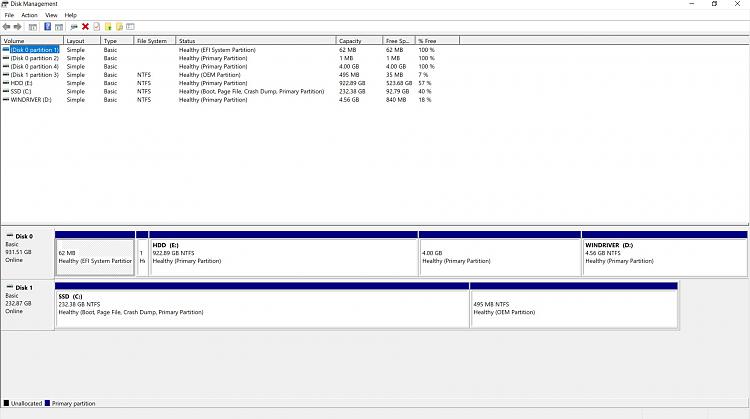


 Quote
Quote