New
#1
Clone to SSD - stuck on BIOS logo?
Hi all,
I have a friend's all-in-one Dell Inspiron 24 here. They asked me to upgrade the RAM and the hard drive for them. RAM is in and is working fine, but I was upgrading their current 1TB HDD to a 1TB SSD. Before I continue, I should mention that the Win10 install on the original hard drive was working fine and booted no problem before I did the clone. It was shut down correctly, etc.
I used Clonezilla to clone the original hard drive to the 1TB SSD by putting the SSD in a USB hard drive adapter I have. According to Clonezilla, the clone completed successfully. I used the 'disk-to-disk' clone to make sure it got every partition and the MBR, and whatever else it needed, etc.
I opened the computer up, removed the original hard drive and installed the new SSD with the clone on it into the same spot. Being an all-in-one, there is only one SATA plug, so the SSD is in the EXACT same spot the HDD was in.
However, when I try to boot, I get to the BIOS screen that shows the 'Press F2 to enter Setup, press F12 to enter Boot Menu". etc and the Dell logo as normal. After this, it should go to the Dell logo Windows loading screen with Win10's little spinning loading symbol at the bottom.....but it doesn't. It just sits there at a blank screen with nothing but the Dell logo and the Win10 loading symbol never comes up...i.e. I see this and nothing happens:
Any ideas how to get my clone on this SSD booting again? Thanks! :)

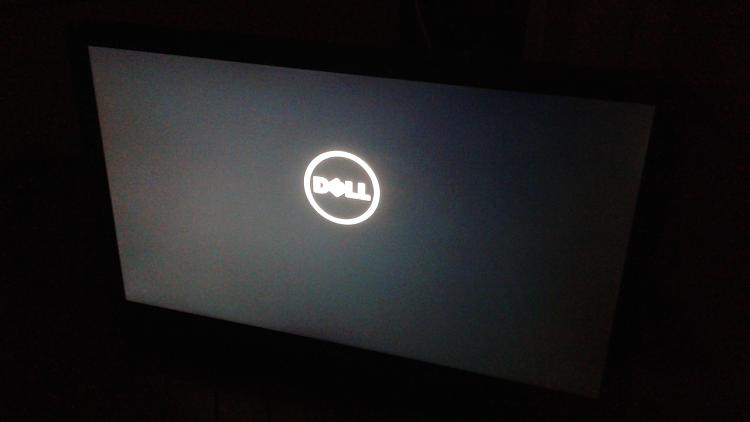

 Quote
Quote